AltiGen MAXCS 7.5 MaxOutlook User Manual
Page 67
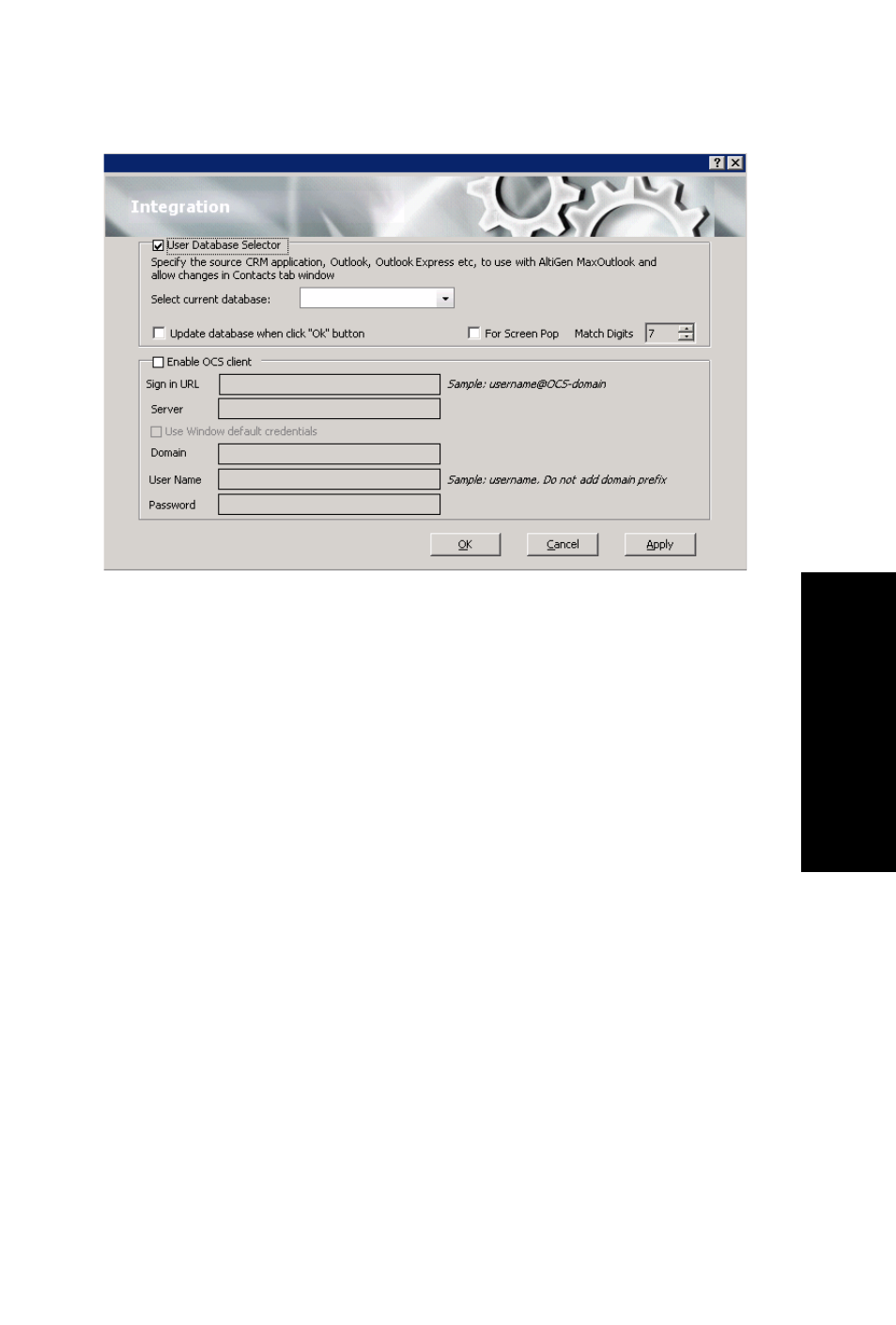
MaxOutlook Manual
61
Co
nfigur
at
ion
Use Database Selector — Check this check box to allow integration of your
company’s Microsoft Outlook CRM database with your MaxOutlook. When
this operation is complete, contacts in the Microsoft Outlook database will
appear on your MaxOutlook Contacts tab.
Update database when click “OK” button — When you check this check
box, MAX Communication Server refreshes the data MaxOutlook accesses
from the database.
Note:
MAX Communication Server will load all the subfolders and data in
your main Microsoft Outlook Contacts folder, which will take a few
moments. Once the data is loaded, you can close the Configuration
window, reopen it, and click the Select Folder button that now
appears to choose which Contacts subfolders you want to use.
For Screen Pop — Select this check box if you want the Microsoft Outlook
contact window to pop up when you receive a call from someone for whom
you have a record in the Outlook contact directory.
Match Digits — Select the number of digits to match for caller ID. Matching
starts from right and moves left. This option is for calls that go through IP
and for international calls that have a digit prepended, like 0. For example,
if you choose 7 (the default) in the Match Digits field, and the number is
10.10.10.6- 915102529712, MaxOutlook would match the last 7 digits, or
2529712, to identify the caller for you.
