Save at remote server or export locally, Deleting messages, Returning a call – AltiGen MAXCS 7.5 MaxOutlook User Manual
Page 46
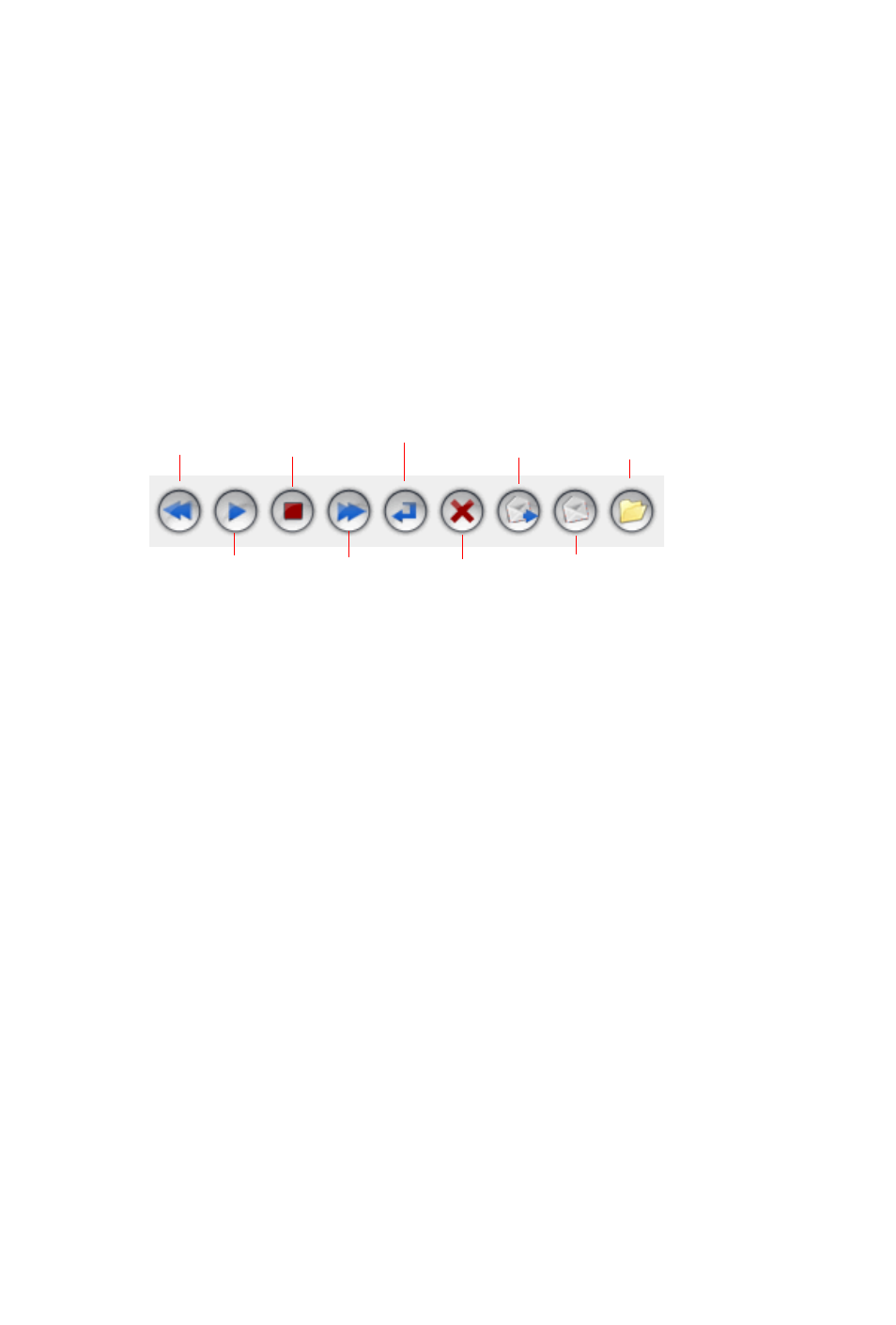
40
MaxOutlook Manual
Listening options are configurable, as described in “General Information” on
page 47. You can listen using the sound card on your PC or your phone. If
you’re not using IPTalk, you can play voice mail to a sound card while your
phone is in the connect state. (You cannot do this if you’re using IPTalk.)
When you listen to a new message, the envelope icon changes from closed
to open, indicating that the message has been heard, and the type font
changes from bold to regular. Also, when you play a voicemail, MaxOutlook
shows Play in the Call Control panel, and shows the play duration . (The
duration does not reflect fast forwarding or rewinding.)
Use the voice mail command buttons to perform the following functions:
Save at Remote Server or Export Locally
You can save a message as a .wav file that you can play back later. To do
so, select the message and click either the Save button or the Export button
(or right-click the message and choose Save or Export).
•
Save saves the message automatically on a remote server in a location
designated by the system administrator. No file saving dialog box
opens.
•
Export opens a file saving dialog box that lets you name the .wav file
and choose a directory in which to store it. You can then play the .wav
file on a media player.
Deleting Messages
To delete a selected message, click the Delete button, or right-click a
message and select Delete from the context menu.
Returning a Call
To return the call, select the voice mail and click the Return Call button or
click the number in the Number field.
Return Call
Forward
Rewind
Stop
Play
Fast Forward
Save
Delete
Export
