ITC ProTime Microcoagulation System User Manual
Page 21
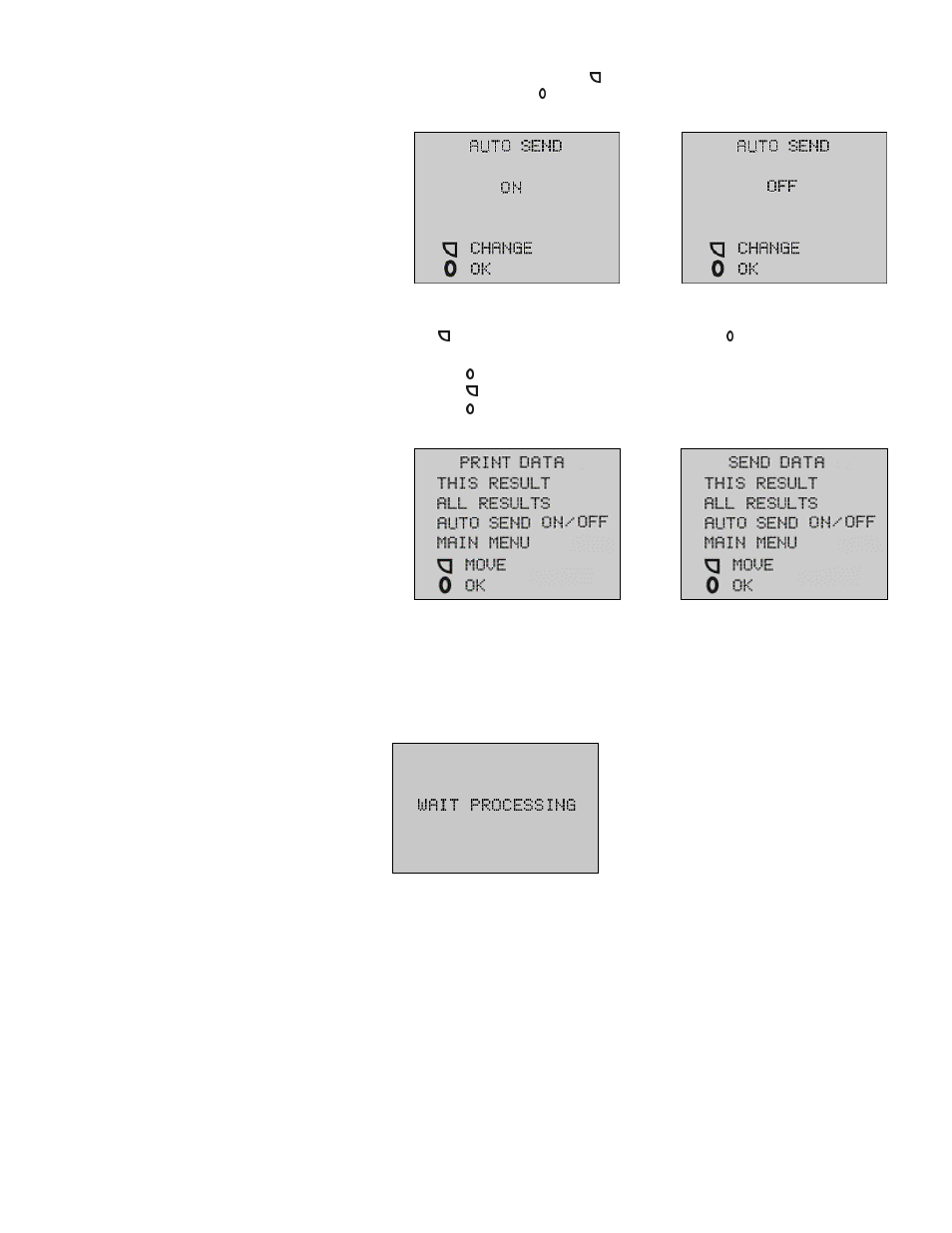
21
The instrument auto send feature allows transmitting of test results directly to a serial printer or to a
computer by using the PROCABLE. Contact ITC Customer Service to order the PROCABLE.
To use the AUTO SEND feature, press the button on the PRINT DATA or SEND DATA display until AUTO
SEND is highlighted. Press the button and, depending on the current settings in the instrument, one of
the following displays will appear.
Example: Printing Data
Press the button to set the feature to ON or OFF and then press the button to save the setting.
•
Highlight the SHOW RESULTS line in the MAIN MENU.
•
Press the button to view the SHOW RESULTS menu.
•
Press the button to move the highlight bar to the PRINT DATA or SEND DATA line.
•
Press the button to access the PRINT DATA or SEND DATA option and select THIS RESULT or ALL
RESULTS option in the PRINT DATA or SEND DATA screen.
Upon selecting THIS RESULT, the last recorded test is sent from the instrument memory to a printer or to a
computer. If ALL RESULTS is selected, all results (up to 50) are printed/sent from the instrument memory
to a printer or to a computer. If MAIN MENU selection is made, the user is returned to the main menu.
Note: If the AUTO SEND feature is on, results will be automatically sent if the PROCABLE is
connected prior to the start of a test. To use a laser printer, the data must first be transferred to
an IBM-compatible personal computer and the results can be printed from that computer. The
following screen displays until the PRINT DATA or SEND DATA process is complete:
