Quick start your controller, Step 1 – install and connect devices, Step 2 – set the date and time on the controller – Baseline Systems BaseStation 3200 V12 User Manual
Page 8: Step 3 – search for and assign devices, Searching for bicoders
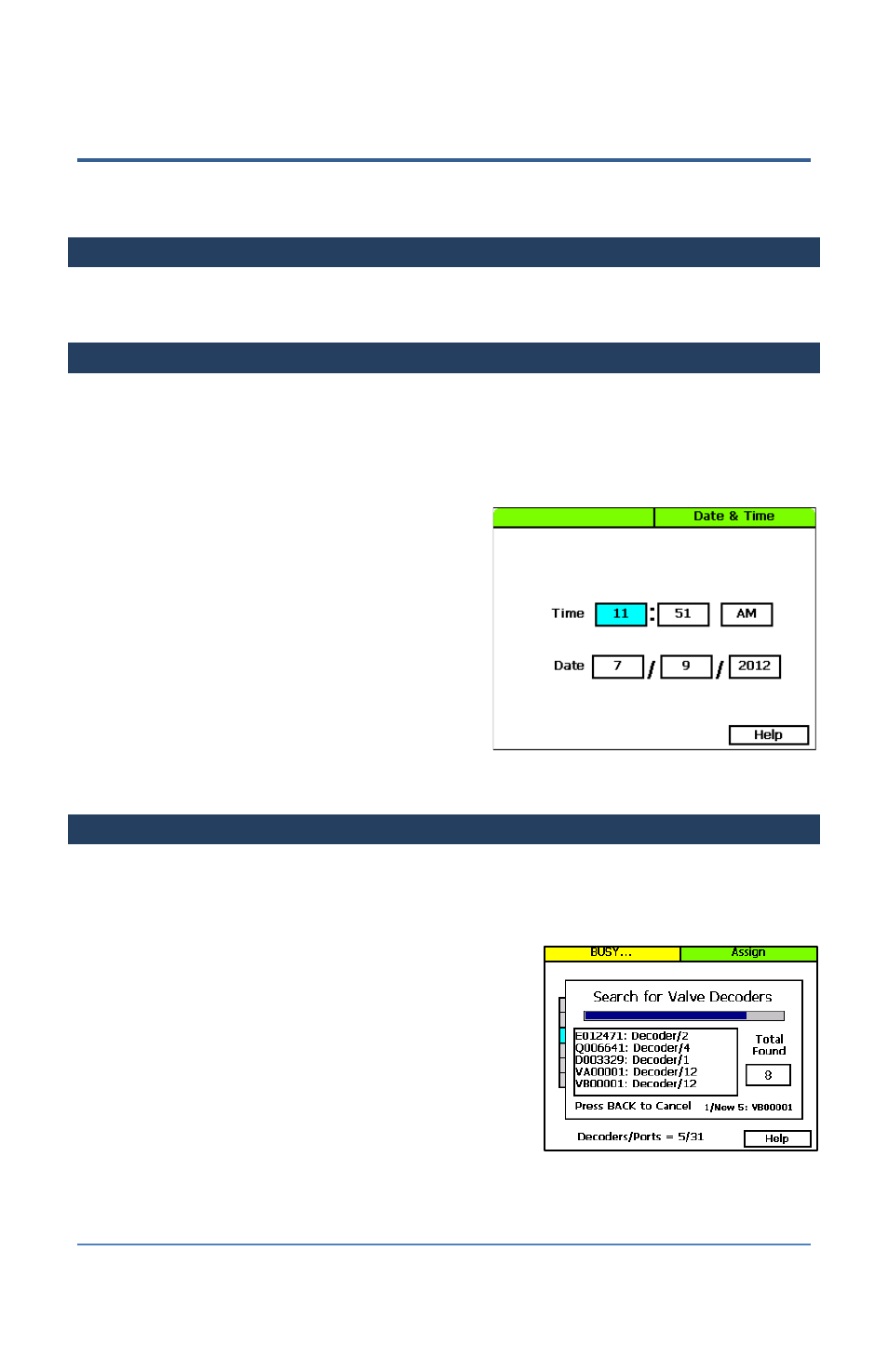
BaseStation 3200 V12 Quick Start Guide
Page 4
Quick Start Your Controller
These instructions walk you through the basic steps for getting your controller configured for
watering. Refer to the User Manual for complete instructions for all of the controller’s features.
STEP 1 – Install and Connect Devices
Install all of your irrigation devices and connect them to the controller according to the instructions
that came with the devices.
STEP 2 – Set the Date and Time on the Controller
Set or change the controller date and time to match the current time and date. An inaccurate date
and time can cause watering events to be missed.
Note: When the controller is connected to BaseManager, the date and time are automatically set.
1. Turn the dial to the Time & Date position.
2. In the Time field, the hours place is highlighted.
3. Press the + or – button to change the value.
4. Press the Next button to move to the minutes
place, and then press the + or – button to
change the value.
5. Press Next to continue moving through the
fields, and then press the + or – button to
change the value.
Note: If you made a change to the time or date
and you want to revert to the previous entries, press the Back button.
STEP 3 – Search For and Assign Devices
Searching For biCoders
1. Turn the dial to the Assign position.
2. Press the + or – button to select Search in the Assign
screen.
3. Press the Enter button to search for biCoders. The
search may take several minutes to complete. You will
see a status screen like the one shown here while the
search is in progress.
The display shows the number of devices found and
the number of ports or addresses available.
Note: To cancel a search in progress, press the Back button.
4. Continue to the procedure for assigning the biCoders to zones.
