Setting up the start days for a program, Setting up the water windows for a program – Baseline Systems BaseStation 3200 V12 User Manual
Page 11
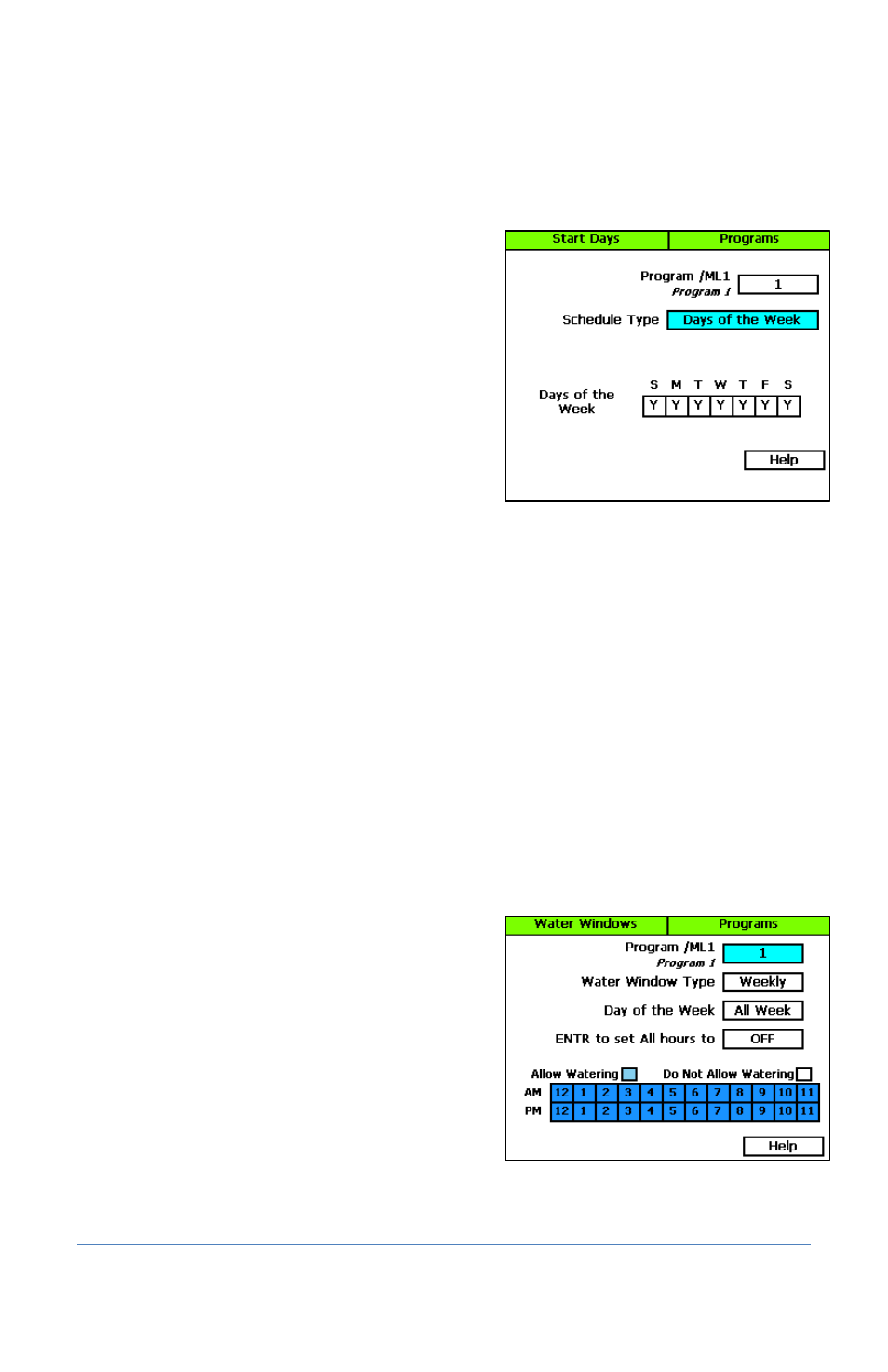
BaseStation 3200 V12 Quick Start Guide
Page 7
Setting Up the Start Days for a Program
1. Turn the dial to the Programs position.
2. Press the Next button to highlight the Program Start Days Setup option, and then press the
Enter button. The Start Days screen displays.
3. Verify that the number displayed in the Program
field matches the program that you want to set
start days for. If you want to select a different
program, press the + or – button to change the
program number.
4. Press the Next button to move to the Schedule
Type field. For the purpose of this quick start,
select Days of the Week.
5. Press the Next button to set up the weekdays
when you want the program to start. By default,
the boxes for the days of the week are marked
with a Y (Yes), which indicates that the program will start every day. If you want to change a
start day, press the Next button to select the day, and then press the + or – button to change
the setting.
Note: Refer to the User Manual for information about the other schedule type options that are
available on this screen.
Setting Up the Water Windows for a Program
Water windows tell the controller when watering is allowed and not allowed. You can set water
windows for either Weekly (shown on illustration below) or daily – when moving from weekly to
daily, the weekly settings are copied to each day of the week.
Selecting daily water windows gives you hourly control of watering for each day of the week, and
for each program. A white square will pause watering for that hour, or keep a start time from
starting a program.
1. Turn the dial to the Programs position.
2. Press the Next button to select the Program
Water Windows Setup option. The Water
Windows screen displays.
3. Press the + or – button to select the program
that you want to set up water windows for.
4. Press the Next button to move to the Water
Window Type field, and then press the + or –
button to select either Weekly or Daily.
Note: If you use “Weekly” to set up the water
windows and then you decide to convert to
“Daily,” the weekly settings are copied to each
day of the week.
