Introduction, Controller front panel layout – Baseline Systems BaseStation 3200 V12 User Manual
Page 5
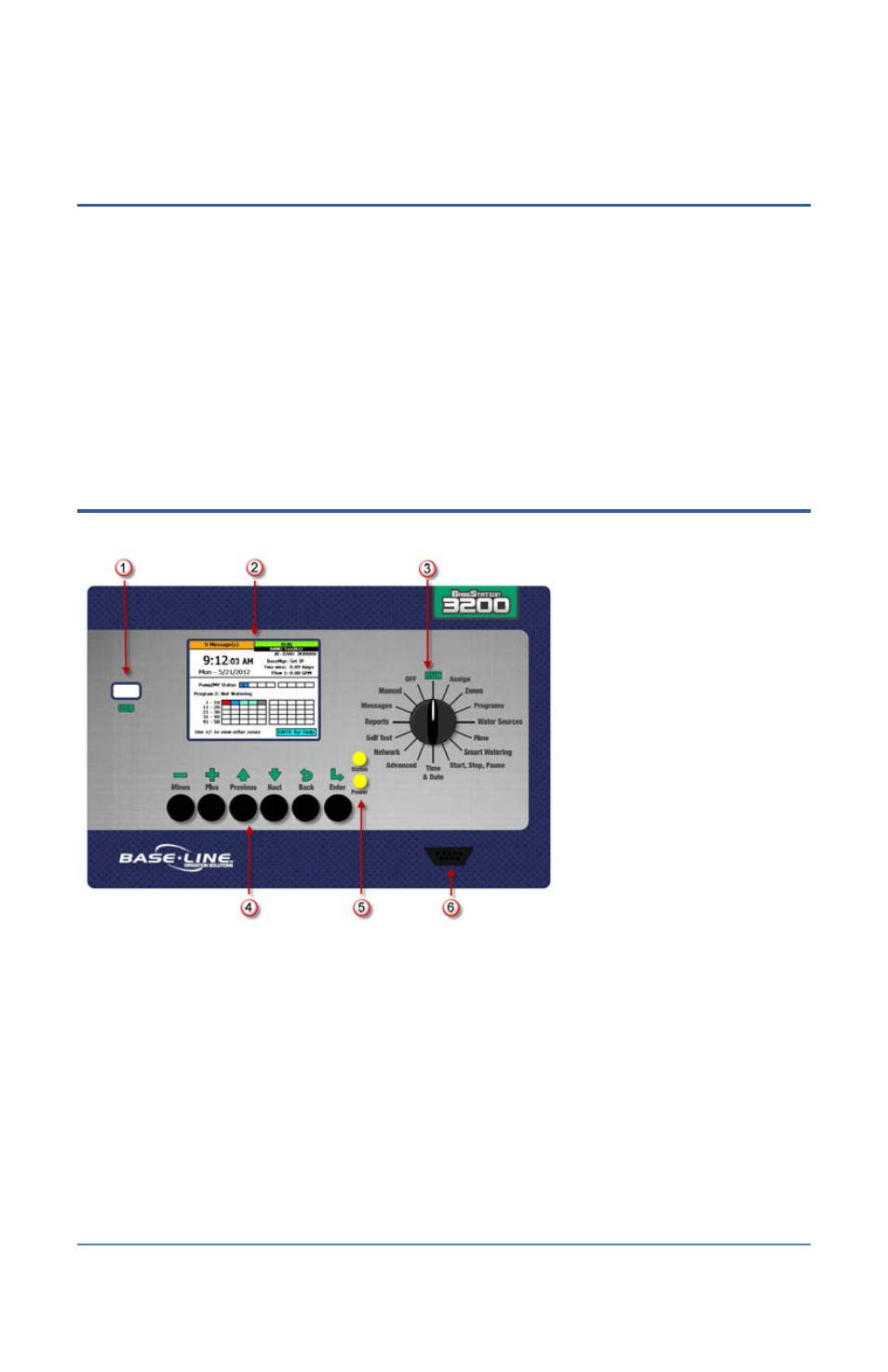
BaseStation 3200 V12 Quick Start Guide
Page 1
Introduction
Congratulations on choosing the most capable commercial grade smart irrigation controller in the
world! You will find that the BaseStation 3200 is capable of dramatically reducing your water use
while improving the health and quality of your landscape. Fully central control compatible, the
BaseStation 3200 controller will typically pay for itself in one to two seasons based on water waste
reduction alone.
This quick start guide helps you get familiar with the BaseStation 3200 interface, the dial positions,
and the buttons on the front panel. It walks you through the basic steps for getting your controller
configured for watering. Keep in mind that this guide is intended as a basic overview of the setup.
You will find complete instructions for all of the controller’s features in the User Manual.
Controller Front Panel Layout
(1) USB Port – The USB port is
used for doing Backup and
Restore operations using a USB
drive (also known as a “thumb
drive” or a “flash drive”). The
USB port is also used for doing
firmware updates and
exporting operation log files.
(2) Display – The color display
indicates the current state of
the controller and is used to
display programming. This
display uses thin-film transistor
(TFT) technology to improve
image quality in outdoor
conditions including direct
sunlight and low light.
(3) Dial – The dial is used to select the operation or programming mode of the controller.
(4) Buttons – The buttons are used to select programming elements, change their values, and
initiate operations like testing a zone.
+
Increases the value of the highlighted field or sequences through the available
options in the selected field
–
Decreases the value of the selected field, or sequences through the available
options in the selected field
Next
Moves the highlighted selection to the next field on the display
Previous
Moves the highlighted selection to the previously selected field on the display
