Changing line style and position – Apple Keynote 2 User Manual
Page 69
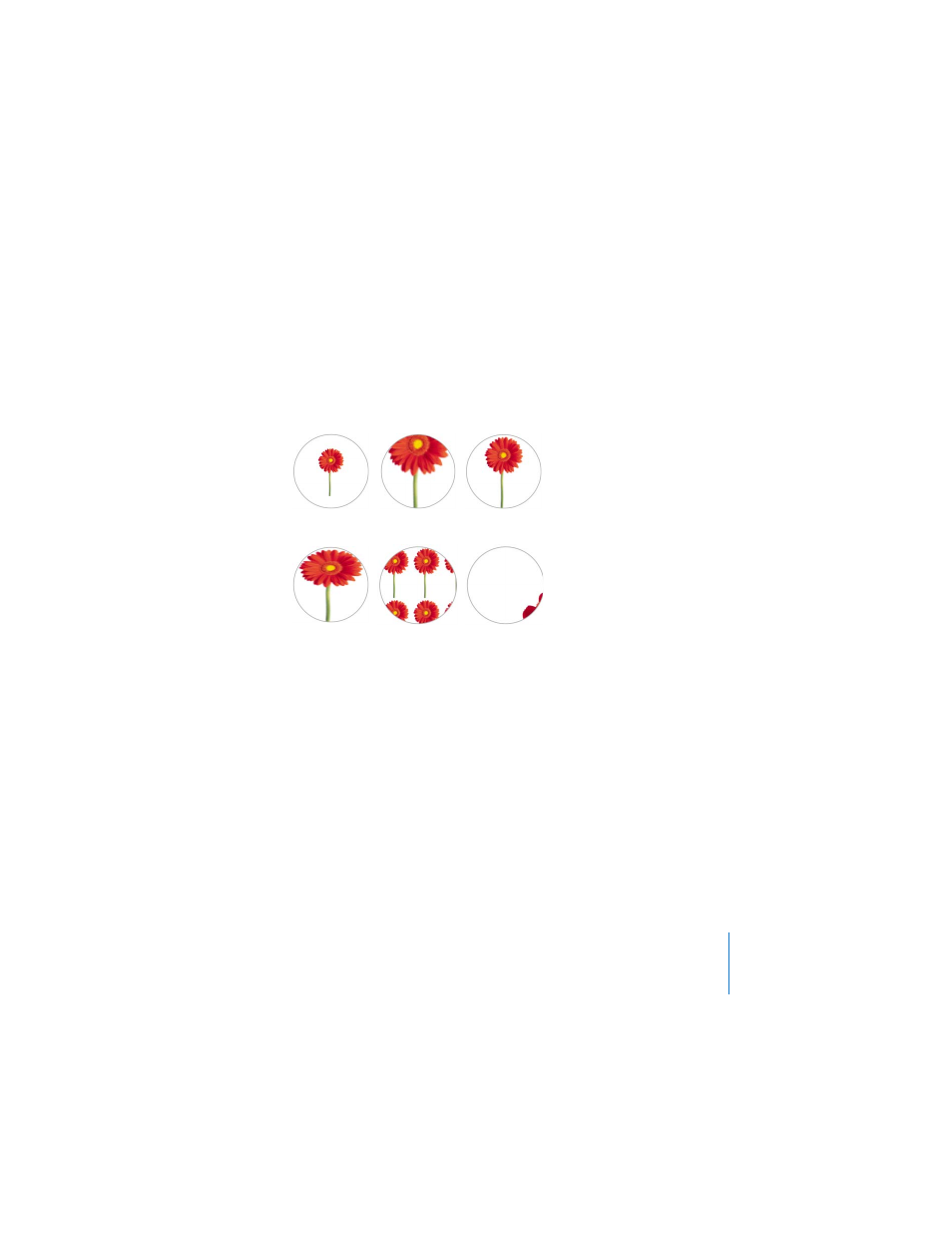
Chapter 4
Changing Object Properties
69
 Stretch sizes the image to fit the object’s dimensions but distorts it if the object has
a shape different from the original image.
 Original Size places the image inside the object without altering its original
dimensions. If the image is larger than the object, you see only a part of the image
in the object. If the image is smaller than the object, there is blank space around it.
 Tile repeats the image inside the object, if the image is smaller than the object. If
the image is larger than the object, you see only part of the image inside the object.
Changing Line Style and Position
For drawn shapes, you can choose a style and color for the object’s border, or you can
specify no border. You set border line style and color using the Graphic Inspector and
the Colors window.
To set the line style and color around an object:
1
Select the object that you want to modify.
2
In the Graphic Inspector, choose a line style (or None) from the Stroke pop-up menu.
Original Size
Scale to Fit
Scale to Fill
Stretch
Tile (small
image)
Tile (large
image)
