Modifying master slide backgrounds and layouts – Apple Keynote 2 User Manual
Page 130
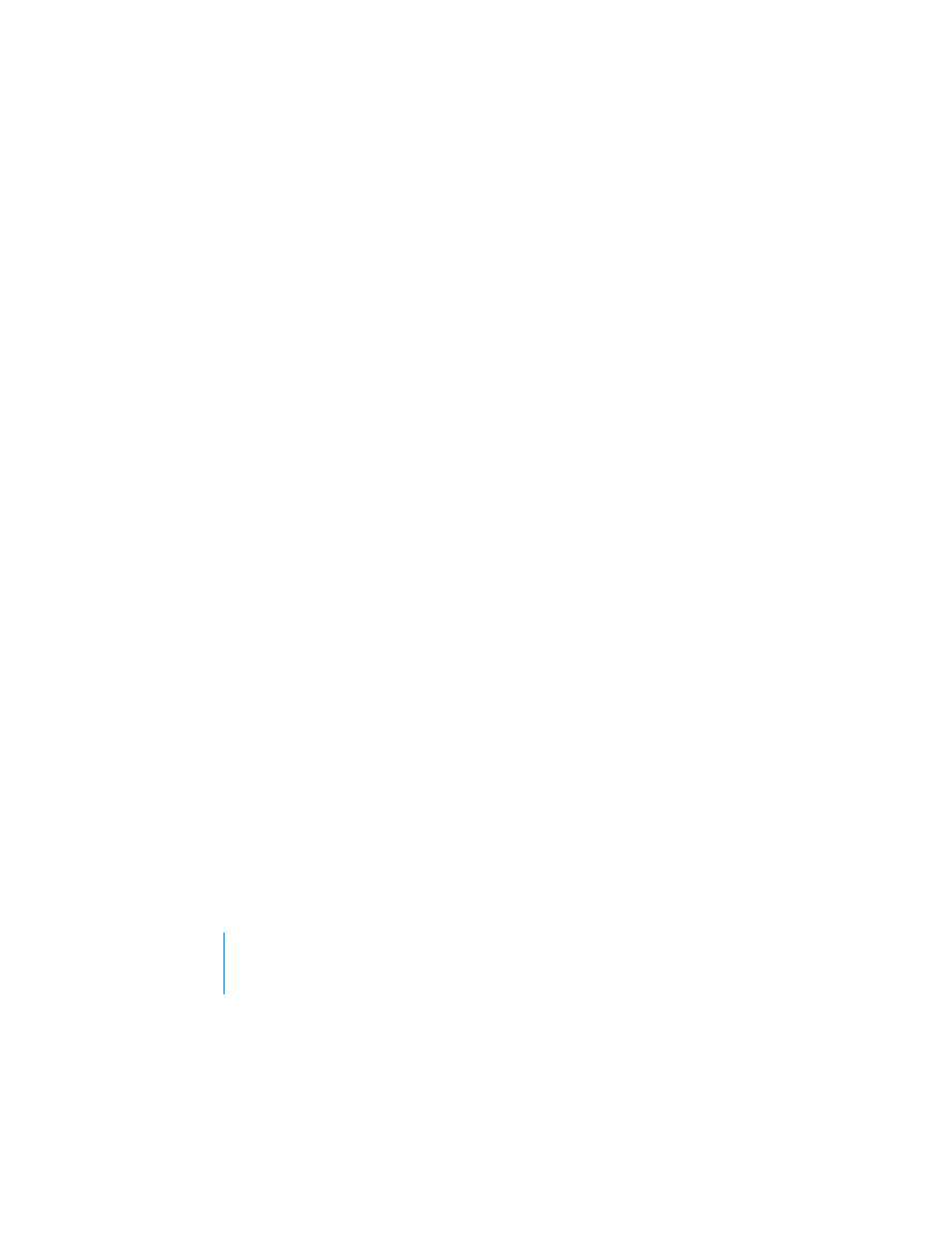
130
Chapter 9
Designing Your Own Master Slides and Themes
To work on a master slide, open the master slide organizer and select a master slide.
To open the master slide organizer:
m
Choose View > Show Master Slides (or click View in the toolbar and then choose Show
Master Slides).
An easy way to get a modified slide layout is to import a single slide or master slide
from another slideshow into the current slideshow.
To import a single slide or master slide:
1
Open the Keynote document that contains the slide you want.
2
Select the slide and drag it from the source document to the slide organizer of the
document you are working in.
A new master slide is created in your Keynote slideshow. You can find the new master
slide in the master slide organizer.
Modifying Master Slide Backgrounds and Layouts
The easiest way to design a new master slide is to start with an existing master that
closely resembles what you want. Scroll through the slides in the master slide
organizer and duplicate the one you want to start with.
To duplicate a master slide:
1
Select the master slide in the master slide organizer.
2
Do one of the following:
 Choose Slide > New Master Slide.
 Click New in the toolbar.
 Press Return on the keyboard.
 Choose Edit > Duplicate.
You can modify master slides using the Master Slide Inspector.
To open the Master Slide Inspector:
1
Select a master slide in the slide organizer.
2
Choose View > Show Inspector (or click Inspector in the toolbar) and click the Slide
Inspector button.
3
Click Appearance.
