Apple Final Cut Server User Manual
Page 216
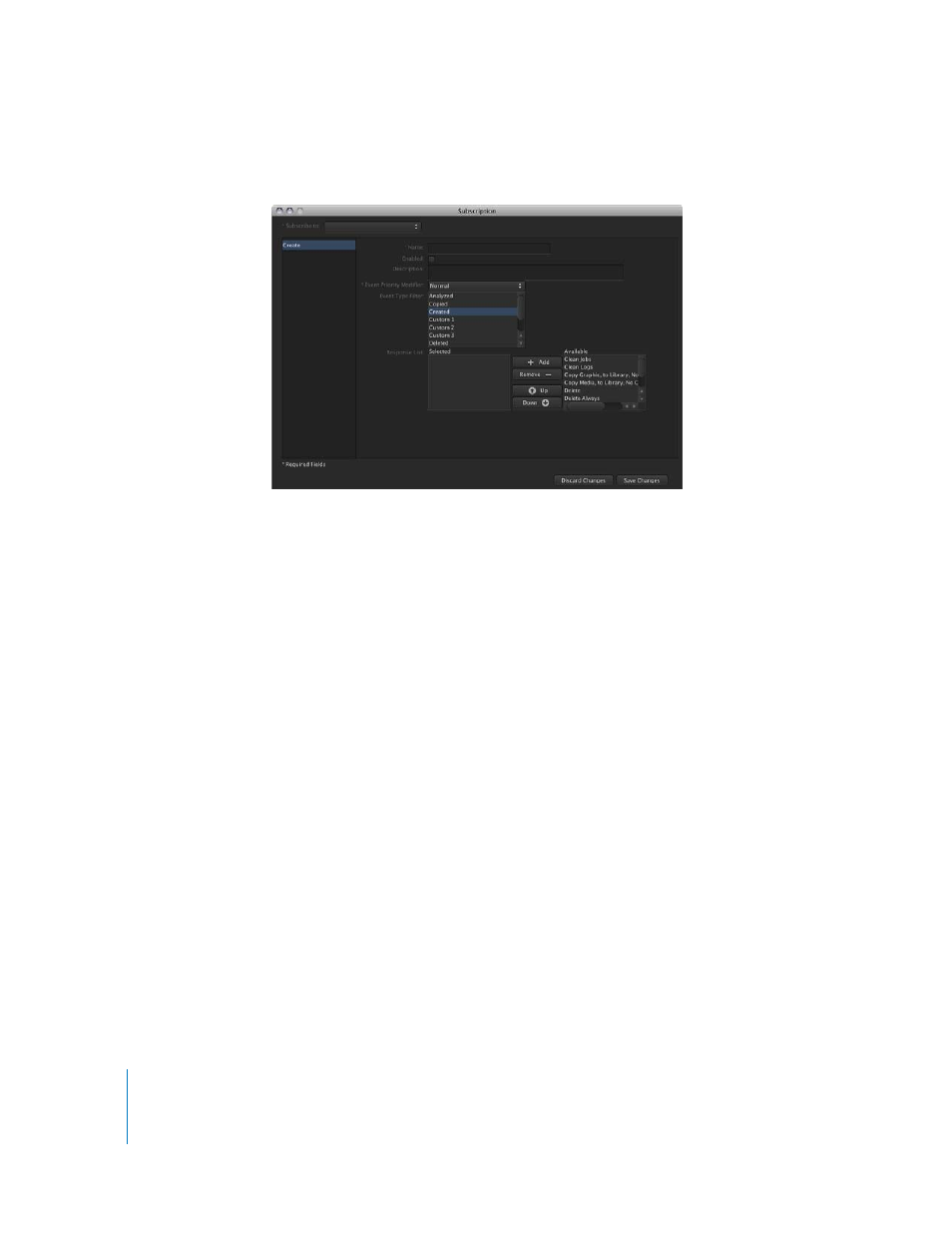
216
The Subscription window appears if you click the Create button.
The items that appear in the area on the left depend on the “Subscribe to” setting. The
options include:
 Asset: This allows you to define a subscription that detects one or more metadata
fields associated with an asset. For example, you can configure the Asset Filter pane
(which appears if you choose Asset from the “Subscribe to” pop-up menu) to activate
this subscription if the current status changes to Ready for Review on any asset on a
specific device.
 Job: This allows you to define a subscription that detects one or more fields
associated with a job. For example, you can set the Job Filter pane (which appears if
you choose Job from the “Subscribe to” pop-up menu) to activate this subscription if
the status changes to FAIL on any job.
 Production: This allows you to define a subscription that detects one or more
metadata fields associated with a production. For example, you can configure the
Production Filter pane (which appears if you choose Production from the “Subscribe
to” pop-up menu) to activate this subscription if the status changes to Approved on
any production.
Note: If you edit an existing subscription by double-clicking it in the Subscription pane,
you cannot change its “Subscribe to” setting.
