About email responses – Apple Final Cut Server User Manual
Page 209
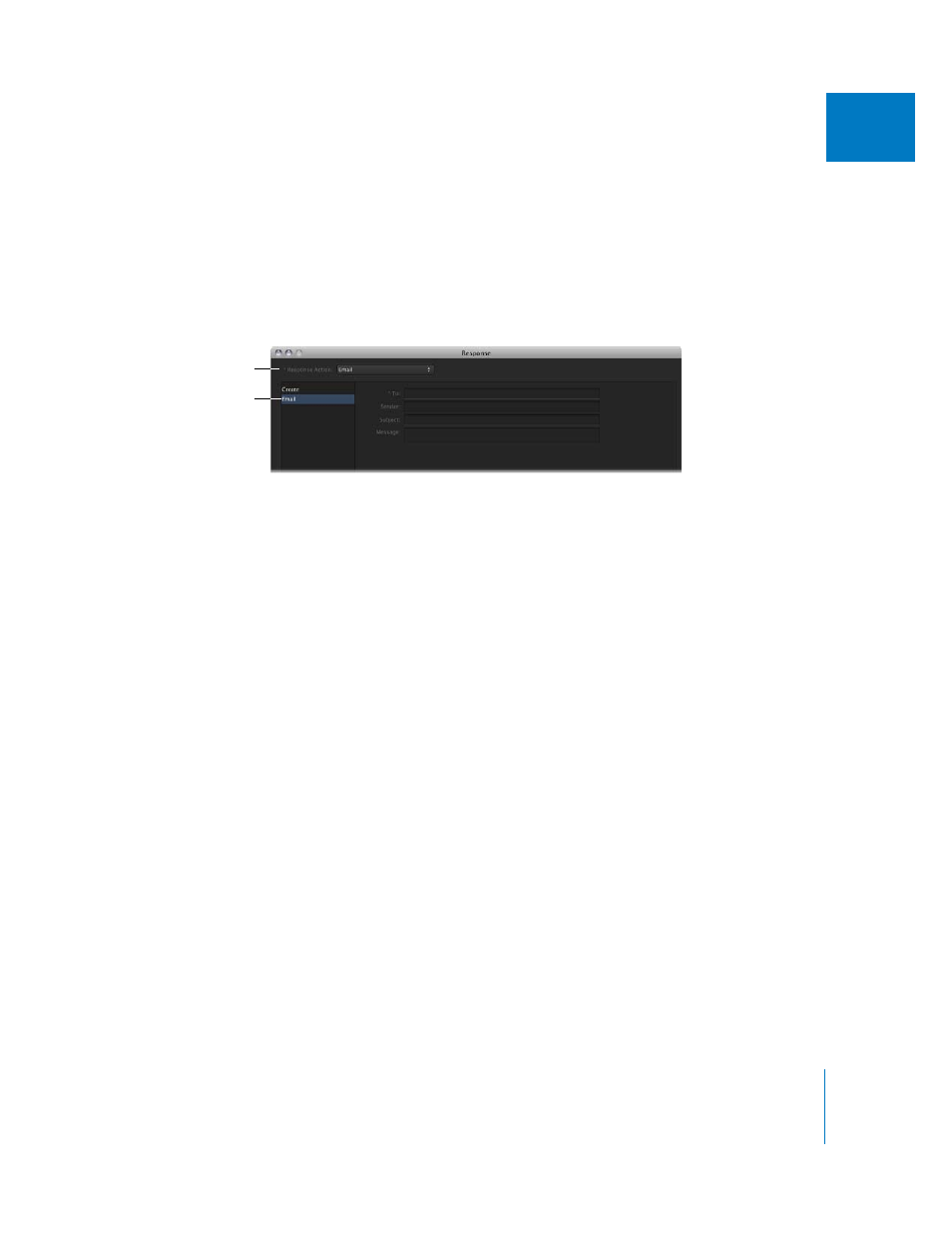
Chapter 14
Managing Automations
209
II
About Email Responses
Email responses are commonly used with metadata watchers that look for an asset’s
status to change to a specific state, such as Ready for Review.
To access the email response settings:
1
Click the Create button in the Administration window’s Responses pane to create a
new response.
2
Choose Email from the Response Action pop-up menu.
The Email pane of the Response window contains the settings for configuring the
email. See “
” on page 86 for information on codes you can enter
to add automated data to the email, shown above as the text in brackets ([ ]).
The Email pane contains the following settings:
 To: Enter the email addresses that should receive the email. Use a comma (with no
space after it) to separate addresses; for example, [email protected],[email protected].
 Sender: Enter the email address to send the email from. This is the “reply to” address
that the email recipient can send an email to if necessary. If left empty, the sender
address defaults to “finalcutserver@servername.”
 Subject: Enter the email subject. You can enter codes to automatically add specific
information to the email’s subject.
 Message: Enter the email’s main text. You can enter codes to automatically add
specific information to the email.
Click Email to show the
Email pane.
Choose Email.
