Using java web start, Installing the client using java web start, P. 100) – Apple Final Cut Server User Manual
Page 100
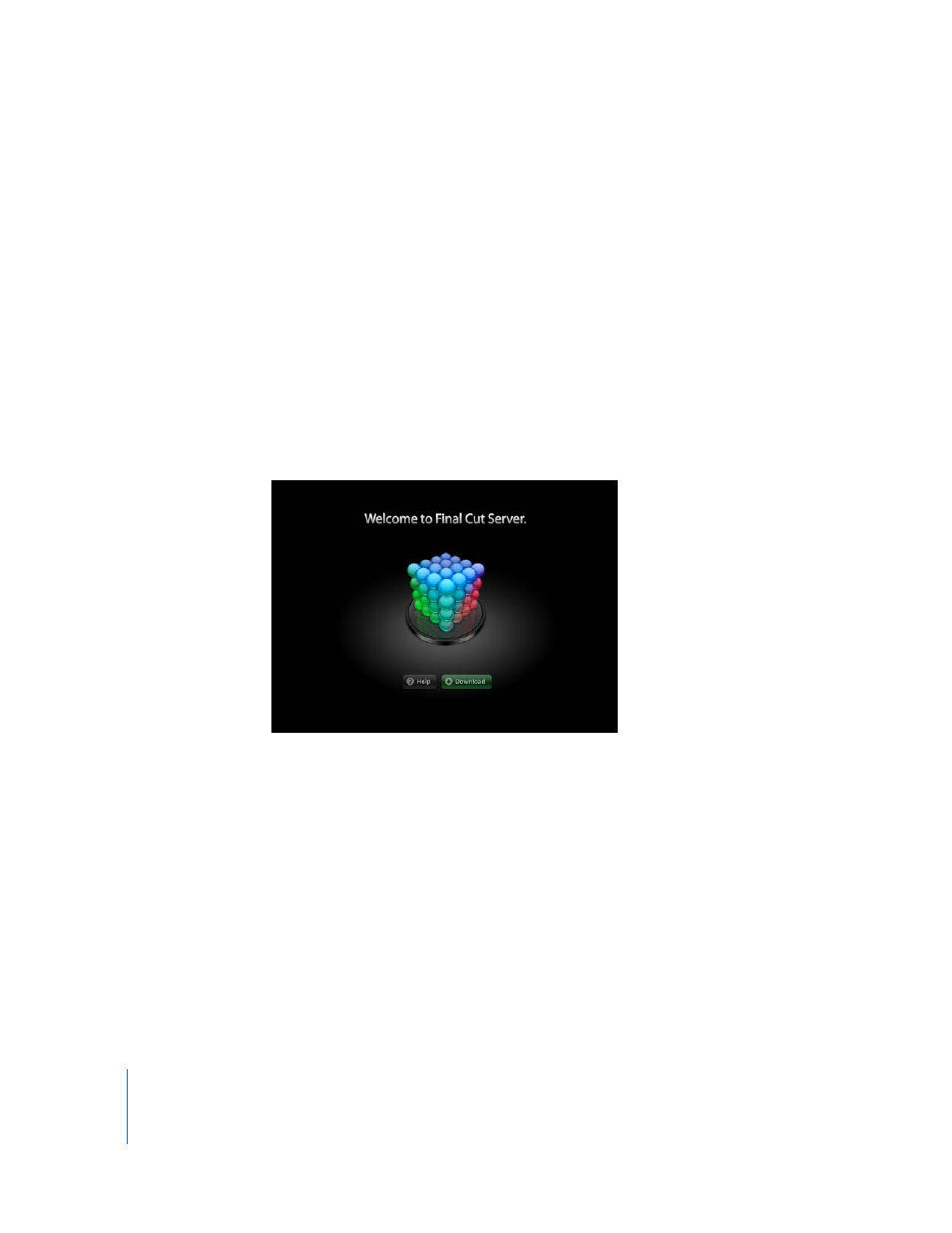
100
Installation and Configuration
Using Java Web Start
Final Cut Server clients are installed using Java Web Start.
Important:
If multiple users use the computer on which you are installing the
Final Cut Server client, each user will have to install his or her own copy of the client.
Installing the Client Using Java Web Start
To use the Java Web Start method, you must enter a URL in the computer’s browser.
The URL uses the format of http://hostname/FinalCutServer, where hostname is the IP
address or name of the computer on which you installed Final Cut Server.
To install the Final Cut Server client using Java Web Start:
1
Enter the URL for the Final Cut Server computer in the computer’s browser.
The browser displays a page with buttons you use to either start downloading the
Final Cut Server client or to get additional information about installing the client.
2
Click the Download button to begin downloading the client.
Note: If you are unable to install the Final Cut Server client, you can click the Help
button to have the browser display a page with additional installation information.
A file named finalcutserver.jnlp is copied to your download folder or your browser’s
temporary folder, depending on your browser and its settings. See “
” on page 103 for more information. Additionally, the browser
displays a page illustrating the client installation process.
Once the download is completed, a dialog appears asking you whether you trust the
downloaded application.
