Settings for metadata maps – Apple Final Cut Server User Manual
Page 150
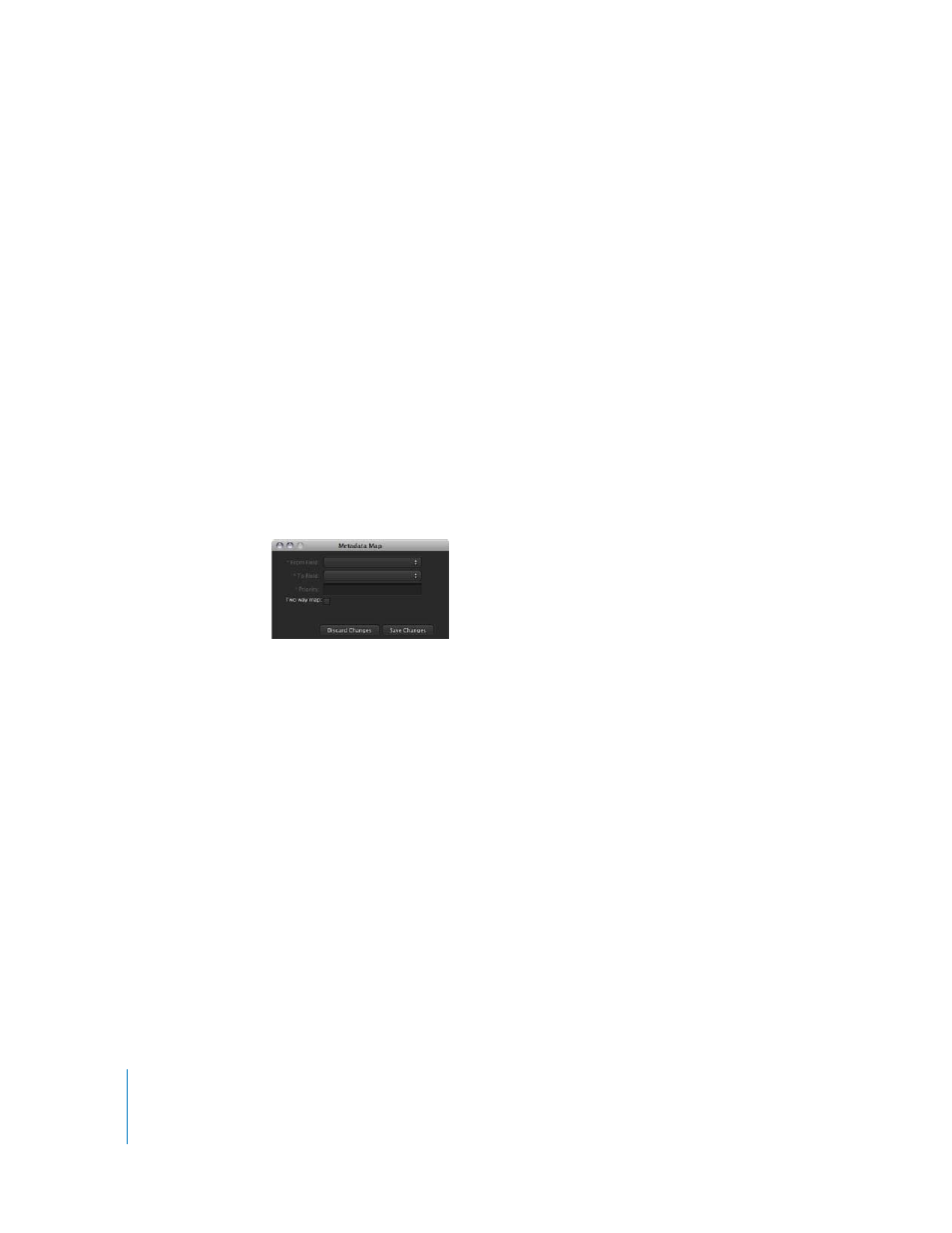
150
3
Click Save Changes to save the custom metadata map.
The new metadata map appears in the Metadata Map pane.
You can also open the Metadata Map window and edit existing metadata maps.
Note: You are not allowed to edit the required metadata maps.
To edit an existing metadata map:
1
Double-click the metadata map in the Metadata Map pane.
The Metadata Map window appears, showing the settings for that map.
2
Make any necessary changes and click Save Changes.
The Metadata Map window closes.
See “
,” next, for more information on the settings.
Settings for Metadata Maps
The Metadata Map window provides the controls to edit an existing metadata map or
to define a new metadata map.
The Metadata Map window contains the following settings:
 From Field: From the list of all metadata fields, choose the field to map from.
 To Field: From the list of all metadata fields, choose the field to map to.
 Priority: Enter the mapping priority. The range normally goes from 1 to 3. This is used
to resolve conflicts where more than one field maps to the same destination, in
which case the larger number has a higher priority, with 1 having the lowest priority.
 Two-way map: Select the checkbox to create two mirror-image maps. This effectively
creates a second metadata map with the from and to metadata fields swapped.
