Konica Minolta bizhub 552 User Manual
Page 45
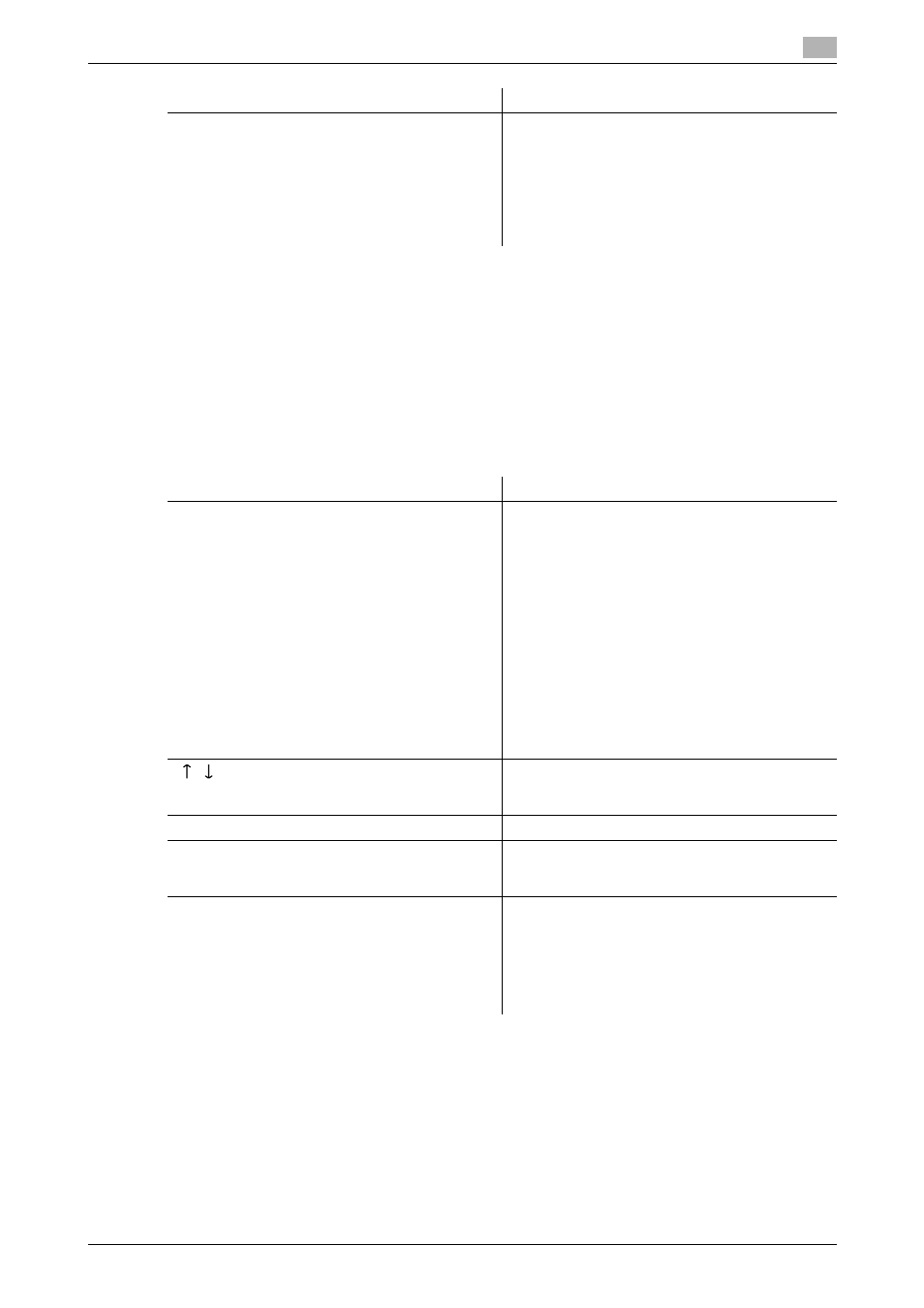
bizhub 652/552
3-16
3.2
Touch panel
3
Reference
-
When user authentication settings are applied, the names of documents that have not been saved by
logged in users cannot be viewed.
-
The names of confidential documents are not displayed.
A list of the documents saved in the User Box.
The job that is received with the memory reception or confidential reception functions also appears in the Job
History of [Save].
Reference
-
When user authentication settings are applied, the names of documents that have not been saved by
logged in users cannot be viewed.
-
The names of confidential documents are not displayed.
-
To view saved images, you must set [Job History Thumbnail Display] to [ON] in Administrator Settings
in advance. For details, refer to page 10-11.
[Detail]
Press this button to check the status, the registra-
tion source/user name, document name, User Box,
stored time, number of original pages, or external
server information for the selected job. To delete a
job, press [Delete].
•
The external server information that is available
by pressing [Detail] appears only when using
external server authentication.
Item
Description
List items
[No.]: Job identification number assigned when the
job is queued.
[User Name]: The user name or user name/account
name of the user who stored the document.
[Document Name]: The name of the saved docu-
ment.
•
If user authentication settings have been ap-
plied, the names of documents are not dis-
played for other users.
•
The names of confidential documents are not
displayed.
[Time Stored]: The time that the job was queued.
[Org.]: Displays the number of pages in the original.
[Result]: Displays the result of the operation (Job
Complete/Deleted Due To Error/Deleted by Us-
er/Reset Modes).
[
][
]
When there are more than the upper limit of seven
jobs to be displayed at one time, press these but-
tons to display other jobs.
[Deleted Jobs]/[Finished Jobs]/[All Jobs]
Switch to display each job type.
[Comm. List]
Displays the list of scanner and fax transmission
(sent/received) jobs. You can print Activity Report,
TX Report and RX Report in respective list screens.
[Detail]
Press this button to check the result, error details,
registration source/user name, document name,
User Box, stored time, number of original pages, or
external server information for the selected job.
•
The external server information that is available
by pressing [Detail] appears only when using
external server authentication.
Item
Description
