Konica Minolta bizhub 552 User Manual
Page 190
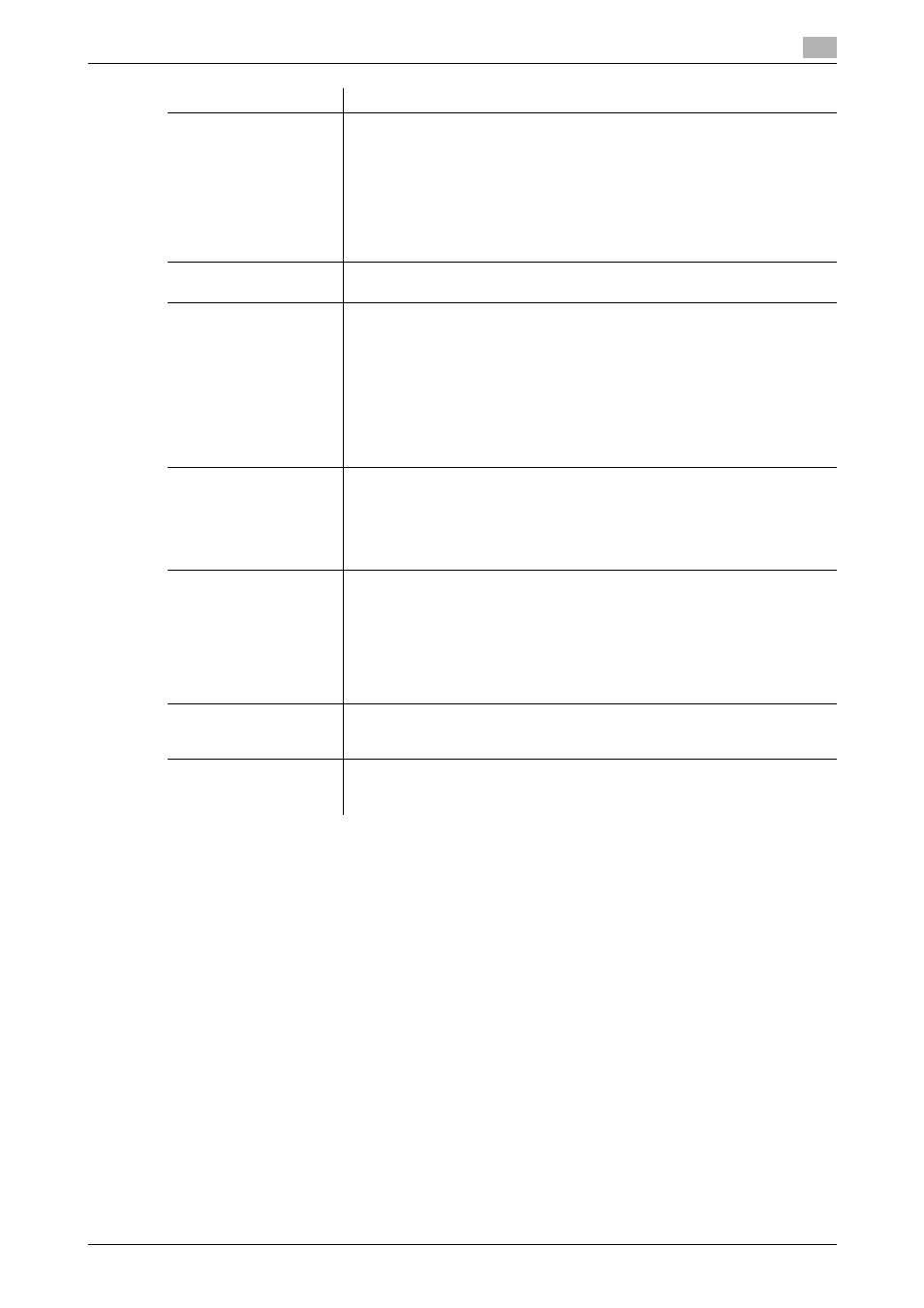
bizhub 652/552
9-12
9.2
One-Touch/User Box Registration
9
Reference
-
If Active Directory is used for user authentication, press [Home] that appears on the touch panel to allow
you to easily send scanned data to your own Home folder. For details, refer to page 5-21.
-
To check a registered destination, select its registered name, and then press [Check Job Set.].
-
To change the settings for a registered destination, select its registered name, and then press [Edit].
-
To delete a registered destination, select its registered name, and then press [Delete].
[User ID]
Enter the user ID for logging into the destination computer via the touch panel
(up to 127 bytes).
•
If user authentication settings have been applied, you can avoid register-
ing a password on the screen for registering a new PC (SMB) destination
and enhance security by using the user ID and password included in user
registration information. If this is the case, leave the User ID and Pass-
word boxes blank. In addition, set [Scan to Authorized Folder Settings] in
Administrator Settings to [Limit]. For details on setting this function, refer
to the [User's Guide Network Administrator].
[Password]
Enter the password for logging into the destination computer via the touch
panel (up to 14 characters).
[Host Address]
Enter the host name, IPv4 address or IPv6 address as the host address for
the destination computer.
The host name must be less than 255 characters in length (including - .).
•
If you enter a host name and then select to enter an IP address, the host
name is cleared.
•
If you enter an IP address and then press [Input Host Name], the IP ad-
dress is cleared.
•
Host name and file path must be specified in uppercase.
•
To perform SMB transmission using an IPv6 address, set the Direct Host-
ing to [ON]. For details, refer to the [User's Guide Network Administrator].
[File Path]
Enter the destination file path for saving data via the touch panel (up to 255
bytes).
This machine supports Unicode. However, if the OS used in the destination
computer does not support Unicode (2 or 3-byte characters), you may not be
able to perform SMB transmission. In that case, specify the shared name of
the destination folder using ASCII codes (alphanumeric characters).
[Reference]
Allows you to detect a computer on the network and register a shared folder
as a destination.
•
If the number of computers or workgroups on the network (subnet) to
which this machine is connected exceeds the value shown below, the
structure of the folders may not be properly reference.
Workgroups: 512
Computers: 512
The structure of the folders cannot be referenced in the IPv6 environment.
[Index]
Select the index. For a frequently used destination, specify the index charac-
ters and select [Favorites] at the same time. This allows you to find it more
easily.
[Icon]
Select an icon.
•
The selected icon is used for the image panel function that is available
when the optional function code "CAA" is enabled.
Item
Description
