2 network fax, Network fax -5 – Konica Minolta bizhub 552 User Manual
Page 282
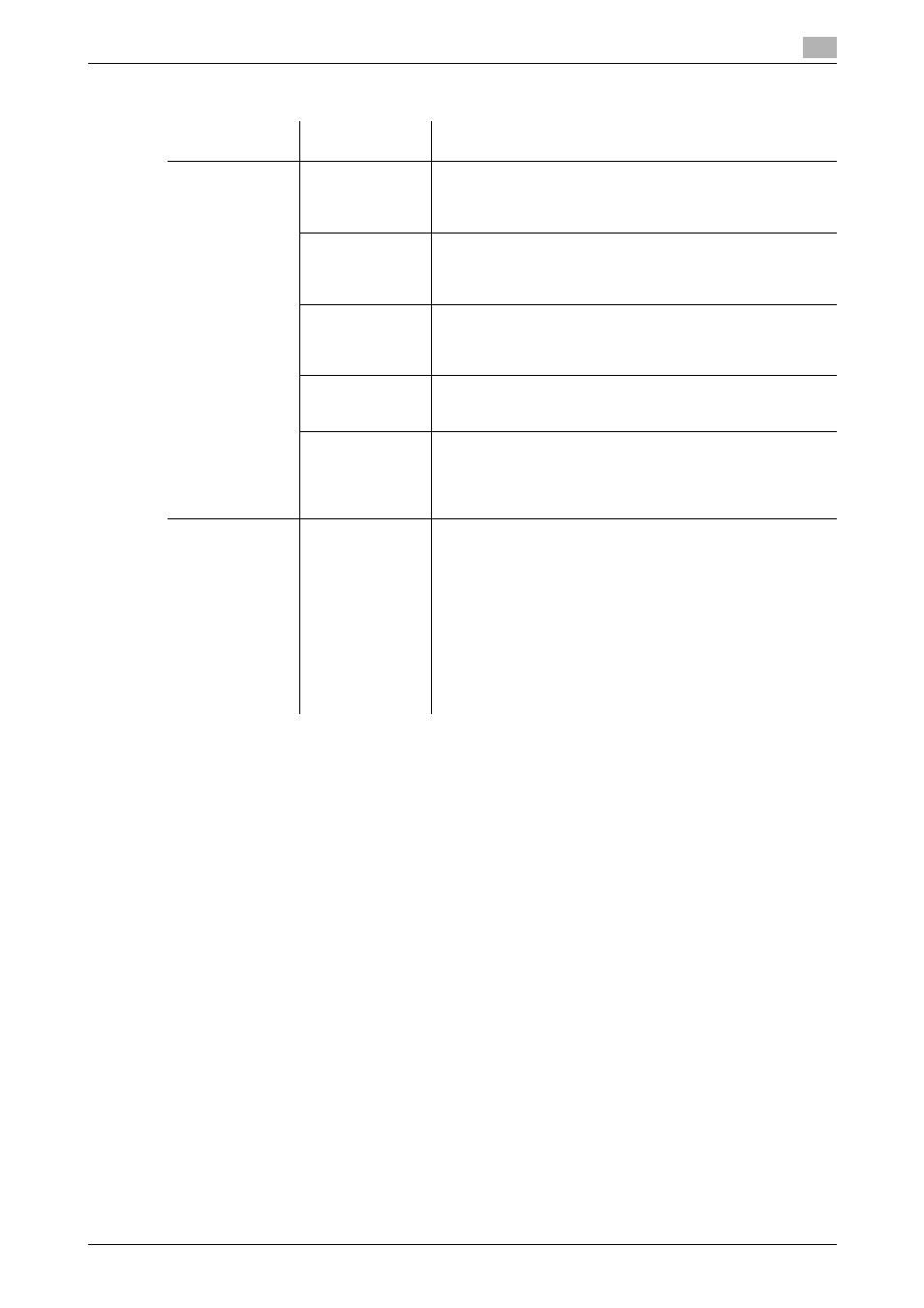
bizhub 652/552
12-5
12.2
Cannot receive faxes
12
12.2.2
Network Fax
Description of
problem
Check points
Corrective Actions
Cannot receive
faxes
Is paper in the
machine?
If the add paper icon is lit, the machine is out of paper and re-
ceived documents are stored in memory. Add paper.
For the procedure for adding paper, refer to the [User's Guide
Copy Operations].
Is paper jammed
in the machine?
In case of a paper jam, received documents are stored in
memory. Remove the jammed paper.
For the procedure for correcting paper jams, refer to the [Us-
er's Guide Copy Operations].
Is the machine
out of toner?
No fax can be received if the toner is exhausted. Replace the
toner cartridge.
For the procedure for replacing the toner cartridges, refer to
the [User's Guide Copy Operations].
Is the network ca-
ble correctly con-
nected?
Check the network cable for connection and, if disconnected,
connect it securely.
Is the memory full
or does the hard
disk lack suffi-
cient available
space?
Check the remaining amount of memory or hard disk space. If
there is insufficient memory or hard disk space, the machine
will fail to receive faxes or, if it receives faxes, will fail to print
them.
No printout pro-
duced
Is Memory RX en-
abled?
If Memory RX is enabled, print the document received by fol-
lowing the procedure described below.
•
Press User Box and then press [System User Box].
•
Press [Compulsory Memory RX User Box], and then press
[Use/File].
•
If a password has been configured, enter it and then press
[OK].
•
Select the document you want to print and then press
[Print].
Or set [Memory RX Setting] to [No] in the Utility menu.
Optionally, you can change the setting to disable Memory RX.
For details, refer to page 10-22.
