1 connecting the relays, 2 controlling the pl-50 via the ethernet port, Connecting the relays – Kramer Electronics PL-50 User Manual
Page 13: Controlling the pl-50 via the ethernet port, Figure 5: relay wiring, Table 3: relay pinout
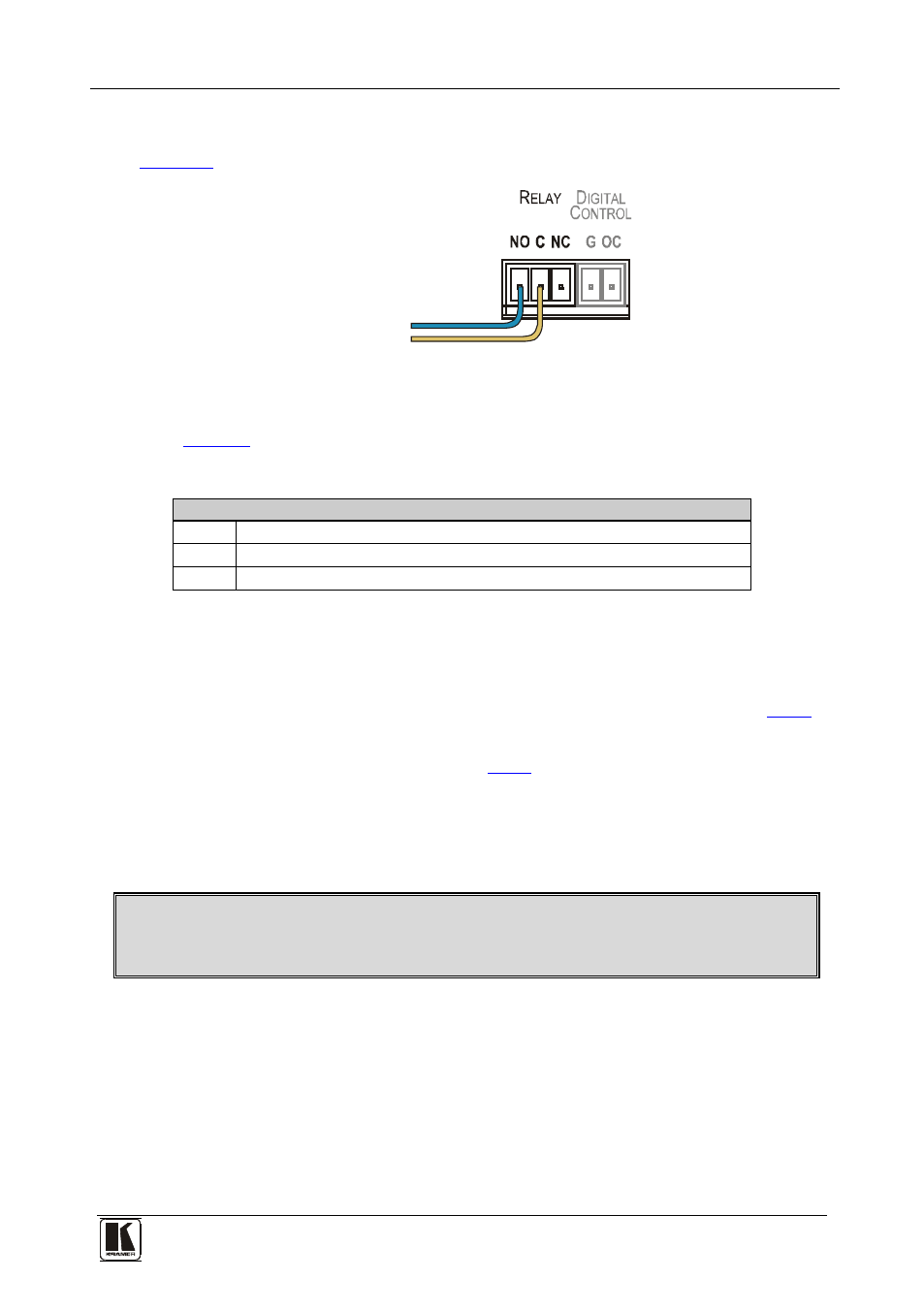
Connecting the PL-50 Power Controller - Monitor
9
6.1 Connecting the Relays
shows how to connect the relay.
To Alarm
Figure 5: Relay Wiring
On each 3-pole terminal block connector, connect either: C to NC, or C to
Table 3: Relay PINOUT
RELAY PINOUT
C
Common
NO
Normally Open (relay is open by default and closes for activation)
NC
Normally Closed (relay is closed by default and opens for activation)
6.2 Controlling the PL-50 via the Ethernet Port
You can connect the PL-50 via the ETHERNET in the following ways:
•
For direct connection to the PC, use a crossover cable (see section
•
For connection via a network hub or network router, use a
straight-through cable (see section
6.2.1
Connecting the ETHERNET Port Directly to a PC (Crossover Cable)
You can connect the Ethernet port of the PL-50 to the Ethernet port on your
PC, via a crossover cable with RJ-45 connectors.
This type of connection is recommended for identifying the
PL-50
with the factory configured default IP address
After connecting the Ethernet port, configure your PC as follows:
1. Right-click the My Network Places icon on your desktop.
2. Select Properties.
3. Right-click Local Area Connection Properties.
4. Select Properties.
The Local Area Connection Properties window appears.
