4 creating a parameter backup file – Festo Электроцилиндр User Manual
Page 50
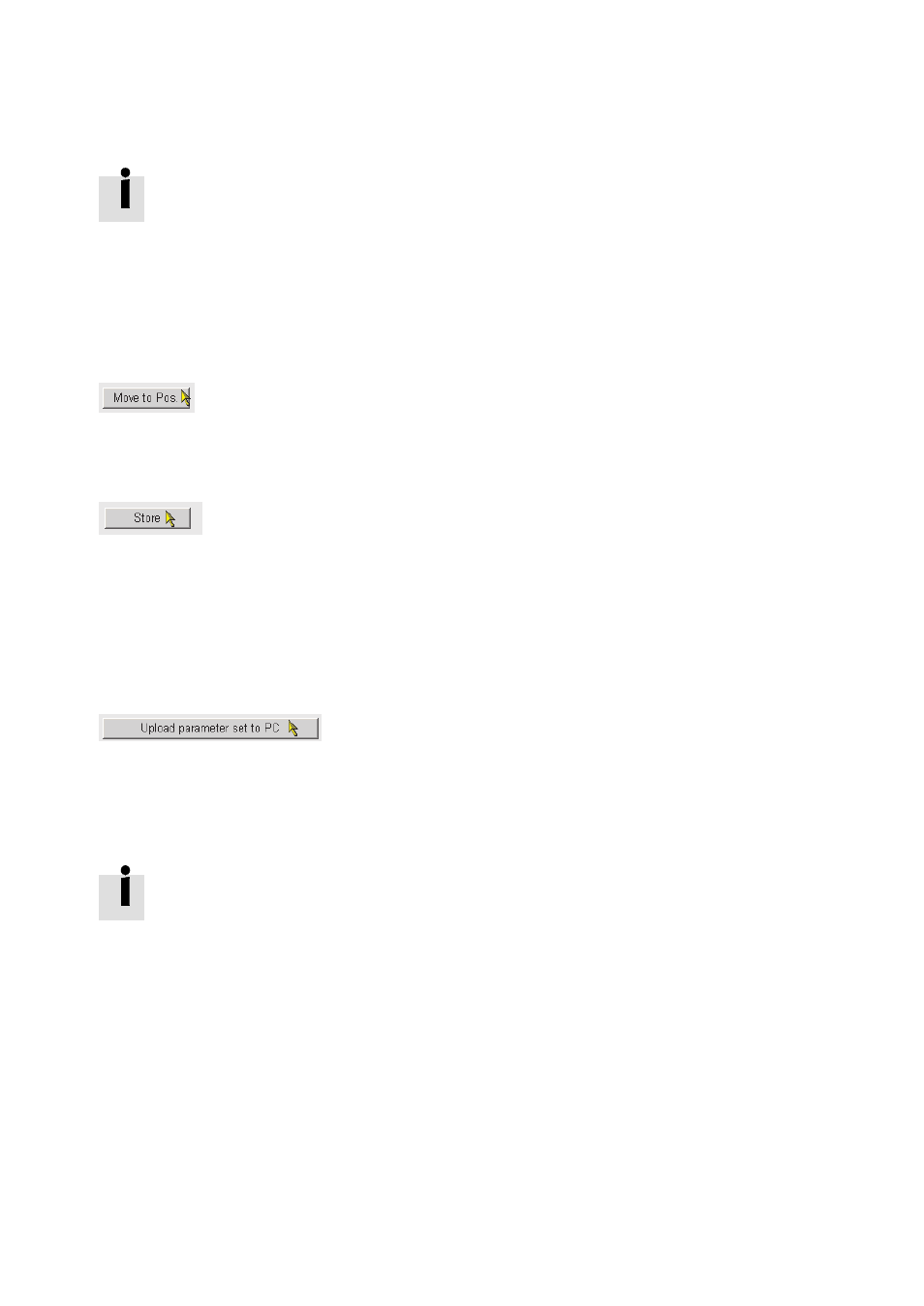
5
Commissioning
50
Festo – GDCP-CMMO-ST-EA-SY-EN – 1301a – English
Through the digital output “Force limit reached” (DOUT 11), reaching the parameterised
maximum force (“Torque”) can be displayed. In this way, with corresponding para-
meterisation, a load limit can be displayed at which the motor can no longer follow the
position sequence (following error). An additional following error message is not activ-
ated with these parameter records.
14.Click the
position records to the CMMO-ST.
15.
To test the taught position records: click the
record. The drive moves to the respective position.
Fig. 5.13 Executing position records
16.To permanently
store the new position records in the CMMO-ST: remove the check mark next to
“Control Enable” and then click the
Fig. 5.14 Saving position records in the CMMO-ST
5.3.4
Creating a parameter backup file
When parameterisation is complete you can create a backup copy of your parameters by using the web
browser. If you ever need to replace the CMMO-ST, you can import this parameter file into the new
CMMO-ST. Re-parameterisation is therefore no longer required.
1. Establish a connection to the CMMO-ST and launch your web browser as described in section 5.2.5.
2. Click
Fig. 5.15 Creating a backup copy
3. Click
the file a unique name (*.fpf = Festo Parameter File).
4. To import the parameter backup file into a new CMMO-ST: proceed as described in section 5.3.3
under points 4 ... 7.
The backup copy can also be created by using FCT (“Component / Online / Administer
recovery file...”).
