SecurityMan Cyber Eye User Manual
Page 86
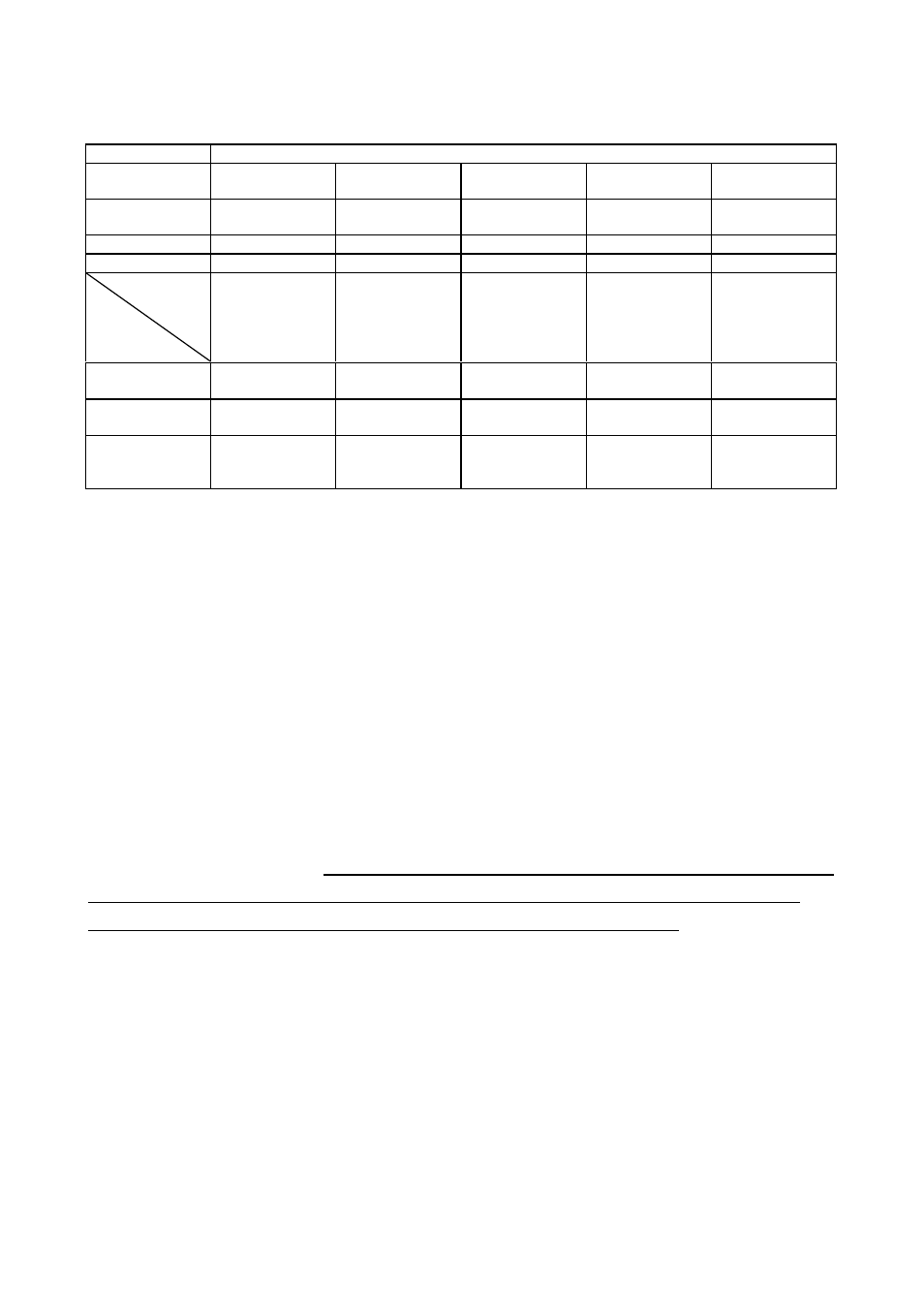
CyberEyes User’s Manual Rev.1
84
APPENDIX A: RECORDING TIME VS. RECORDING STORAGE REFERENCE
* Recording all frames (still and motion) for all four cameras
Compression
Quality
0%
25%
50%
75%
100%
Compression
Rate
Highest
Mid-High
Medium
Low
No Compression
Image Quality
Poorest
Poor
Fair
Decent
Highest
Frame Size
3K
7K
9K
11K
53K
Recording
Time
Frame
Rate per
second
24 hours
24 hours
24 hours
24 hours
24 hours
5 FPS
492.4 MB per
channel
1.86 GB per
channel
2.5 GB per
channel
2.9 GB per
channel
11.1 GB per
channel
1 FPS
233.3 MB per
channel
489.6 MB per
channel
707 MB per
channel
1 GB per
channel
4.3 GB per
channel
** Only record
motion frames
& alarm interval
Relative long
time
Relative long
time
Relative long
time
Relative long
time
Relative long
time
* Recording all frames, disregarding if any movement is present, takes in too much data as can be illustrated by
the above example, consumes too much disk space, and records limited time. Different mixes of the following
alternatives can be considered for extending longer recording time:
(1)
Set lower compression quality such as 50% upon personal preference. The compression quality of 0% is
not recommended due to the poor image quality. The compression quality of 100% is not recommended due to
the big data size unless a huge disk space is available.
(2)
Configuring CyberEyes to record just motion frames is a good idea to save hard disk space. In order to
activate Motion Recording, you must first activate Schedule Recording. After you have activated Schedule
Recording (activating the Record function of Channel Settings) and selected the time frames (click the left
mouse button and drag) for Schedule Recording, you must set the Motion Detection parameters in order to
record based on detected motion. If motion that counted as an alarm is present, CyberEyes will record up to 15
frames per second for the duration of the detected motion. If motion that counted as an alarm is absent,
CyberEyes will be idle (will not record any frame) for the duration of the absent motion. To activate Motion
Recording, please go to the Storage tab by clicking on it. Then make sure there is a check mark beside Only
record motion frames in scheduled-recording mode. CyberEyes, by default, would already have a check
mark beside this choice.
** Recording for relative long time depends on the level of picture activities and motion alarm interval settings.
(3)
Set lower frame rate per second, such as 5 FPS, for any scheduled time.
(4)
Enable auto-record for all non-scheduled time on the “Storage” tab and set the time-lapse to 1 FPS etc.
