SecurityMan Cyber Eye User Manual
Page 10
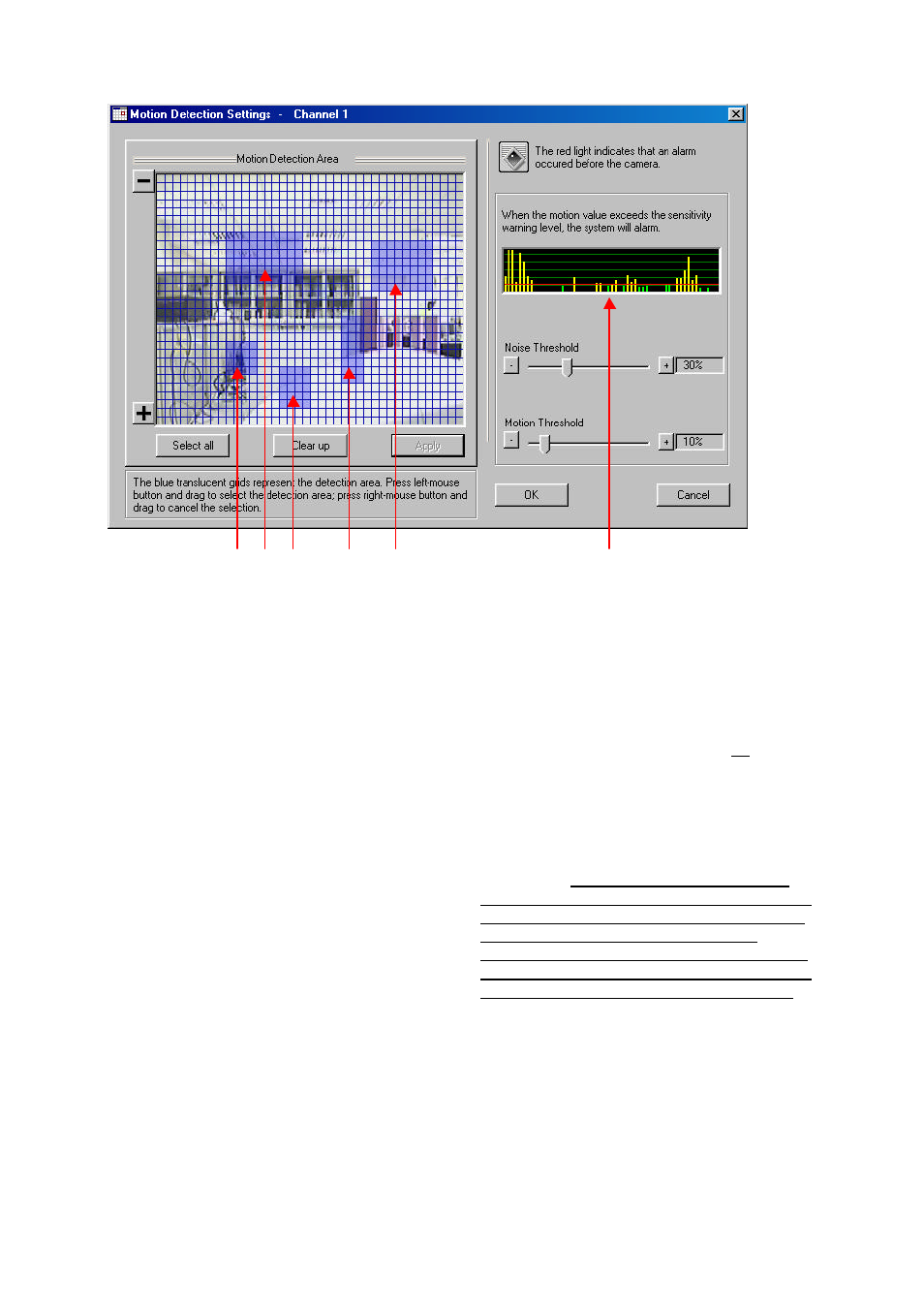
CyberEyes User’s Manual Rev.1
8
After you have finished configuring the areas for motion detection and motion sensitivity, click OK to go back to
the Advanced tab of Channel Settings.
These highlighted areas are motion detection
areas. You can select independent areas or you
can select areas that are connected to one another.
There is no limit to the number of areas you can
select. Simply click on a place with your left mouse
button and drag. Click on a place with your right
mouse button to remove selected areas.
CyberEyes will sound an alarm if there is detected
motion within these areas. Moreover, CyberEyes
determines whether or not the detected motion is
counted as an alarm depending on the Noise
Threshold and Motion Threshold values you set.
These are parameters that will help CyberEyes
determine whether a detected motion is counted as an
alarm or not. The red horizontal line is what the
Motion Threshold value represents. The lower the
motion threshold value, the lower the red horizontal
line. The higher the motion threshold value, the higher
the red horizontal line.
The green vertical bars and yellow vertical bars
represent motion. The green vertical bars represent
motion that is counted as noise, and will not trigger an
alarm. The yellow vertical bars represent motion
that will trigger an alarm. You will notice the green
vertical bars will never go over the red horizontal line
and the yellow vertical bars will never go below the red
horizontal line.
** Important: It is crucial that you test the motion
sensitivity of the selected motion areas by simulating
the expected movement for setting motion detection.
After all, you do not need CyberEyes to keep
triggering alarms when in fact nothing has happened.
Similarly, you do not want CyberEyes to miss an alarm
when in fact an intruder has broken into the house.
