SecurityMan Cyber Eye User Manual
Page 61
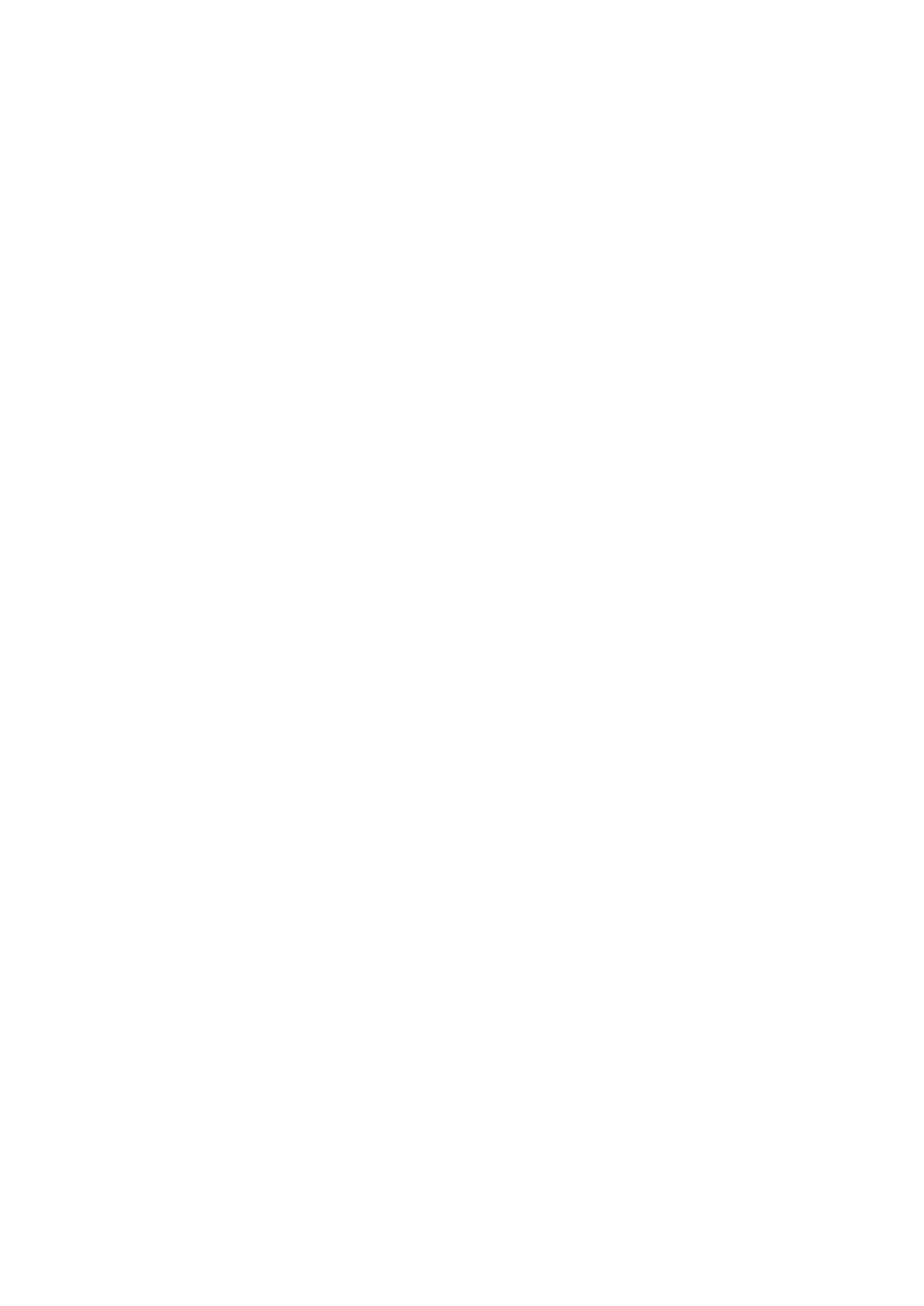
CyberEyes User’s Manual Rev.1
59
Here is how to understand the above comparison chart:
Ÿ
A stands for Auto Recording (or time-lapse recording). CyberEyes will record 1 frame per second (if you
set the recording frame rate to 1 frame per second) disregarding whether motion is present or absent.
Ÿ
S stands for Schedule Recording. CyberEyes will record 12 frames per second disregarding whether
motion is present or absent.
Ÿ
M stands for Motion Recording. CyberEyes will record 12 frames per second only when motion is present.
No frames per second will be recorded when motion is absent. Motion Recording will only be enabled
when Schedule Recording is enabled first.
Ÿ
No motion is detected from the 0th second to the 4th second, and from the 8th second to the 10th second.
Motion is detected from the 4th second to the 8th second.
Ÿ
AS stands for Auto Recording and Schedule Recording at the same time. CyberEyes will record at the
maximum frame available (12 frames per second from Schedule Recording) disregarding whether motion
is present or absent.
Ÿ
SM stands for Motion Recording during Schedule Recording. CyberEyes will only record when motion is
present and stay idle when motion is absent. Therefore, it will record 12 frames per second from the 4th
second to the 8th second, while leaving the 0th second to the 4th second and the 8th second to the 10th
second unrecorded.
Ÿ
ASM stands for Auto Recording and Motion recording at the same time. CyberEyes will record according
to the frame rate per second of auto recording when motion is absent, and record according to the frame
rate per second of motion recording when motion is present. Therefore, it will record 12 frames per
second from the 4th second to the 8th second, while only record 1 frame per second from the 0th second
to the 4th second and the 8th second to the 10th second
Schedule Record
Schedule record allows you to record images based on preset schedules.
Ÿ
To set schedule record:
1. Click System Setting in the control bar of the main window.
2. Choose and click on the desired channel under Device list, and click Channel Settings.
