3 multi spot – KT&C KVR-0412H User Manual
Page 46
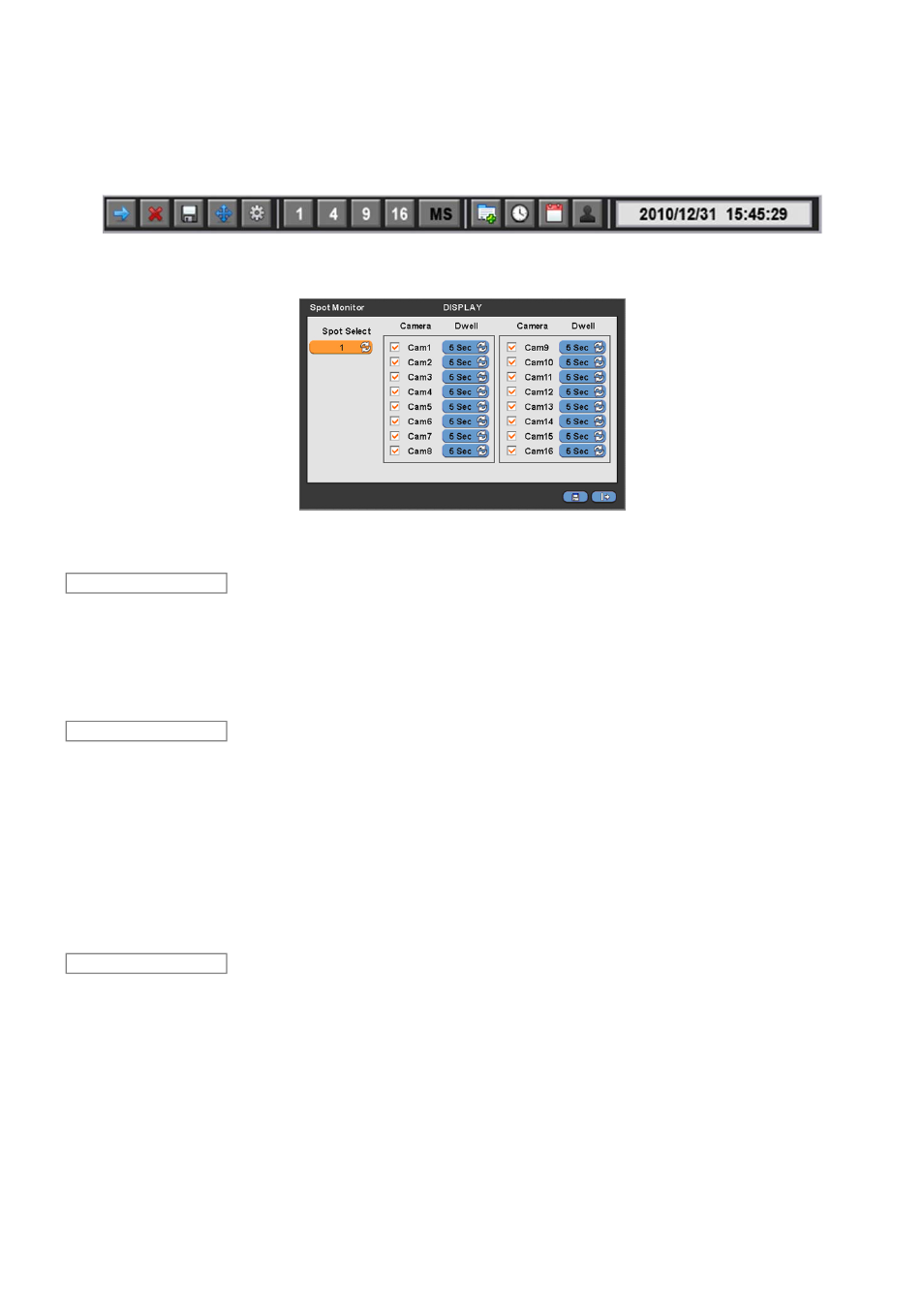
46
4.3.3 Multi Spot
This connection supports multi-channel display (1/4/9/16) on spot monitor depending on its channels(4/8/16).
Click [MS] button on the menu bar to select the Multi Spot.
Click [1/4/9/16] button to select the multi channel split display mode.
Please click ( ) DISPLAY>Multi Spot and the following screen will appear.
The Multi Spot menu will allow user to adjust channel sequencing interval of Spot monitor.
Adjust interval for ‘Full screen sequencing’.
Check check box next to the camera that wish to include in sequencing. Any camera with unchecked check box will be
excluded from channel sequencing.
Adjust the rotation interval of camera by clicking Dwell column. The rotation interval changes to 3>5>10>15>30>60 seconds
by each press.
Use only with 8 / 16 channel DVRs.
Adjust interval for ‘X4 Split Screen sequencing’.
Check check box next to the camera that wish to include in sequencing. Any camera with unchecked check box will be
excluded from channel sequencing.
Adjust the rotation interval of camera by clicking Dwell column. The rotation interval changes to 3>5>10>15>30>60 seconds
by each press.
‘4 Split Screen sequencing’ is disabled in the following modes.
-
8 channel DVR: 3x3 Mode
-
16 channel DVR: 4x4 Mode
Use only with 16 channel DVR.
Adjust interval for ‘X9 Split Screen sequencing’.
Check check box next to the camera that wish to include in sequencing. Any camera with unchecked check box will be
excluded from channel sequencing.
Adjust the rotation interval of camera by clicking Dwell column. The rotation interval changes to 3>5>10>15>30>60 seconds
by each press.
‘9 Split Screen sequencing’ is disabled in 4X4 Mode.
Full Seq
Quad Seq
X9 Seq
