KT&C KVR-0412H User Manual
Page 38
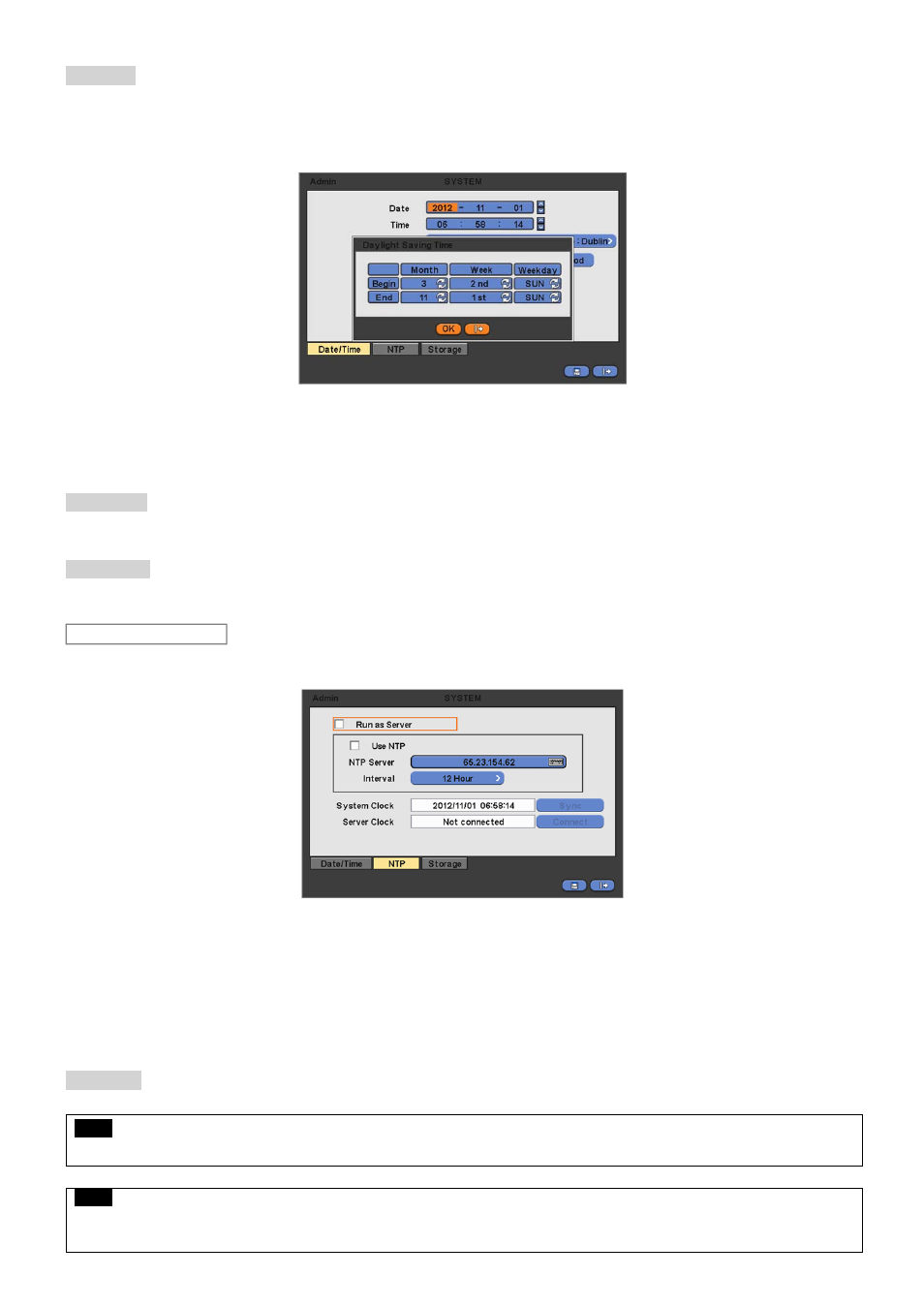
38
Time Zone
Please click ( ) Time Zone frame to see the list of nations and choose one.
Click ( ) a check box next to Use Daylight Saving Time. When user dwells in a region of DST area, please check it (i.e. ).
If DST is observed, please click ( ) Period and the following screen will appear.
Adjust the dates of beginning (Begin) and end (End) of DST by ‘Month/Week/Weekday’.
Click ( ) the numbers in ‘Month/Week/Weekday’ for adjustment.
Choose ‘OK’ to confirm the setting.
Date Format
Set date indication format. Please click ( ) Date Format frame to select a format from the list.
Time Format
Set time indication format. Please click ( ) Time Format frame to select a format from the list.
When user complete Date/Time input, please click ( ) NTP and the following screen will appear.
This menu is for accurate setting of time of day clock in DVR.
User may check only one of Run as Server and Use NTP.
-
Run as Server: NTP cannot be used in a non-networked environment (Intranet environment). In this case, DVR with Run
as Server functions as Time Server.
-
Use NTP: Connect to Internet to synchronize DVR clock with Network Time Server’s clock.
When user completes NTP input, please click ( ) to save the setup.
NTP Server
Click ( ) keyboard icon in NTP Server frame and the virtual keyboard will appear. Input IP address of NTP server.
NOTE
“Use NTP” function connected to the Time zone, user should set the Time zone correctly to operate the NTP function properly.
NOTE
Currently used NTP is administered by pool.ntp.org and its IP address is 65.23.154.62. However, users are allowed to use IP address of any
NTP site.
NTP
