3 live – KT&C KVR-0412H User Manual
Page 134
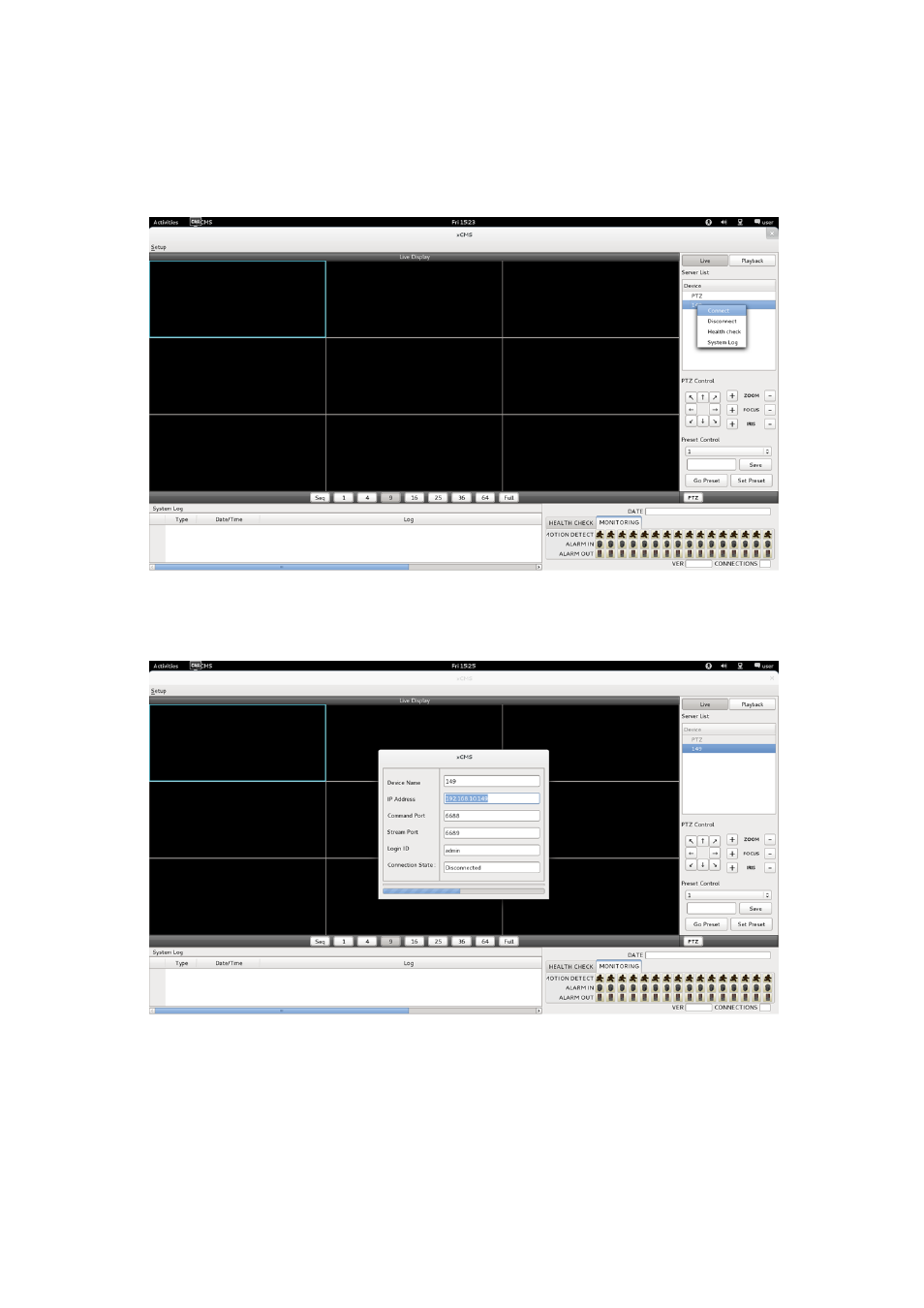
134
8.3.3 Live
8.3.3.1 Connection
Please choose one of the registered sites in Server list on the right hand side of the ‘Live Display’ screen and the right click
on the mouse button will pop up the menu with ‘Connect’.
Click ‘Connect’ to connect the DVR to the ‘xCMS’.
To have multiple channels, please choose the channel from the bar below the ‘Live Display’ screen (1, 4, 9, 16, 25, 36, 64
and Full).
Full Screen Mode: Select a channel and click on number “1” button. Then, the corresponding channel will display in Full
Screen.
Quad Screen Mode: Click on No.4 button and a quad screen will display. The quad screen is in combination of 1~4, 5~8,
9~12 and 13~16. If users select Channel No. 7 and click the button, 5~8 quad screen will display. Similarly, if users select
Channel No. 16, 13~16 quad screen will display.
9-Split Screen Mode: Click on No.9 button and 9-split screen will display. The 9-split screen is in combination of 1~9 and
8~16. If users select Channel No. 9 and click the button, 1~9 split screens will display. Similarly, if users select Channel No.
10, 8~16 split screens will display.
16-Split Screen Mode: Click on No.16 button and 16-split screens will display.
25-Split Screen Mode: Click on No.25 button and 25-split screens will display.
