9 e-map, 1 overview, 2 controls – KT&C KVR-0412H User Manual
Page 110: 3 e-map camera – instant playback
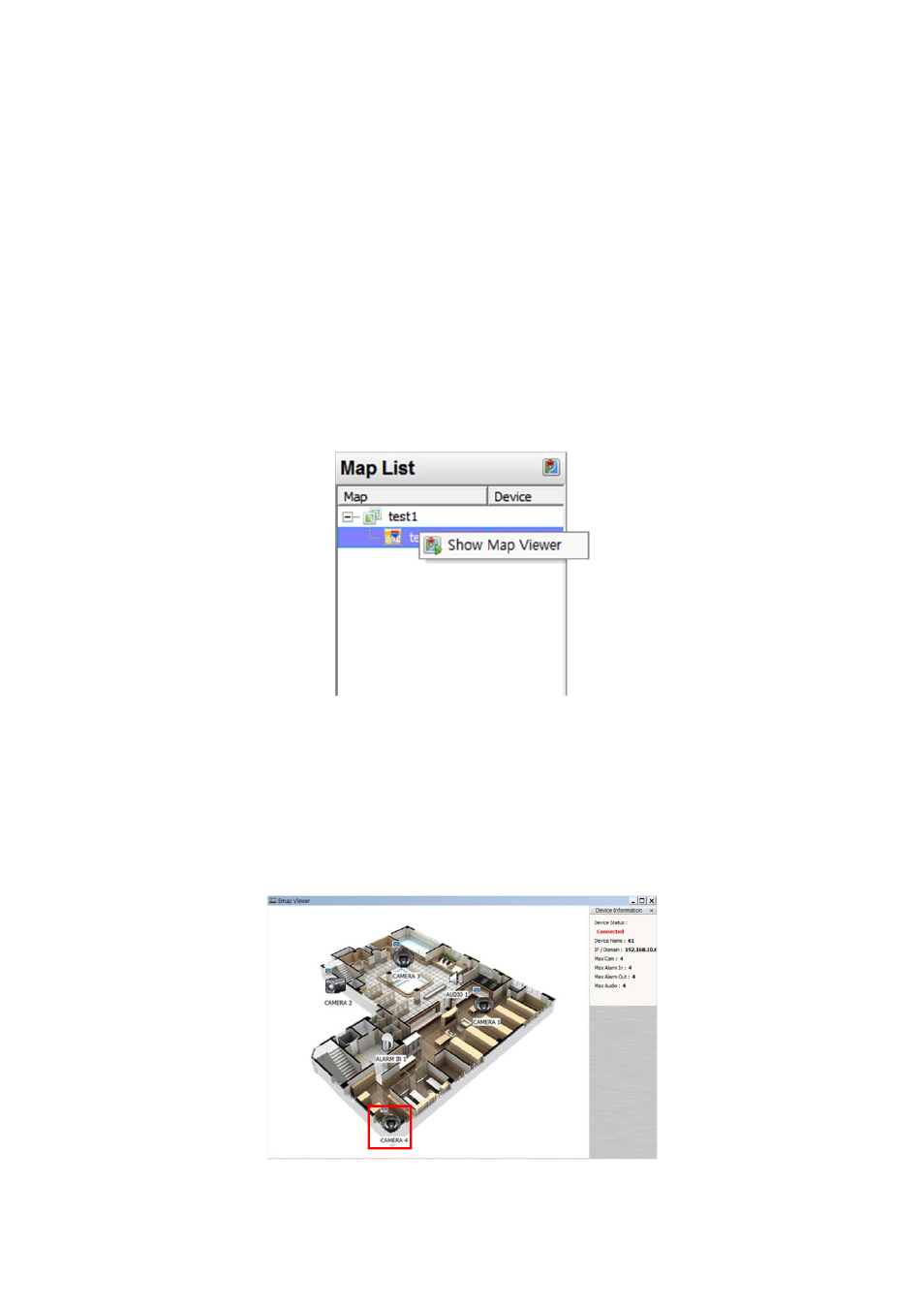
110
6.9 E-Map
6.9.1 Overview
The ‘Map Viewer’ program is to display event signals over map images so that users may acknowledge event status with
geographical information.
Users may perceive event occurrence status with visual notifications on icons over the map image and audible notifications
on speaker system of a PC. By clicking on the camera icons on the map, users may launch ‘Instant Viewer’ window.
To utilize ‘Map Viewer’ properly, users should configure map before running ‘Map Viewer’ program.
(Please refer to Local setup – E-map in chapter 4.4)
6.9.2 Controls
Users can load the Map Viewer which was set up “in Local Setup - E-Map” by clicking right mouse button on the map in the
map list.
Users can check the information of the device connected E-map in the right side of the Map viewer such as Device status,
name, IP / Domain, the maximum number of Camera, Alarm in / out and Audio.
6.9.3 E-map Camera – Instant Playback
Users are able to load the instant viewer by clicking the camera icon on the map, change the size of the video and move it
around the screen.
Full screen mode is available by clicking right mouse button and select “Full screen”.
Click audio icon to listen to the audio in the site where the audio input is connected.
Click the alarm out icon to give the signal to the alarm equipment in the site such as siren or buzzer.
