I-View FAC – 500 FingerKey Access Controller DVR User Manual
Page 91
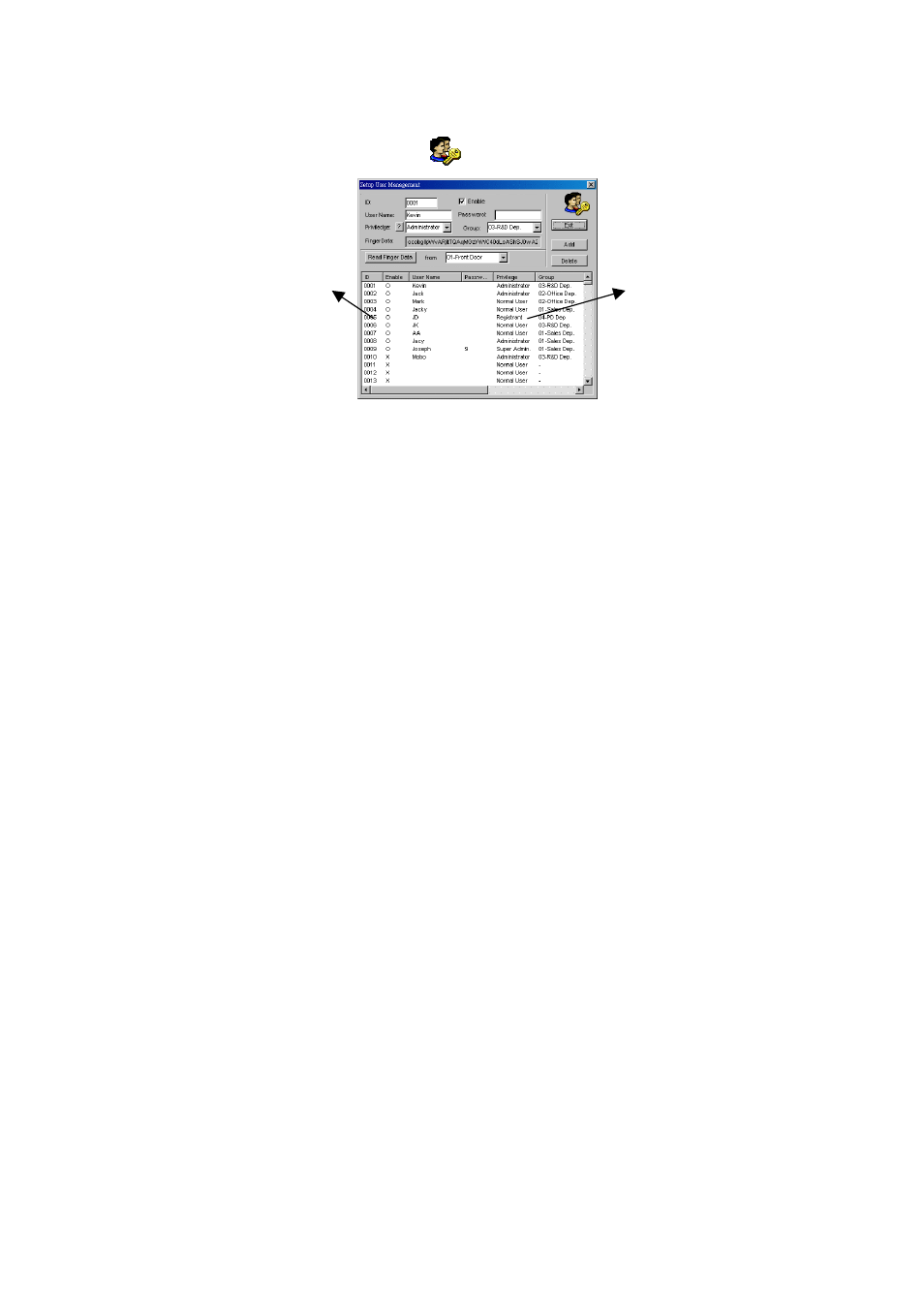
90
5.4. User
Management
Please press “User Manage” ( ) button to set and add enrolling users.
Finger 5.4.-1: User Management setting
To add a new enrolling user, simply move the cursor to an empty ID number section
and click for adding. If user wants to switch enrolling user’s UserID from number 1
to an empty UserID number 3, simply click ID number section from the registered
user list window, and modify the section ID number on the top from “01” to be “03”,
and then click the “Add” button to save in UserID number 3, then click ID number
section number 01 from the registered user list window again, press the “Delete”
button to complete switching.
Section Description:
ID:
Select one ID number from 0001 to 0500 for an enrolling user.
User Name: Fill out the enrolling user’s name.
Password: Fill out the enrolling user’s password.
Privilege: Select normal user for the enrolling user.
Group: Select a group name for the enrolling user.
From: Select the connected FingerKey Device’s location.
Read Finger Data: Press this button to receive the enrolling user’s fingerprint data
from the connected FingerKey device after fill out the information above.
FingerData: A reference for showing if the fingerprint data has been received.
The registered user list
window
ID number section, if
the section is empty;
simply click the
section to add a new
enrolling user.
