I-View FAC – 500 FingerKey Access Controller DVR User Manual
Page 32
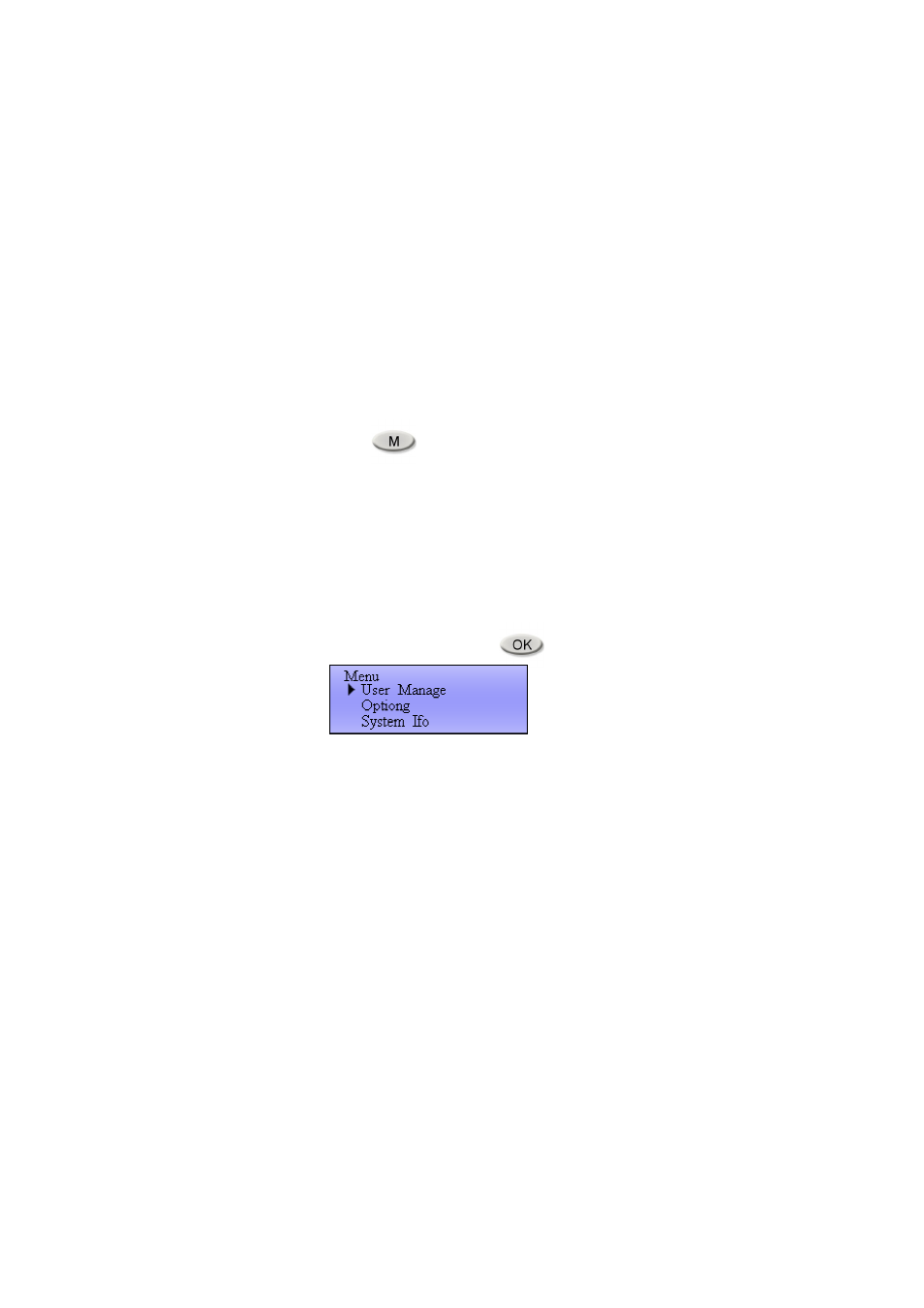
31
3.2. Enrolling The First Administrator
Setting Outline:
1).
Enroll the first administrator in FingerKey device
2).
Enroll the first administrator in EzFingerKey program (FingerKey PC
software)
1).
Enroll the first administrator in FingerKey device
The default enrollment setting of FingerKey is null, everyone can press M button to
enter and process the menu system. If the first enrolling person enrolls as a user who
will have the authority as administrator until the system has an administrator
enrollment; however, for better secure management consideration, we suggest that an
administrator enrolls as administrator in the system first while the system is brand new.
To enroll the first administrator in the FingerKey system, please follow the steps
bellow:
Step1: Please press button to enter the menu options.
Note: If there are already several enrolling users in the system, the first enrolling user
will has the temporary administrator authority to enroll other person in the system, then
this enrollment will need the first enrolling user’s fingerprint to enter the menu option
after pressing the “M” button. However, after an administrator has been enrolled as
administrator in this system, the first enrolling user will be auto-disabled the temporary
administrator authority and become a normal user.
Step2: Please follow the procedure below to complete the enrollment:
(1) Select “User Manage” and press button.
