I-View FAC – 500 FingerKey Access Controller DVR User Manual
Page 35
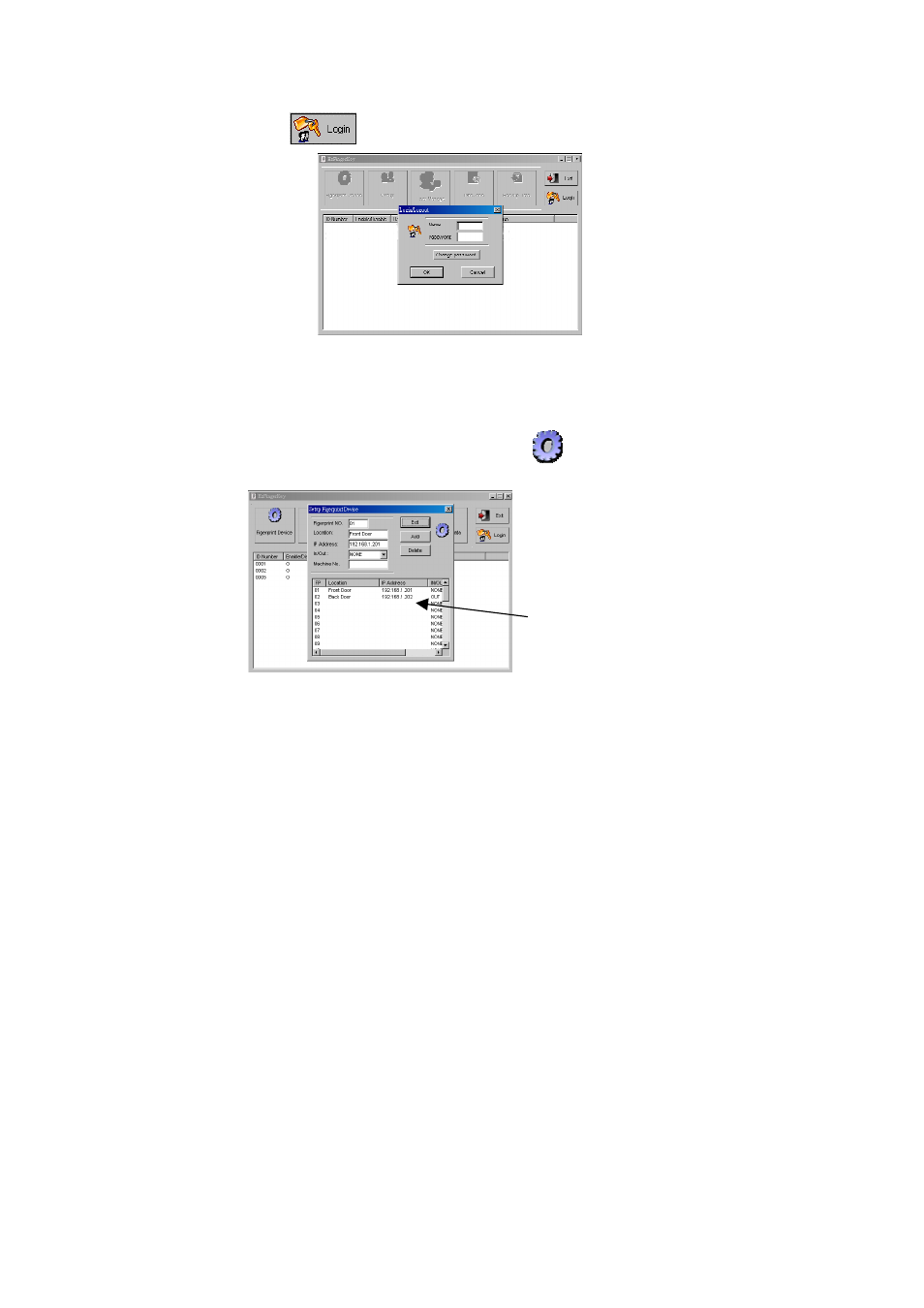
34
Step2: Press button and type the login name and password to login the system.
Finger 3.2 – 1: Login password dialog
NOTE: To Set up or change the login name and password, please refer to the section 2.3.1
EzFingerKey Login Password Setting on page 25.
Step3: Please press the “Fingerprint Device” button ( ) to check and make sure the
FingerKey device has been add in the EzFingerKey system.
Finger 3.2 – 2: Please check the FingerKey device
which the administrator has been enrolled is on the list.
NOTE: For questions about how to add connected FingerKey devices in EzFingerKey
system, please refer to section 2.3.2 Setting Up the Fingerprint Device on page 27.
The display window lists the
connected FingerKey devices
information.
