8 pppoe & ddns – IPX DDK-1700 User Manual
Page 75
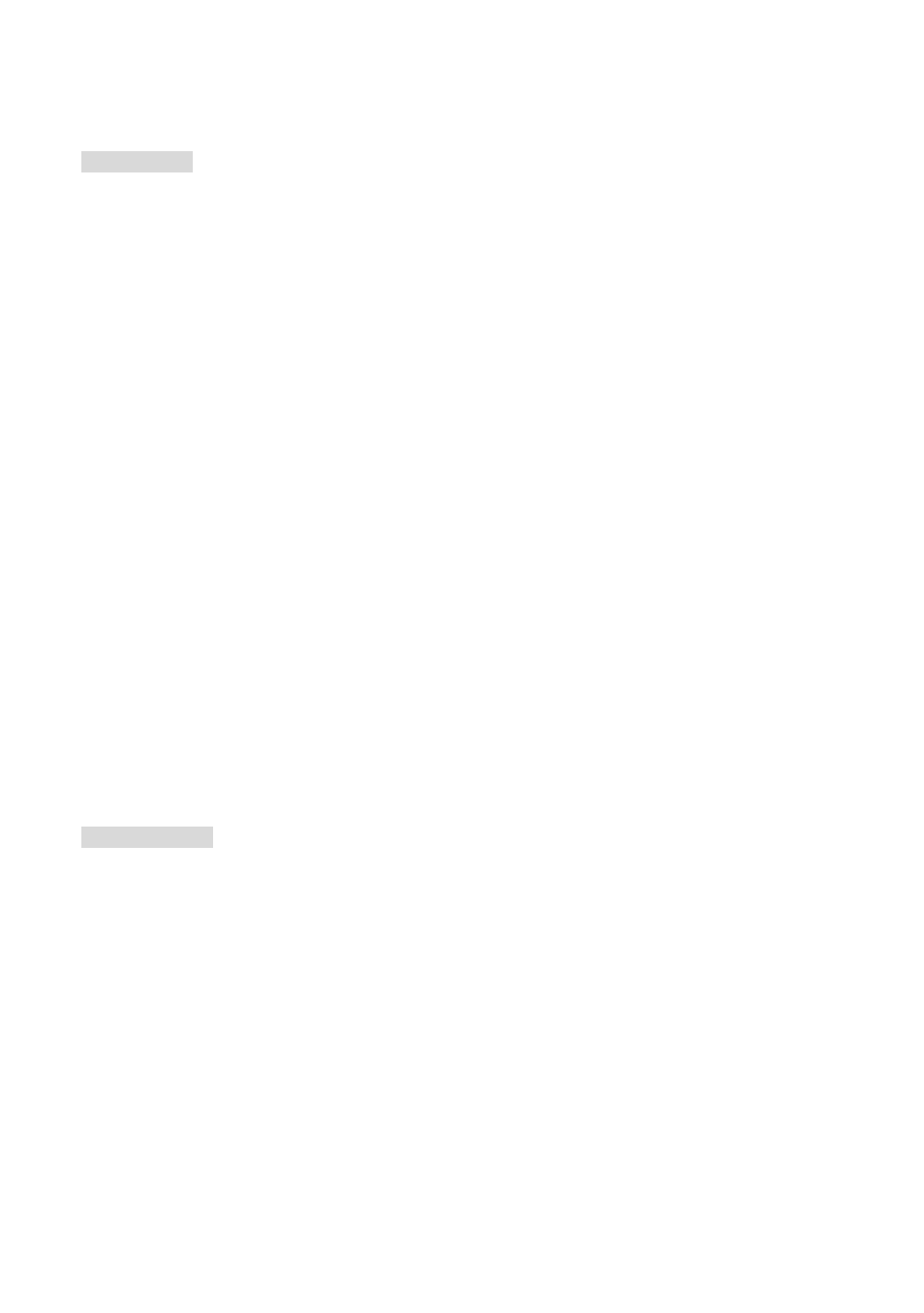
4.1.3.8 PPPoE & DDNS
Using PPPoE
1. Install the XDSL software (obtained from your ISP dealer) on a PC.
2. Search DDK-1700's IP address: you can connect the DDK-1700 to a Video monitor. The
monitor screen will show the IP address on the right side.
3. Turn off the DHCP function of the DDK-1700 if it is “ON”.
4. Installing an IP address in your PC or notebook.
Desktop
→ Move the mouse to the Network neighborhood and click the right key of the
mouse
→ Choose properties → Choose your local connection → Choose the properties and
select the configuration
→ Select the TCP / IP → Choose the properties → Enter the IP
address in a quad formula, for example “192. 168. 1.101” (the first three parts must be
identical to the above example. The last part can be changed to any number not to exceed
255)
→ Click on the mask and the mask input: “255. 255. 255. 0” (a fixed formula) → Click
“OK”
→ Click “OK”.
5. Desktop
→ open browser → Enter the DDK-1700’s IP address in the URL→ Enter
→DDK-1700 will load.
PPPoE Settings
1.
Launch DDK-1700’s home page
→ Choose network → Enter User Name: ”root” and
Password: Admin”
→ Click “OK’.
2. Choose
PPPoE
→ PPPoE mode: Select “ON” → Enter “Account” → Enter “Password” →
Submit
→ Unplug the power connection.
3.
Power up the DDK-1700 to receive an IP address from the ISP (this IP address is dynamic
--- Each time the DDK-1700 is powered off and on a new IP address will be obtained).
75
