Step 3: r3000 configuration – 8e6 Technologies Enterprise Reporter SL-002-002 User Manual
Page 50
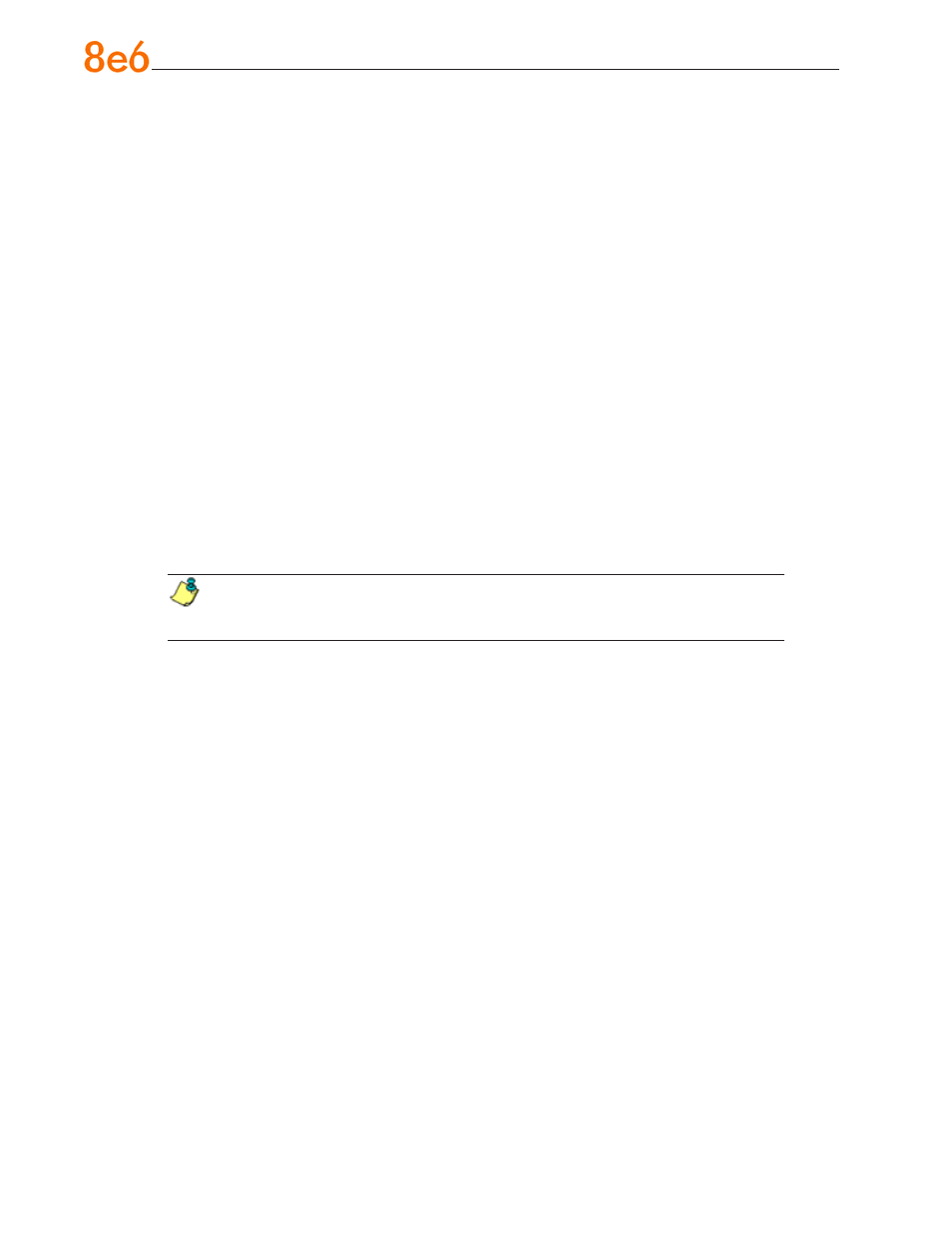
6
8
e
6 e
nterprise
r
eporter
Q
uick
s
tart
G
uide
Step 3: R3000 Configuration
If you are using 8e6’s R3000 for your Web-access logging device, this step can be per-
formed any time during ER setup, but must be completed in order for the ER to receive
logs from the R3000.
A. Access the Administrator console of the R3000.
B. Choose the
Reporting button at the top of the screen to display the Reporting sec-
tion of the Administrator console.
C. From the navigation panel at the left of the screen, choose Report Configuration to
display the Report Configuration window.
D. Select
8e6 Enterprise Reporter, and then click Save.
E. On the 8e6 Enterprise Reporter tab, in the
Server field, enter the LAN 1 IP address
you assigned to your ER (Step 1A: Quick Start menu: administration menu; Step 1B,
Network Setup: Network Settings, item “C”; or Step 1C, IP / LAN1).
F. Click
Add to include this IP address in the Remote Server list box. Your R3000 is
now set to FTP its log files to your ER.
NOTE: It is recommended you wait for 1 - 2 hours after the initial installation
so sufficient data is available for viewing.
You can see if log files have transferred by accessing the ER’s Administrator console
and choosing
Tools from the Database pull-down menu to display the Tools screen.
Choose the
File Watch Log and click View. The transfer is working if you see an en-
try that includes the date, time, and IMPORTING: shadow.log.machine1. The transfer
should occur every hour. Once you see an entry, reporting information will be available
one hour after the timestamp of the import listing.
