Access the internet – 8e6 Technologies Enterprise Reporter SL-002-002 User Manual
Page 47
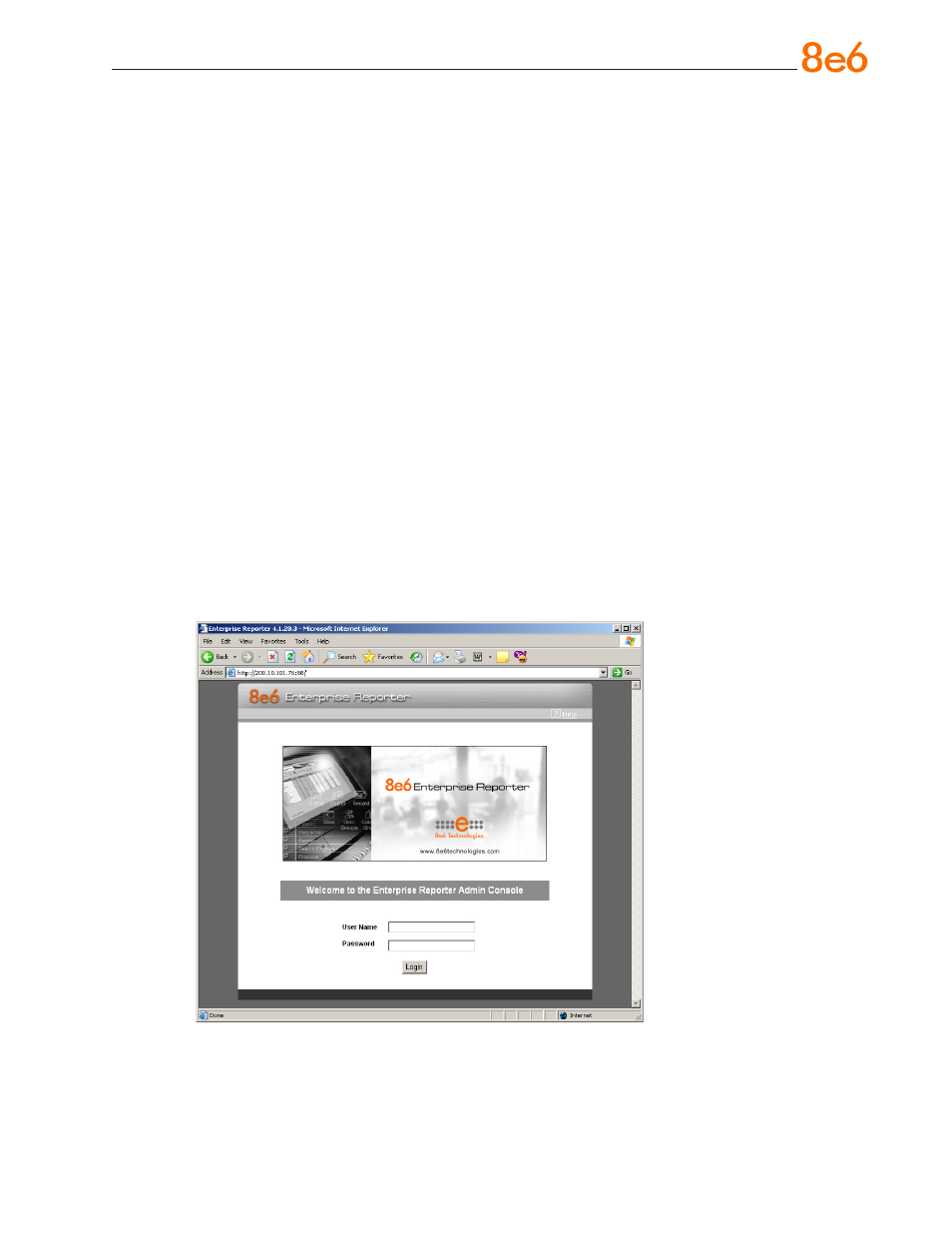
8
e
6 e
nterprise
r
eporter
Q
uick
s
tart
G
uide
Step 2: Change User Name and Password, Set Self-
Monitoring
Now that the ER is physically installed on your network and you have configured its net-
work settings, you should be able to access the Administrator console.
Access the Internet
A. Restore the setup workstation you used for the Network Setup to its original settings,
and connect it to the network hub to create an “administrator workstation.” (You could
also use another workstation already on the network that you want to designate as
the administrator workstation.)
B. Launch IE on the administrator workstation.
C. In the address field, enter the LAN 1 IP address you assigned to the ER (Step 1A:
Quick Start menu: administration menu; Step 1B: Network Setup: Network Settings,
item “C”; or Step 1C: IP / LAN1). Be sure to include the port information
:88 in the
address field. For example, if the ER were assigned an IP address of 10.10.10.10,
you would enter
http://10.10.10.10:88 in the browser’s address field.
D. Click
Go. You should be prompted to log into the Administrator console, giving the
User Name (admin) and Password (reporter):
