Step 1a: quick start setup procedures, Storage device setup (for attached storage units), Link the workstation to the er – 8e6 Technologies Enterprise Reporter SL-002-002 User Manual
Page 24
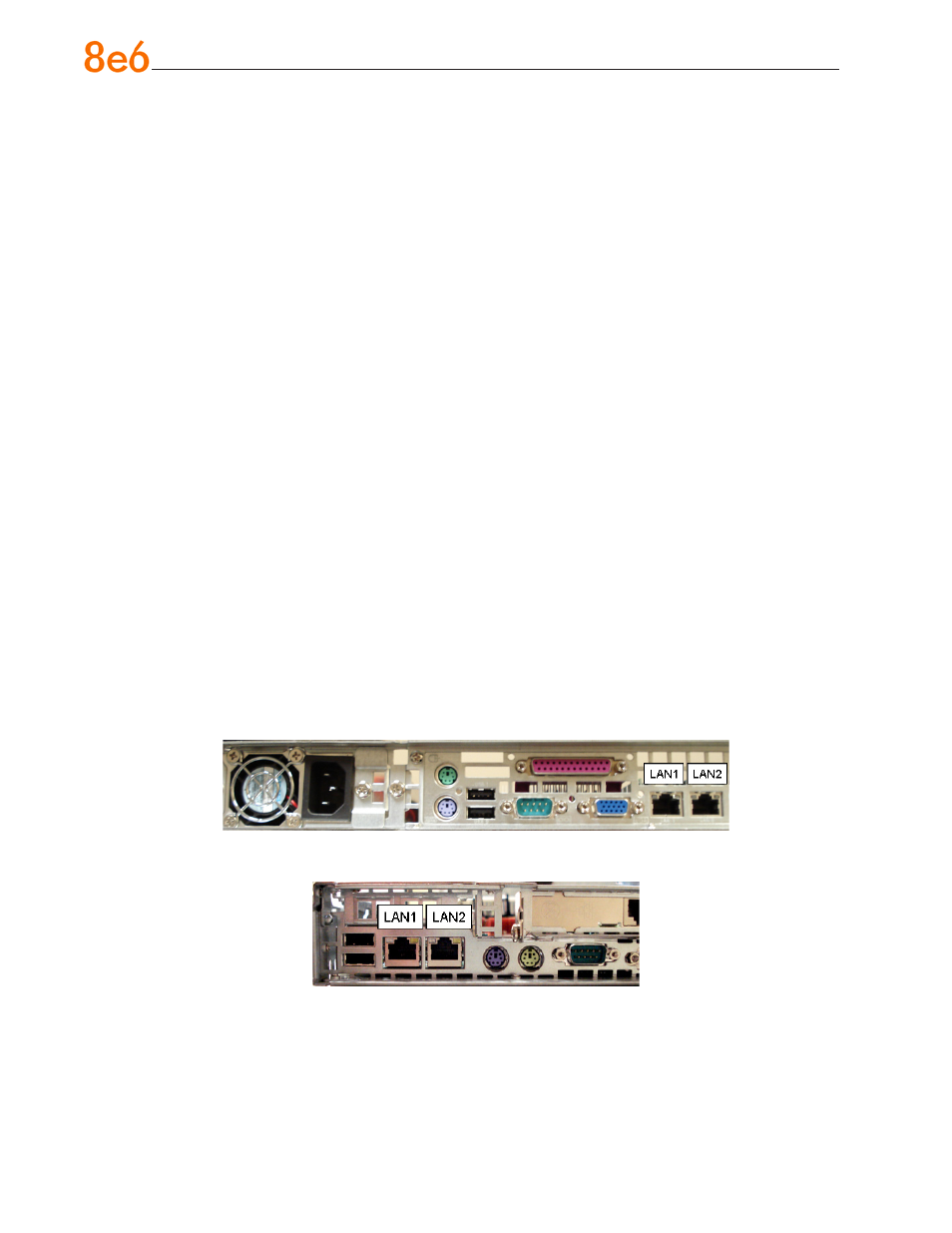
0
8
e
6 e
nterprise
r
eporter
Q
uick
s
tart
G
uide
Step 1A: Quick Start Setup Procedures
Storage Device Setup (for Attached Storage Units)
If you have a NAS (SCSI Connected Storage Device or “SAN”) that will be used with the
ER, you will need to connect it to the ER at this point. Refer to the Appendix at the end of
this document for instructions on how to connect the SCSI Connected Storage Device.
Link the Workstation to the ER
Monitor and Keyboard Setup
A. Connect the PC monitor and keyboard cables to the rear of the chassis.
B. Turn on the PC monitor.
C. Power on the ER by dropping down the face plate and pressing the large button at
the right of the front panel (see Fig. 3 for an SL unit, and Fig. 4 for an HL unit).
Once the ER is powered up, proceed to the Login screen instructions.
Serial Console Setup
A. Using the serial port cable (and USB DB9 serial adapter, if necessary), connect the
laptop to the rear of the chassis (see Fig. 1 for an SL unit, and Fig. 2 for an HL unit).
B. Power on the laptop.
C. Power on the ER by dropping down the face plate and pressing the large button at
the right of the front panel (see Fig. 3 for an SL unit, and Fig. 4 for an HL unit).
Fig. 1 - Portion of SL chassis rear
Fig. 2 - Portion of HL chassis rear
