Yamaha PJP-100H User Manual
Page 34
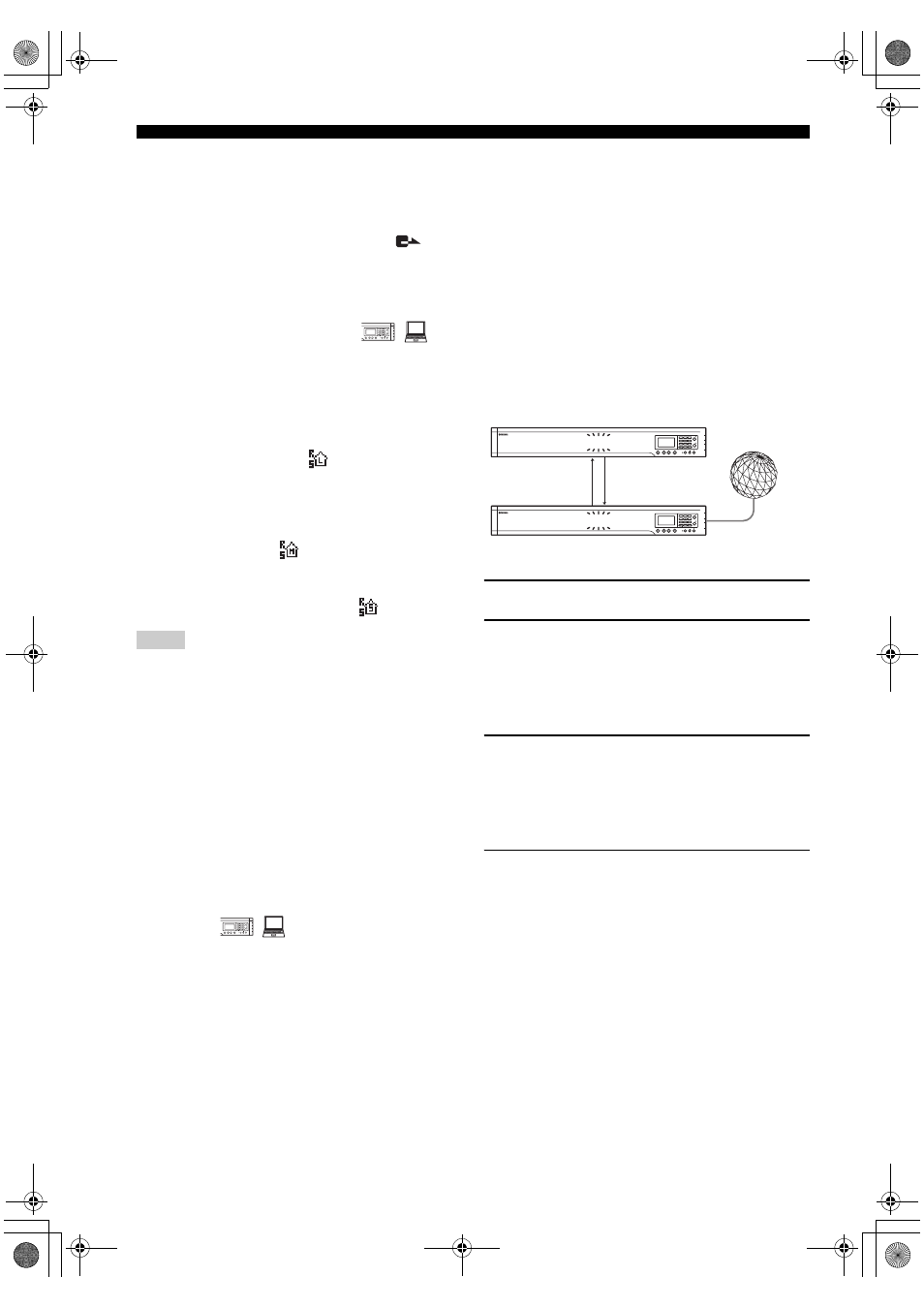
30
Setting Menu List
Using the keys on this unit
In the initial display, select “Menu”
→ “Settings”
→“Sound Settings” → “Speaker Mode”.
y
You can display “Speaker Mode” menu by pressing
continuously in the initial display or calling display.
Using the web menu
In the web menu, select “Speaker Mode”.
■ Configuring the room size
You can configure this setting depending on the room size
and operating environment. However, you do not need to
change it from “Large” (default setting) normally.
• Large (default): Position for using the unit in an
ordinary conference room, open space or office. The
communication quality is most stable in this position.
This setting is indicated by
on the display.
• Medium: Select this position when echo is heard on
the other party of communication with the default
“Large” position. This position is selected when the
unit is used in a room with large reverberations. This
setting is indicated by
on the display.
• Small: Select this position when echo is still heard on
the other party of communication with the “Medium”
position. This setting is indicated by
on the display.
• Room Size is the function for reducing echo on the other party
of communication. Room Size cannot reduce the echo that is
heard from the unit installed on the local location.
• Positions “Medium” and “Small” can improve the echo
processing capability but lowers the communication quality.
These positions should be selected only when echo is heard on
the other party.
Using the keys on this unit
In the initial display or the display during communication,
select “Menu”
→ “Settings” → “Sound Settings” →
“Room Size”.
Using the web menu
In the web menu, select “Room Size”.
■ Configuring the external input/output
setting
You need to configure this setting when you connect an
external audio equipment to this unit. The default setting
is “None”.
• None: Usually select this setting.
• Audio: Select this setting when connecting external
audio equipment to this unit.
Using the keys on this unit
In the initial display, select “Menu”
→ “Settings”
→“Sound Settings” → “External I/O”.
Using the web menu
In the web menu, select “External Input/Output”.
Configuring the audio connection function
When the PJP-100H is connected with a PC through
Ethernet, another PJP-100H unit can be connected to the
existing PJP-100H using commercially available audio
cables (stereo mini-jack cables). This makes the system
applicable to conferences in a larger space or with a larger
number of participants.
1
Connect the master PJP-100H to the network.
2
Using a commercially available stereo mini-
pin cable, connect the AUDIO IN jack of the
second PJP-100H (slave unit) to the AUDIO
OUT jack of the PJP-100H connected to the
network (master unit).
3
Using another commercially available stereo
mini pin cable, connect the AUDIO OUT jack
of the second PJP-100H (slave unit) to the
AUDIO IN jack of the first PJP-100H (master
unit).
4
Change the “External I/O” settings of both
the master and slave units as follows.
• Master PJP-100H: Set to “Connection:(mstr)”.
• Slave PJP-100H: Set to “Connection:(slv)”.
Notes
1
2
3
4
5
6
7
8
9
0
MIC MUTE
LAN
VOL
DC IN
12V
IN AUDIO OU
T
1
2
3
4
5
6
7
8
9
0
MIC MUTE
LAN
VOL
DC
IN
12V
IN AUDIO OU
T
AUDIO OUT
AUDIO IN
LAN
AUDIO IN
AUDIO OUT
1
2
3
4
5
6
7
8
9
0
MUTE
LAN
VOL
DC IN
12V
IN AUDIO O
UT
1
2
3
4
5
6
7
8
9
0
MUTE
LAN
VOL
DC IN
12V
IN AUDIO O
UT
PJP-100H (Slave unit)
Internet,
corporate LAN,
etc.
PJP-100H (Master unit)
01EN_00_PJP-100H_UCGB.book Page 30 Wednesday, August 23, 2006 3:04 PM
