Reply to or forward an email or pin message, Check spelling, Save a draft of a message – Blackberry PEARL 9105 User Manual
Page 86: Attach a contact to a message, Set an importance level for received pin messages
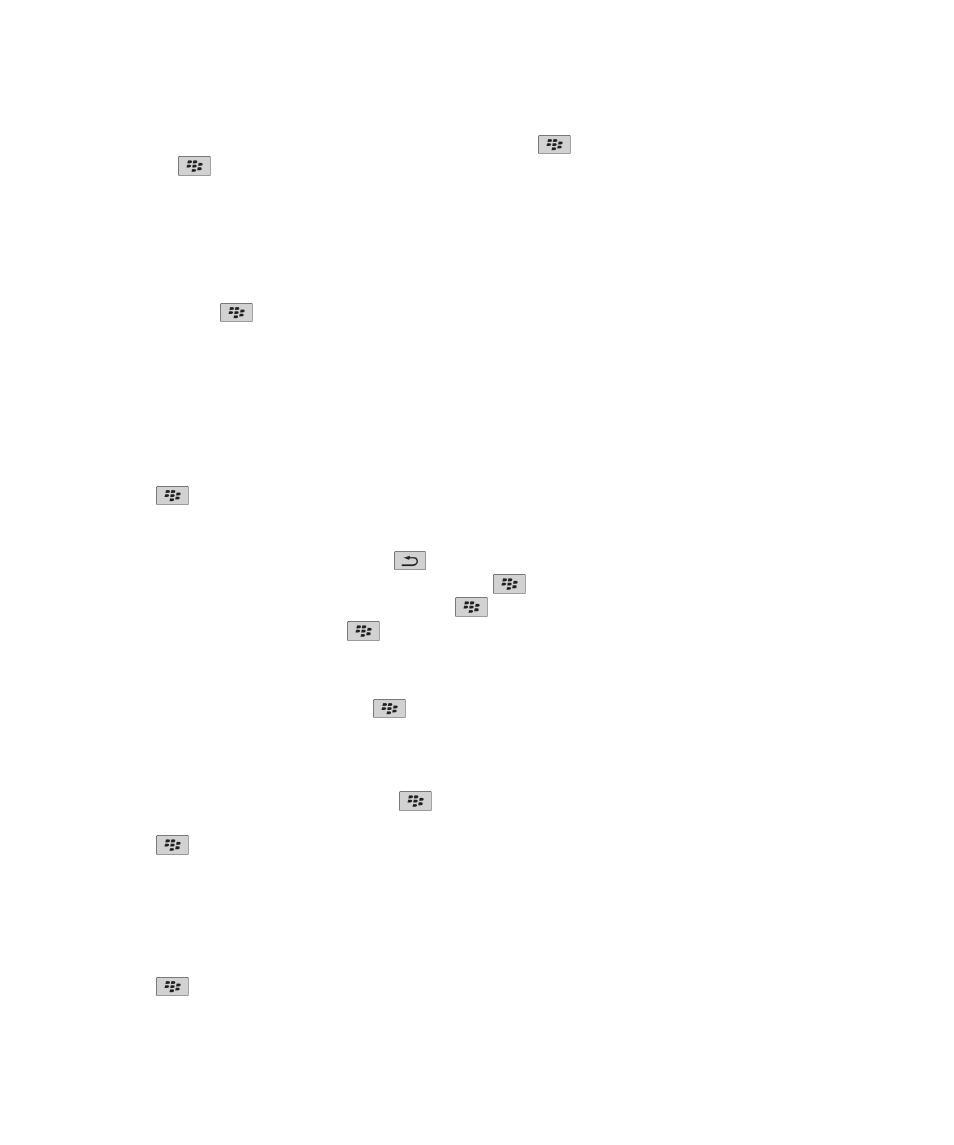
• To change the recipients, click Edit. Highlight a contact. Press the
key > Change Address. Click a new contact.
Press the
key > Send.
• To resend the message without changing it, click Resend.
Related topics
Reply to or forward an email or PIN message
In a message, press the
key.
• To reply to a message, click Reply or Reply to All.
• To forward a message, click Forward or Forward As.
Related topics
Check spelling
You can check spelling in messages, calendar entries, tasks, or memos that you create.
1. Press the
key > Check Spelling.
2. Do any of the following:
• To accept the suggested spelling, click a word in the list that appears.
• To ignore the suggested spelling, press the
key.
• To ignore all instances of the suggested spelling, press the
key > Ignore All.
• To add the word to the custom dictionary, press the
key > Add To Dictionary.
• To stop checking spelling, press the
key > Cancel Spell Check.
Save a draft of a message
When you are composing a message, press the
key > Save Draft.
Attach a contact to a message
You can attach a contact to an email, a PIN message, or a text message.
1. When you are composing a message, press the
key > Attach > Contact.
2. Find and highlight a contact.
3. Press the
key > Continue.
Related topics
I cannot attach a file to a text message, 117
Set an importance level for received PIN messages
1. On the Home screen, click the Messages icon.
2. Press the
key > Options > Message Display and Actions.
User Guide
Messages
84
