Blackberry PEARL 9105 User Manual
Page 76
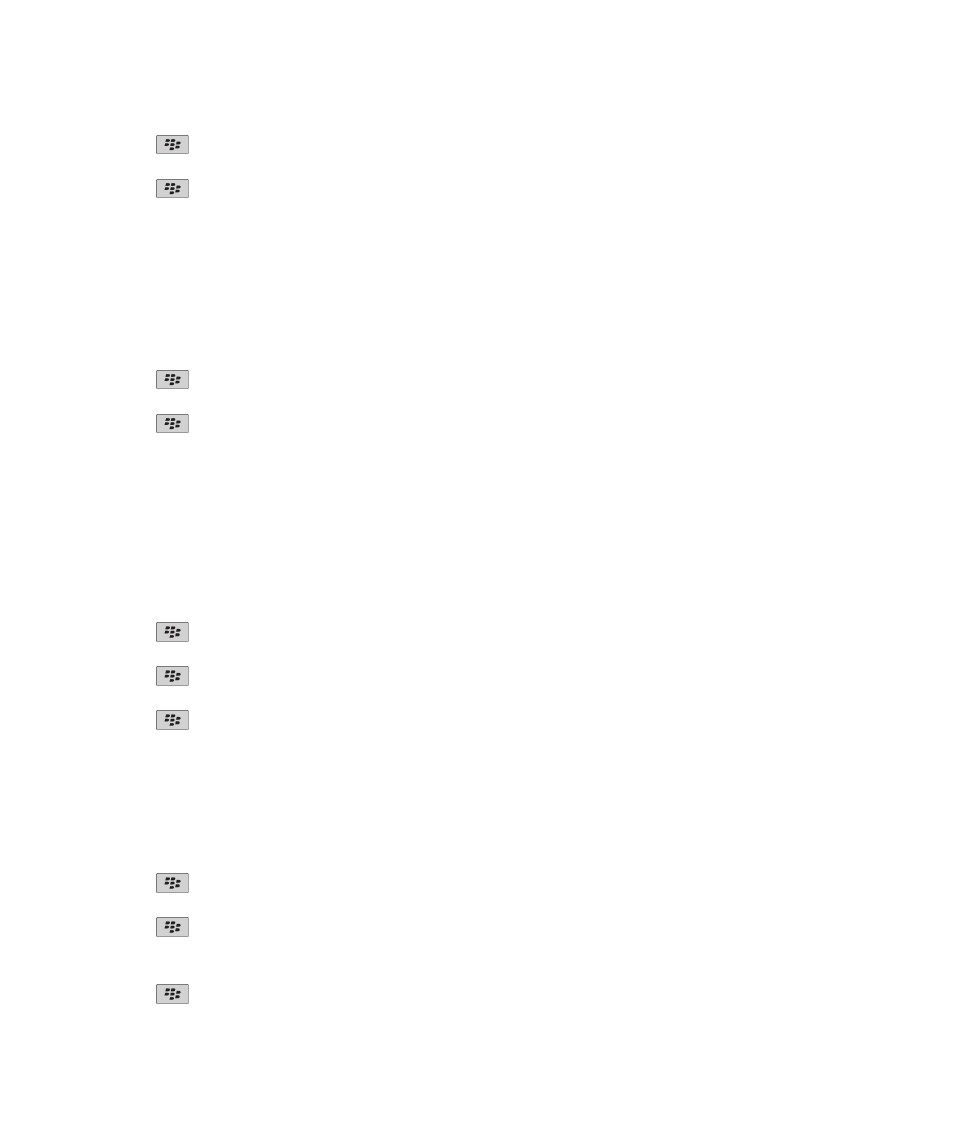
3. Press the
key > File.
4. Highlight a folder.
5. Press the
key > File.
Related topics
Reconcile email over the wireless network, 13
Add, move, rename, or delete an email folder :
To perform this task, your work email account must use a BlackBerry® Enterprise Server that supports this feature. For more
information, contact your administrator.
1. On the Home screen, click the Messages icon.
2. Press the
key > View Folder.
3. Highlight a folder.
4. Press the
key.
• To add a folder, click Add Folder.
• To move a folder, click Move Folder. Click the new location.
• To rename a folder, click Rename Folder.
• To delete a folder, click Delete Folder.
Forward messages from a specific email folder to your device:
To perform this task, your work email account must use a BlackBerry® Enterprise Server that supports this feature. For more
information, contact your administrator.
1. On the Home screen, click the Messages icon.
2. Press the
key > Options > Email Preferences.
3. If the Message Services field appears, set this field to the appropriate email account.
4. Press the
key > Folder Redirection.
5. Select the check box beside an email folder.
6. Press the
key > Save.
Note: If you click the Select All menu item, all email, including email that appears in the sent items folder in the email
application on your computer, appears on your BlackBerry device.
Related topics
Stop storing messages sent from your computer on your device, 78
Hide filed email from the message inbox:
1. On the Home screen, click the Messages icon.
2. Press the
key > Options > Message Display and Actions.
3. Select the Hide Filed Messages check box.
4. Press the
key > Save.
View filed messages:
1. On the Home screen, click the Messages icon.
2. Press the
key > View Folder.
User Guide
Messages
74
