Calls and sound profiles – Blackberry PEARL 9105 User Manual
Page 31
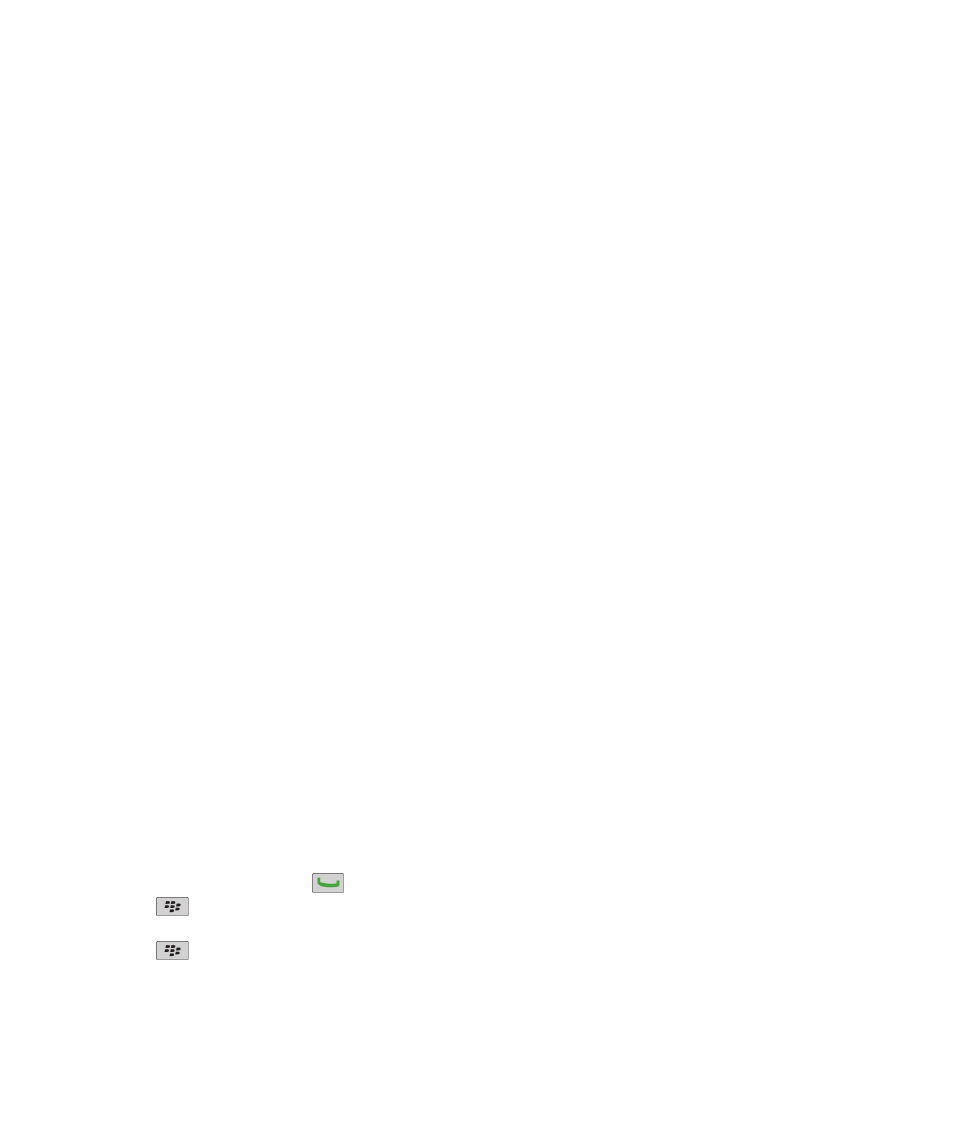
Transfer a file from your computer to your device using your device as a USB memory drive
You must use the BlackBerry® Desktop Software to manage and preserve the information or the encryption that is associated
with your media files when you transfer files between your BlackBerry device and your computer.
1. Connect your device to your computer using a USB cable.
2. Do one of the following:
• If you want to transfer most types of files, in the dialog box that appears on your device, select the USB option.
• If you want to transfer media files that are protected with DRM, in the dialog box that appears on your device, select
the media transfer option.
3. If necessary, type a password. Your device appears as a drive on your computer.
4. Drag a file from a location on your computer to a folder on your device.
To view the transferred file on your device, disconnect your device from your computer and find the file.
Related topics
Transfer your media files from your computer to your device using BlackBerry Desktop Software, 29
Transfer your media files from your computer to your device using BlackBerry Desktop
Software
With the BlackBerry® Desktop Software, you can synchronize media files, including iTunes playlists and Windows Media®
Player playlists, to your BlackBerry device. To download the BlackBerry Desktop Software, from your computer, visit
and select the appropriate option for your computer.
1. Connect your device to your computer.
2. On your device, in the dialog box that appears, select any of the file transfer options.
3. On your computer, open the BlackBerry Desktop Software.
4. Click the media transfer option that best suits what you want to do.
For more information about synchronizing media files, see the Help in the BlackBerry Desktop Software.
Related topics
Transfer a file from your computer to your device using your device as a USB memory drive, 13
Calls and sound profiles
Change the default volume for calls
You can increase or decrease the default volume for calls. The higher you set the volume percentage, the louder the volume is.
1. From the Home screen, press the
key.
2. Press the
key > Options > In-call Settings.
3. Change the Default Call Volume field.
4. Press the
key > Save.
User Guide
Quick Help
29
