Browser security, Turn off cookies in the browser, Turn on geolocation in the browser – Blackberry PEARL 9105 User Manual
Page 164: About tls, Tls options
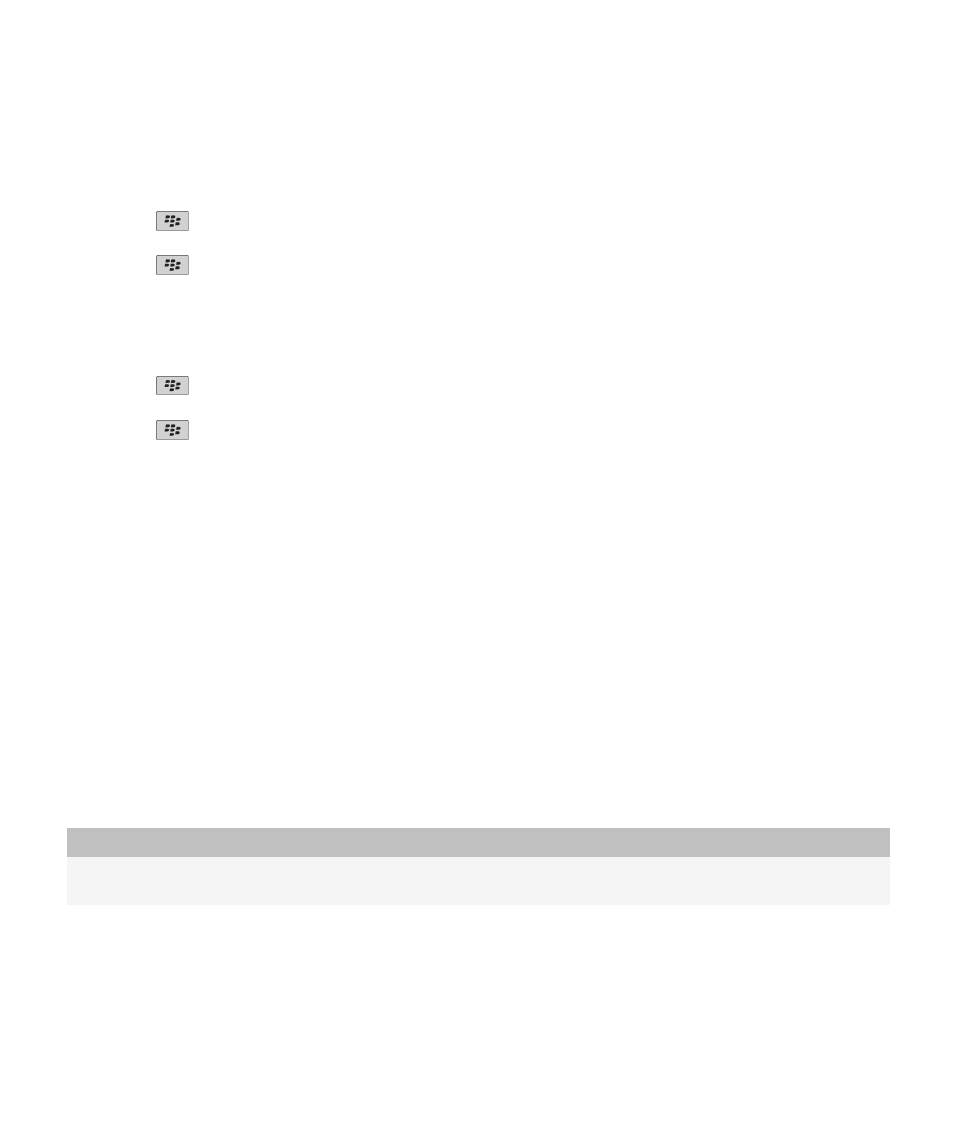
Turn off cookies in the browser
1. On the Home screen, click the Browser icon.
2. Press the
key > Options.
3. In the Privacy & Security section, clear the Accept Cookies check box.
4. Press the
key > Save.
Turn on geolocation in the browser
If you turn on geolocation in the browser, some websites might be able to determine your approximate location.
1. On the Home screen, click the Browser icon.
2. Press the
key > Options.
3. In the Privacy & Security section, select the Enable Geolocation check box.
4. Press the
key > Save.
When you visit a website that requests your location, a dialog box appears. If you select the Don't ask again for this website
check box, the website and the permissions that you set for it are saved in Geolocation Permissions in your browser options.
Browser security
About TLS
The BlackBerry® Browser configuration is designed to use TLS or SSL to encrypt data that your device sends or receives over the
Internet through the BlackBerry® Enterprise Server. Communication between your device and the BlackBerry Enterprise Server
is encrypted using Triple DES. Communication between the BlackBerry Enterprise Server and content servers is encrypted using
SSL or TLS. To increase security, you can set up TLS for HTTP connections between your device and the BlackBerry Enterprise
Server and use Triple DES encryption for all other communication between your device and the BlackBerry Enterprise Server.
TLS options
Option
Description
Permit SSL 3.0
Specify whether your browser accepts SSL connections. If you do not select this
option, your browser allows only TLS connections.
User Guide
Browser
162
