Tips: doing things quickly, Applications – Blackberry PEARL 9105 User Manual
Page 18
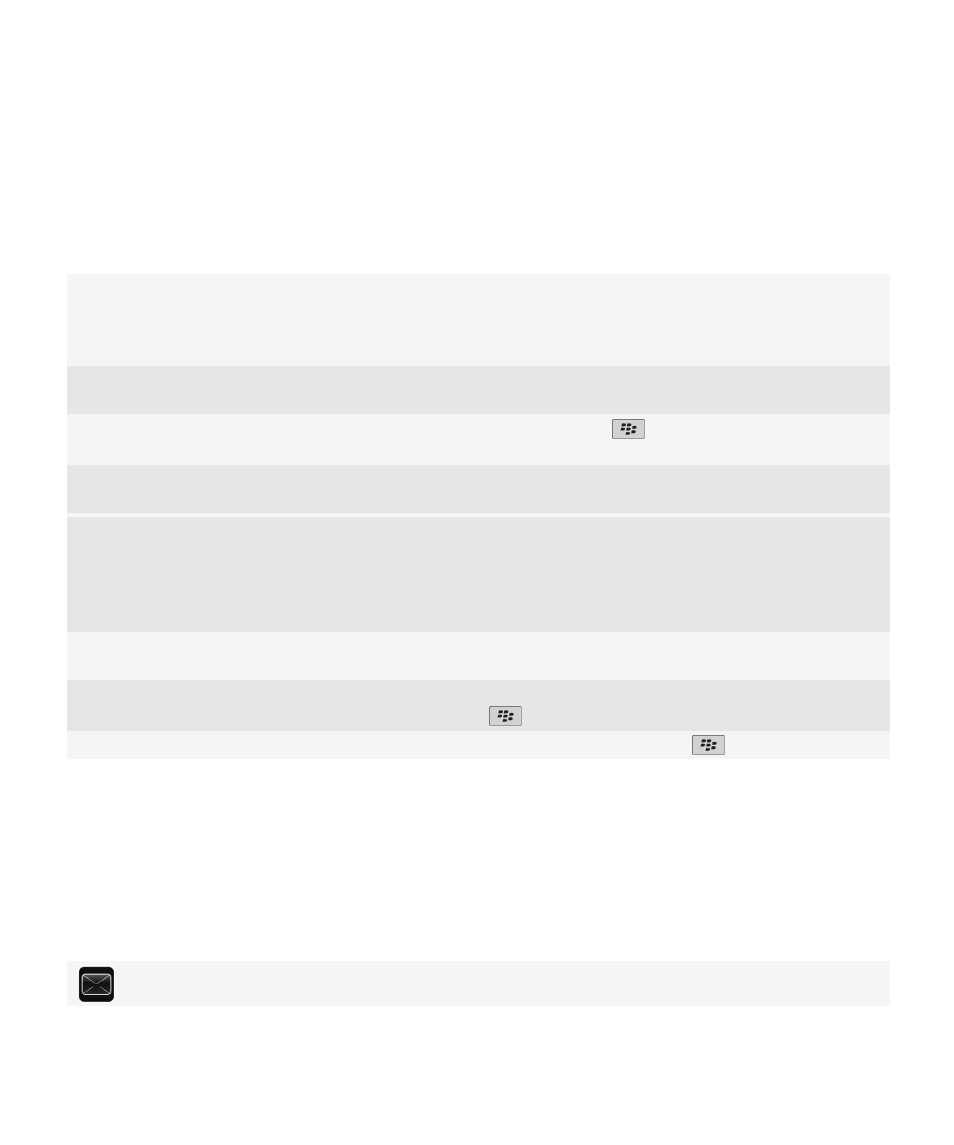
• To see additional commands, click the Full Menu icon.
Tips: Doing things quickly
For full instructions, click the links under Related information at the bottom.
Use the Quick Access area to access popular options
Highlight and click an area at the top of the Home screen to
access options such as changing your ring tone, setting the
alarm, viewing notifications, and turning on or off network
connections.
See all the apps and folders on the Home screen, or minimize
your view and view the wallpaper
On the navigation bar, click All.
Switch to another app
Press and hold the
key. Click an app.
Note: The other app might still be running in the background.
Open an app with a convenience key
Press a convenience key on the side of your device.
Note: You can customize which app a convenience key opens.
Use pop-up menus
Pop-up menus provide common available actions, and appear
in the center of the screen. For example, you can use the pop-
up menu in a message to file, forward, or reply to the message.
To open a pop-up menu, press and hold the trackpad. To select
a command, click the trackpad.
Switch to the Favorites, Media, Downloads, and Frequent
views
On the Home screen, highlight All on the navigation bar and
slide your finger on the trackpad right or left.
Add an app to the Favorites view
Highlight an app on the Home screen or in a folder. Press the
key > Mark as Favorite.
Change options for the Home screen such as the wallpaper
On the Home screen, press the
key > Options.
Related topics
Keep an application running in the background and switch to another application, 223
Assign an application to a Convenience key, 207
Change what happens when you type on the Home screen, 27
Applications
Get started with some of these great applications.
Messages
User Guide
Quick Help
16
