Certificate servers, Pgp key shortcuts, Troubleshooting: pgp keys – Blackberry PEARL 9105 User Manual
Page 284: Add a certificate server
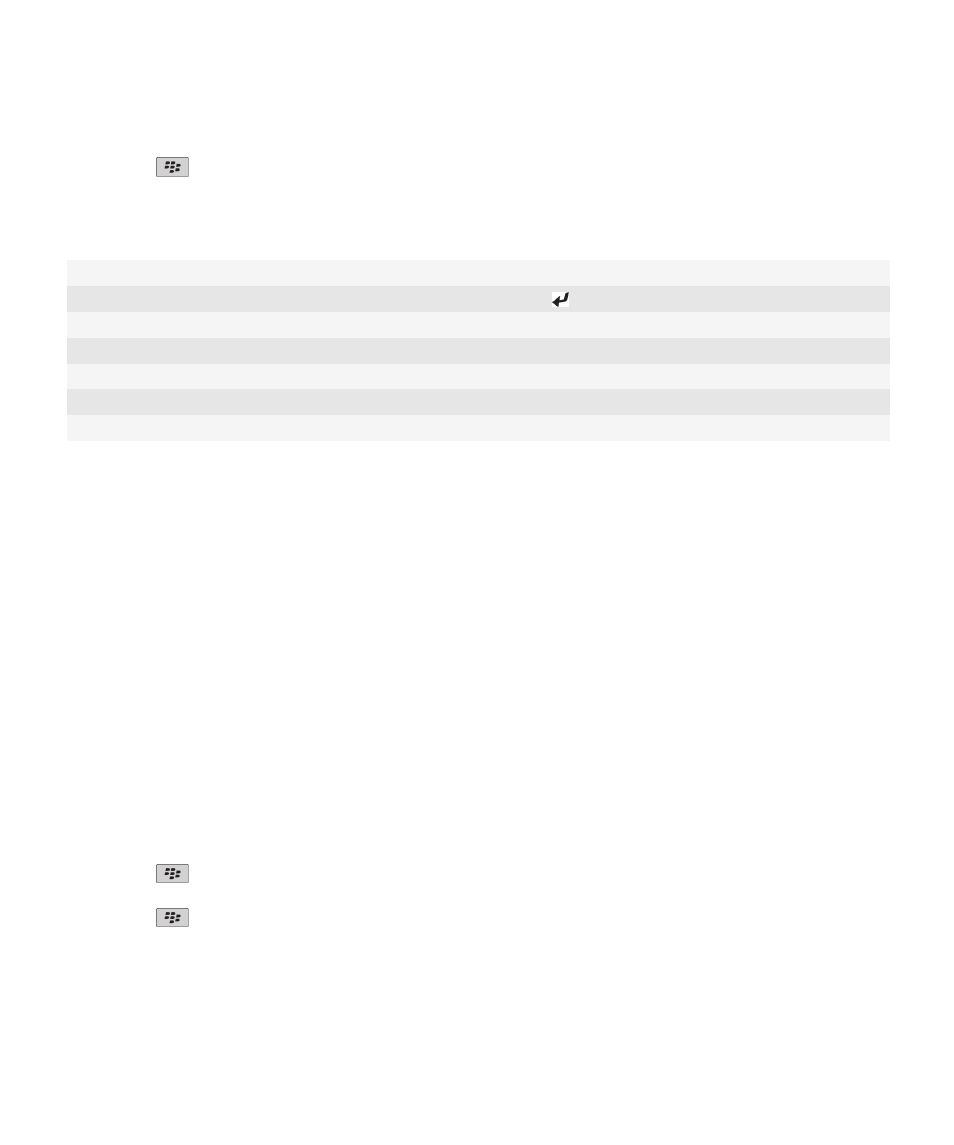
• To add a PGP key to the key store without downloading the revocation status, change the Fetch Status field to No.
5. Press the
key > Save.
PGP key shortcuts
View the label of a PGP® key
Press the Space key.
View the properties of a PGP key
Press the key.
View the security level of a PGP private key
Press the Alt key and the comma (,) key.
View the serial number of a PGP key
Press the Alt key and 8.
View personal PGP keys
Press the Alt key and 9.
View PGP keys for other people
Press the Alt key and the period (.) key.
View all PGP keys
Press the Alt key and the question mark (?) key.
Troubleshooting: PGP keys
I cannot download a PGP key from an LDAP-enabled server
Try the following actions:
• Verify that your organization permits you to download PGP® keys from an LDAP-enabled server. For more information,
contact your administrator.
• If you changed the connection type that your BlackBerry® device uses to connect to an LDAP-enabled server, try using
the default connection type.
Certificate servers
Add a certificate server
1. On the Home screen or in a folder, click the Options icon.
2. Click Security > Advanced Security Settings > Certificate Servers.
3. Press the
key > New Server.
4. Specify information for the certificate server.
5. Press the
key > Save.
Change connection information for a certificate server
1. On the Home screen or in a folder, click the Options icon.
User Guide
Security
282
