Blackberry PEARL 9105 User Manual
Page 109
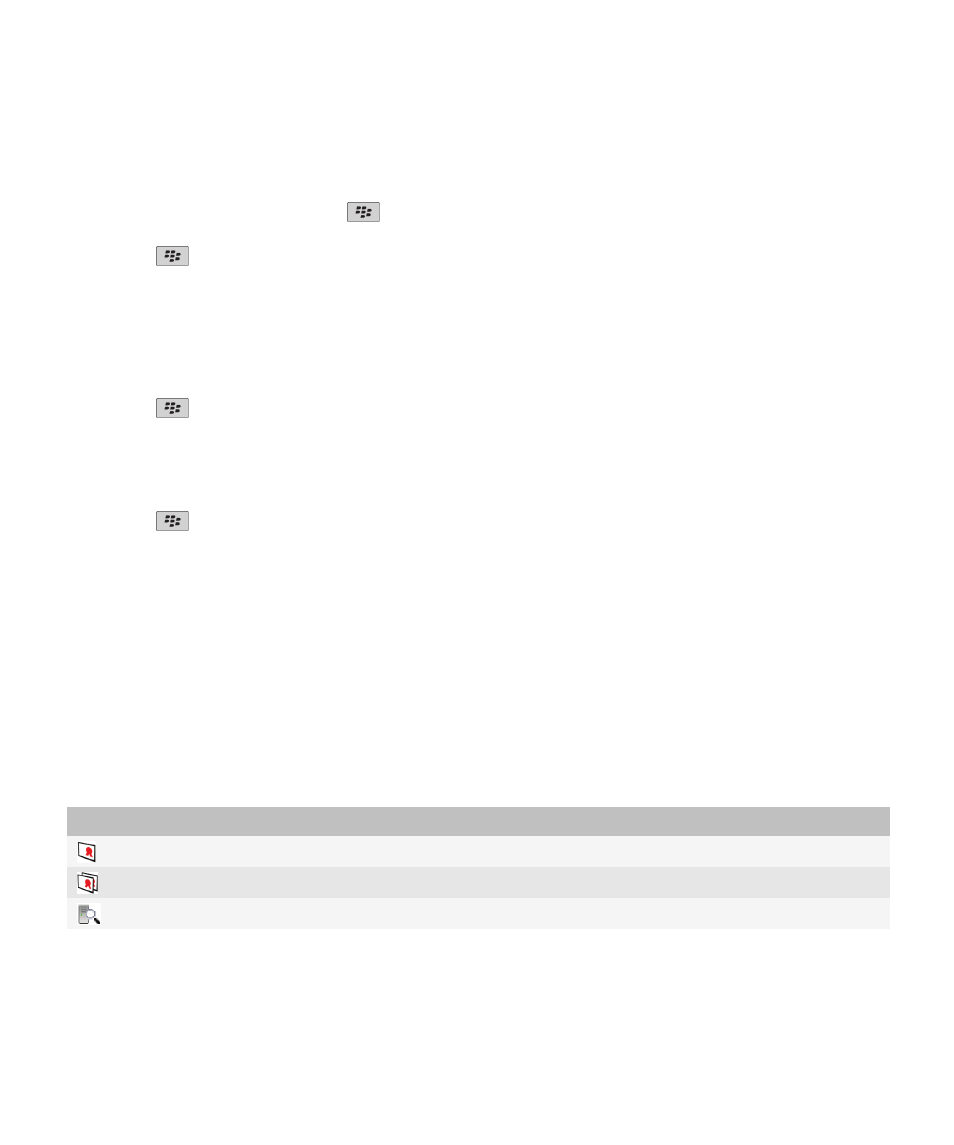
Attach a PGP key to a message
You can attach a PGP® key to email messages and PIN messages.
1. When composing a message, press the
key > Attach > PGP Keys.
2. Highlight a PGP key.
3. Press the
key > Continue.
Download the PGP key used to sign or encrypt a message
If a PGP® key is not included in a received message or is not already stored in the key store on your BlackBerry® device, you can
download the PGP key. If you use the PGP® Universal Server, you might not be able to download the sender’s PGP key, or your
device might download the sender’s PGP key from the PGP Universal Server automatically.
1. In a message, highlight the encryption status indicator or a digital signature indicator.
2. Press the
key > Fetch Sender’s PGP key.
Add a PGP key from a message
If you use the PGP® Universal Server, you might not be able to add PGP keys from messages.
1. In a message, highlight a digital signature indicator.
2. Press the
key > Import PGP Key.
Add a PGP key from an attachment
If you use the PGP® Universal Server, you might not be able to add PGP keys from attachments.
1. In a message, click the PGP key attachment.
2. Click Retrieve PGP Attachment.
3. Click the PGP key.
4. Click Import PGP Key.
Related topics
I cannot open an attachment in an encrypted message, 105
Attachment indicators in PGP protected messages
Indicator
Description
The message includes a PGP® key attachment.
The message includes multiple PGP key attachments.
The message includes a certificate server attachment.
User Guide
Messages
107
