Typing and trackpad – Blackberry PEARL 9105 User Manual
Page 33
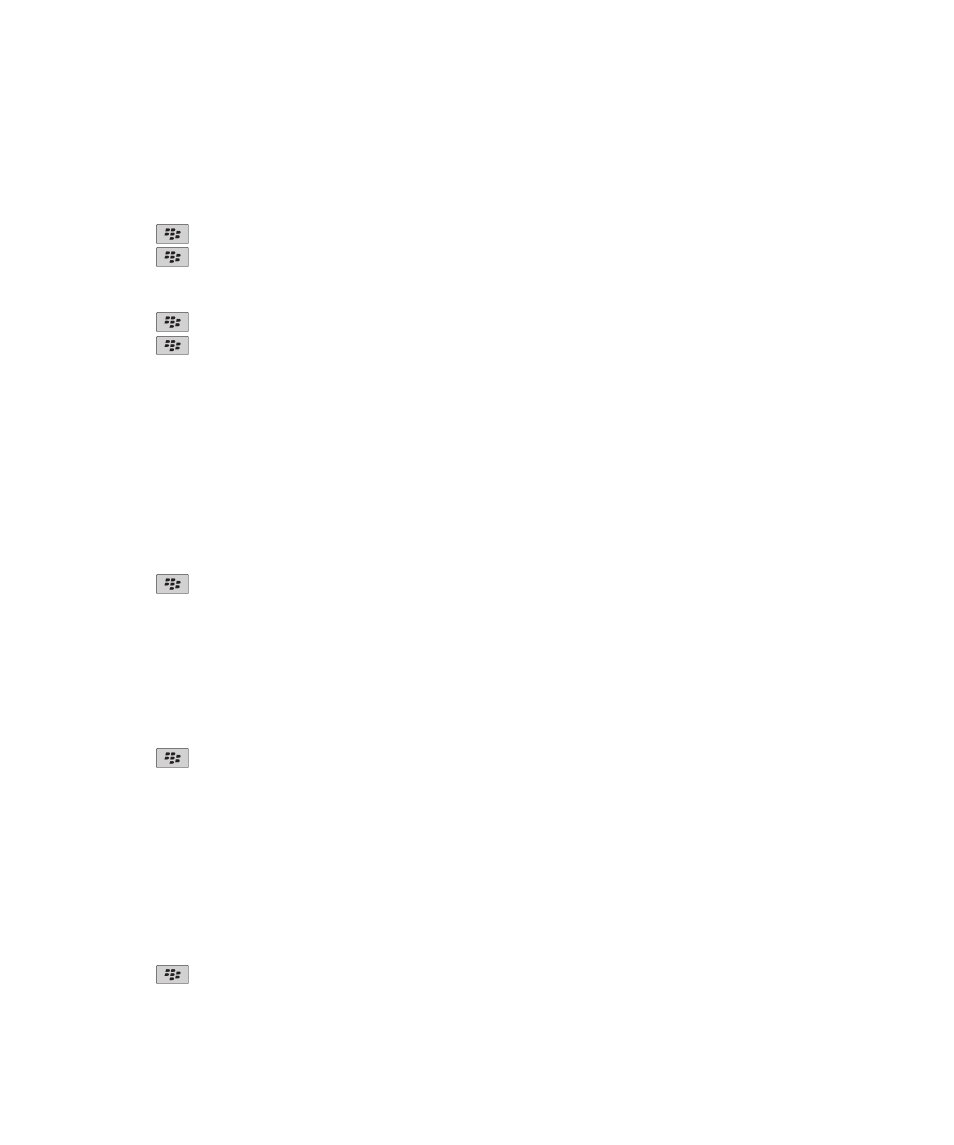
Add a contact picture for caller ID
1. On the Home screen, click the Contacts icon.
2. Highlight a contact.
3. Press the
key > Edit.
4. Press the
key > Add Picture.
5. Find, highlight, and click a picture.
6. If necessary, move the crop box to the portion of the picture that you want to use.
7. Press the
key > Crop & Save.
8. Press the
key > Save.
Related topics
My contact pictures keep changing, 186
Typing and trackpad
Set the cursor speed
1. On the Home screen or in a folder, click the Options icon.
2. Click Typing and Input > Keyboard.
3. Change the Key Rate field.
4. Press the
key > Save.
Set the trackpad sensitivity
You can set how the trackpad responds to your touch. A high sensitivity level requires less pressure than a lower sensitivity
level.
1. On the Home screen or in a folder, click the Options icon.
2. Click Typing and Input > Trackpad Sensitivity.
3. Change the Horizontal Sensitivity field and Vertical Sensitivity field.
4. Press the
key > Save.
Change your typing style
You can change how your BlackBerry® device recognizes what you type by selecting a typing style.
1. On the Home screen or in a folder, click the Options icon.
2. Click Typing and Input > Typing.
3. For a keyboard, do one of the following:
• To set your device to suggest word predictions as you type, change the Style field to Predictive.
• To set your device to type the first letter on a key when you press a key once and type the second letter on the key
when you press the key twice, change the Style field to Multitap.
4. Press the
key > Save.
User Guide
Quick Help
31
