Lock your device, Lock your device when you insert it in the holster, Set a limit for device password attempts – Blackberry PEARL 9105 User Manual
Page 266
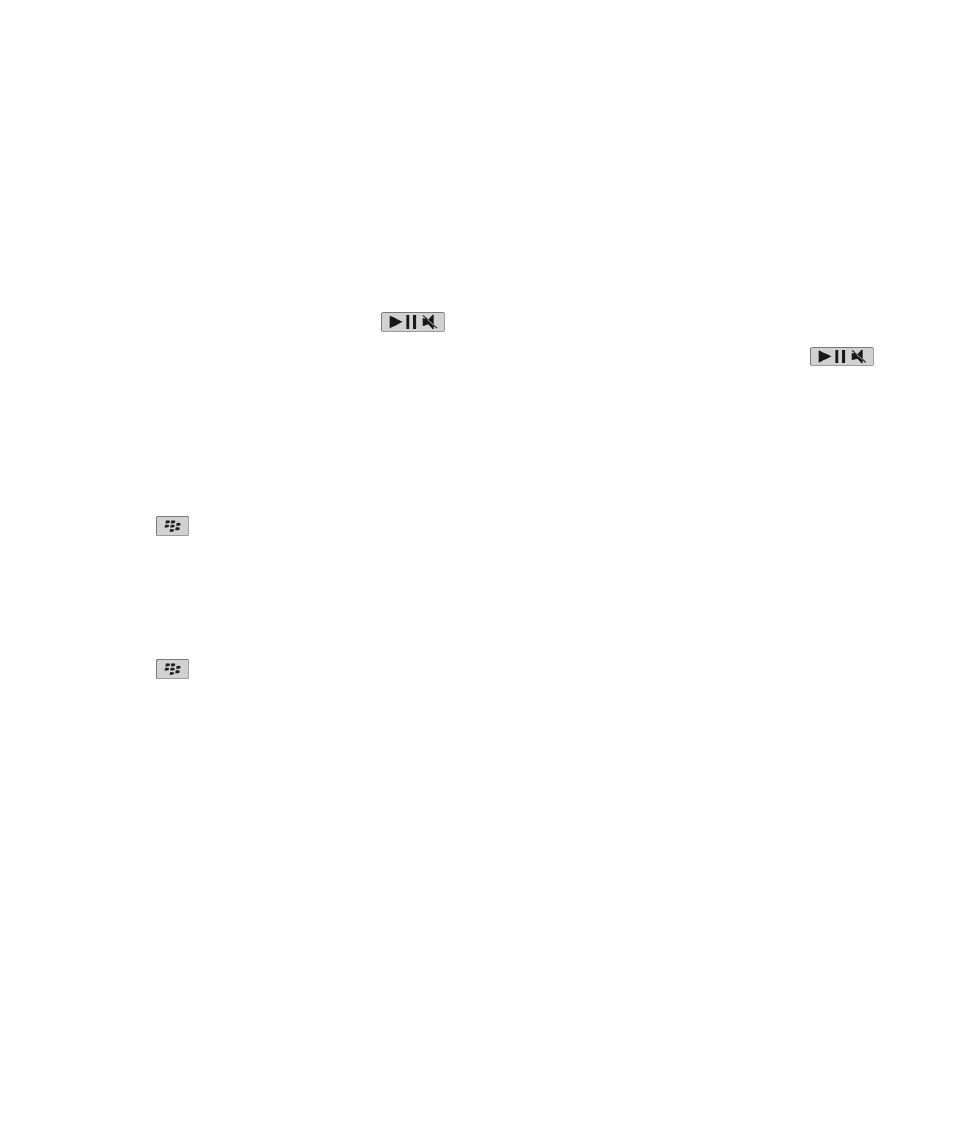
Lock your device
If you are not on a call, you can lock the keyboard to avoid pressing keys accidentally when you are playing a song or when you
are not using your BlackBerry® device. If your email account uses a BlackBerry® Enterprise Server, depending on the options
that your administrator sets, you might not be able to perform this task. For more information, contact your administrator.
Do one of the following:
• To lock your BlackBerry device, if you have set a device password, on the Home screen or in a folder, click the Password
Lock icon.
• To lock the keyboard, press and hold the
key on the top of your device.
To unlock your device, type your device password. Press the Enter key. To unlock the keyboard, press and hold the
key again.
Lock your device when you insert it in the holster
1. On the Home screen or in a folder, click the Options icon.
2. Click Security > Password.
3. Select the Lock Handheld Upon Holstering check box.
4. Press the
key > Save.
Set a limit for device password attempts
1. On the Home screen or in a folder, click the Options icon.
2. Click Security > Password.
3. Change the Number of Password Attempts field.
4. Press the
key > Save.
Delete device data, third-party applications, or media card files
Before you delete your BlackBerry® device data or media card files, consider backing up these items so that you have a copy on
your computer.
CAUTION: If you have turned on encryption, the process for deleting all device data can take up to an hour to complete. You
cannot stop the process after you start it. If you reset your device, the process restarts after the device restarts.
1. On the Home screen or in a folder, click the Options icon.
2. Click Security > Security Wipe.
• To delete data from the messages application, contacts application, and other applications, select the Emails, Contacts,
Etc check box.
• To delete all third-party applications that you have added, select the User Installed Applications check box.
• To delete all files from your media card, select the Media Card check box.
3. Type blackberry.
4. Click Wipe.
User Guide
Security
264
