To edit an autotext entry – Blackberry RIM 950 User Manual
Page 57
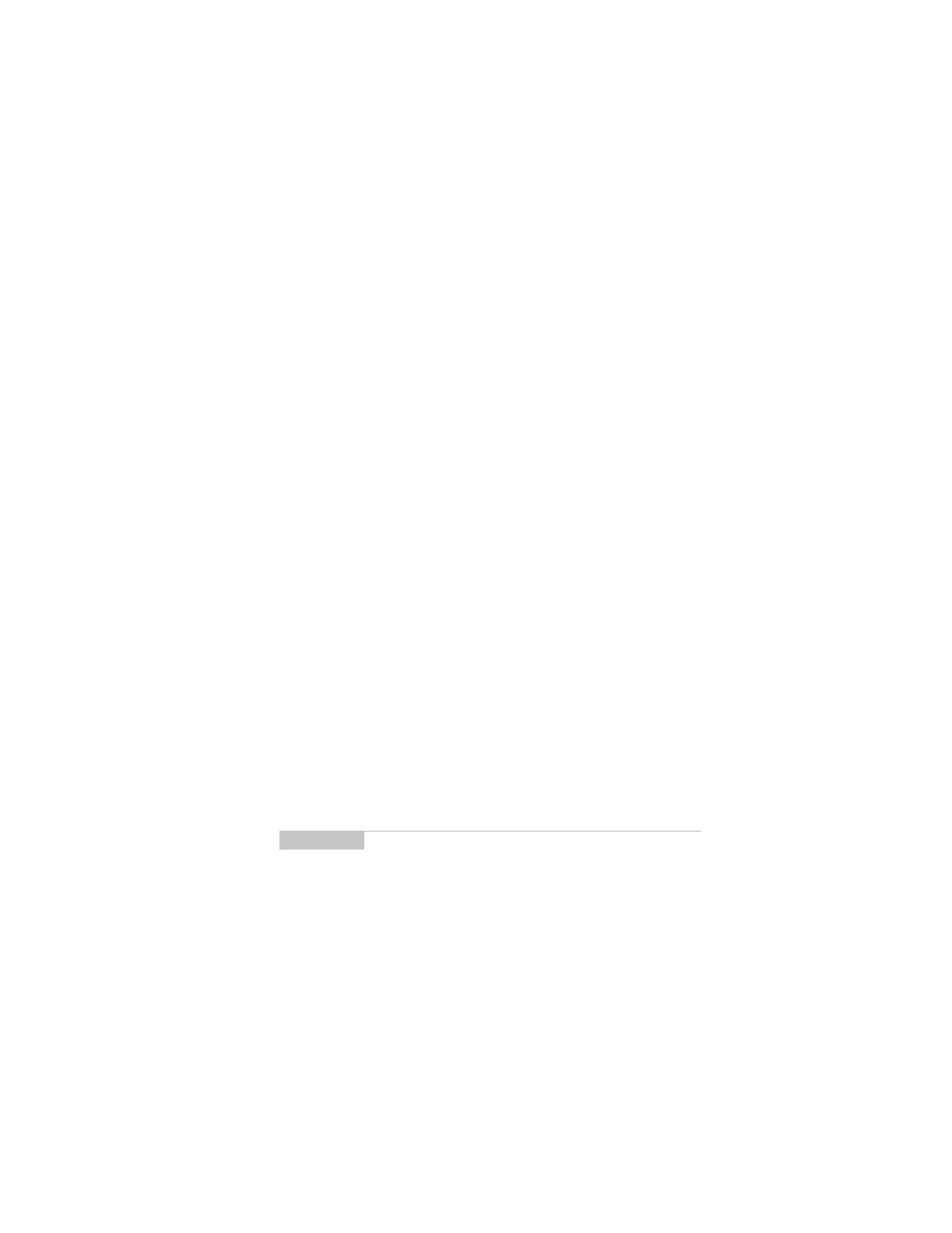
Composing and sending messages — Using AutoText
RIM Wireless Handheld — User’s Guide
57
5.
Once the appropriate replacement text is in the Replace it with:
field, click the trackwheel to view the menu. Scroll to Save Item
and click.
The new AutoText entry will appear in the AutoText entries list in
alphabetical order. When you enter this AutoText entry into a
message and press the
SPACE
key, the corresponding macro is
inserted into your message.
To edit an AutoText entry
You may wish to change a pre-programmed AutoText entry to suit
your needs.
1.
In the Home screen, scroll to the OPTIONS icon and click.
2.
The Device Options screen appears. Scroll to AutoText and
click. In the AutoText screen, scroll to the entry you would like
to edit. Click the trackwheel to view the menu. Scroll to Edit
Item and click.
3.
The Edit AutoText screen appears. Press
ALT
while you roll the
trackwheel to scroll horizontally while you make your edits.
Type your changes to the current entry.
4.
Click the trackwheel to view the menu. Scroll to Save Item and
click.
You will return to the AutoText screen where you can view your
recent changes.
Note
You can also edit AutoText entries from the To: screen with
the main recipient selected. Click to view the menu. Scroll
to Edit AutoText and click.
