Summary and tips, Managing tasks and appointments - tips, Tasks – Blackberry RIM 950 User Manual
Page 105: Calendar
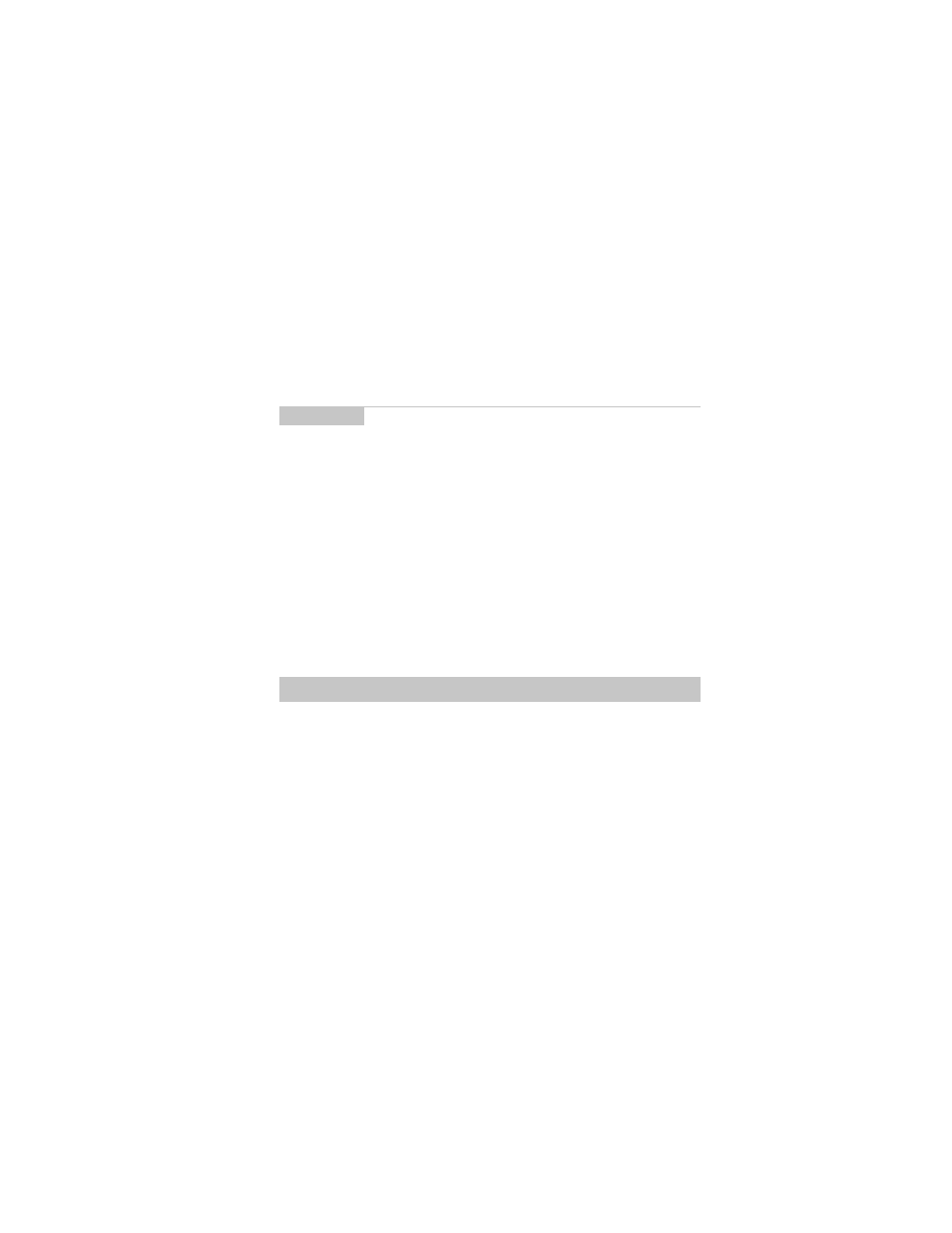
Managing Tasks and Appointments — Summary and tips
RIM Wireless Handheld — User’s Guide
105
3.
A dialog box appears asking if you want to delete prior
appointments. Click Yes.
You return to the Calendar screen and you can see that the
appointments have been removed from the list
Summary and tips
In this chapter, you learned how you can organize your time and
projects using the tasks and calendar functions. You can add, view,
edit, delete, and set options for both tasks and appointments. In the
Tasks screen, you can modify the status of your tasks so that you
know which of your projects have been completed. In the Calendar
screen, you can switch between two views. In the next chapter
you’ll examine the MemoPad and Calculator functions.
Note
If you want to delete multiple appointments in Calendar
view, highlight a date with appointments and click to view
the menu. Scroll to and click Delete Appointments. All
appointments for the day will be deleted.
Managing tasks and appointments - Tips
•
Press
ALT
+
BACKSPACE
to delete a task or appointment
•
Press T to go to the top task or appointment in the list.
•
Press B to go to the bottom task or appointment in the list.
•
Press C to create a new task or appointment.
Tasks
•
Press M mark an In Progress task as Completed or a Completed task
as In Progress.
Calendar
•
Press S to scroll through all the possible calendar’s views.
•
Press T to go to Today in the Calendar screen.
