Customizing the auto signature – Blackberry RIM 950 User Manual
Page 51
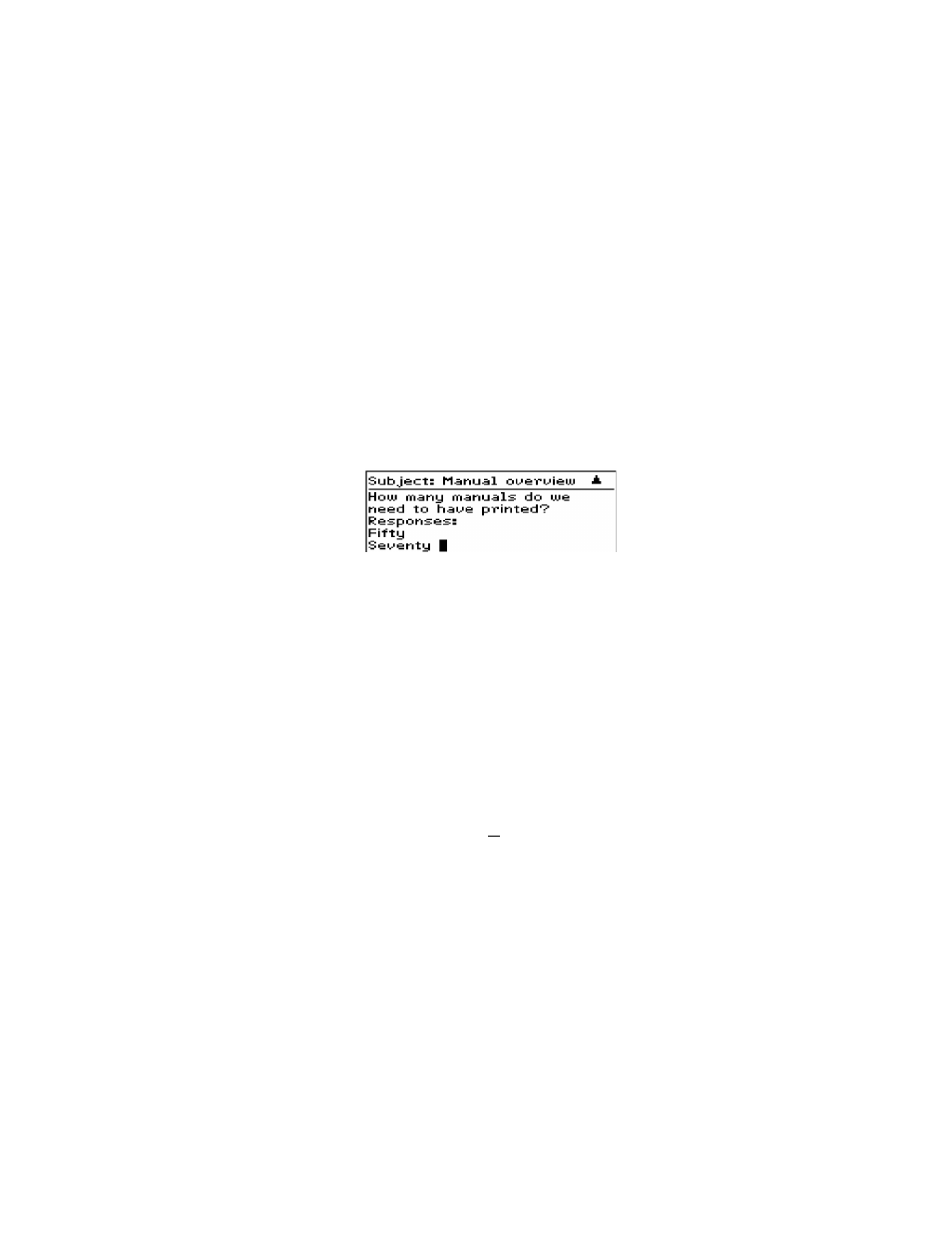
Composing and sending messages — Customizing the auto signature
RIM Wireless Handheld — User’s Guide
51
2.
While composing a message, type a question in the message
body that requires a response, then press
ENTER
.
3.
Type Responses:, then press
ENTER
to move to the next line.
4.
Type the first response option, then press
ENTER
. Continue to
create your list of responses, pressing
ENTER
after each response
option.
5.
When you have finished composing your message, click the
trackwheel to view the menu. Scroll to Send Message and click.
See page 67 for more information on how to reply to a messages
containing a response list.
Customizing the auto signature
Your handheld can be configured to automatically attach text at the
end of the messages you send. This text can be your name,
company, contact information, or any other information that you
want recipients to see at the end of your messages. The text you
specify as your Auto Signature will not appear in the copy of the
message that you send.
1.
In the Home screen, scroll to OPTIONS and click.
2.
In the Device Options screen, scroll to User Profile and click.
The User Profile screen appears. While in the Auto Signature
