2 getting started – Novatel GNSS Receiver and Antenna SMART-AG User Manual
Page 31
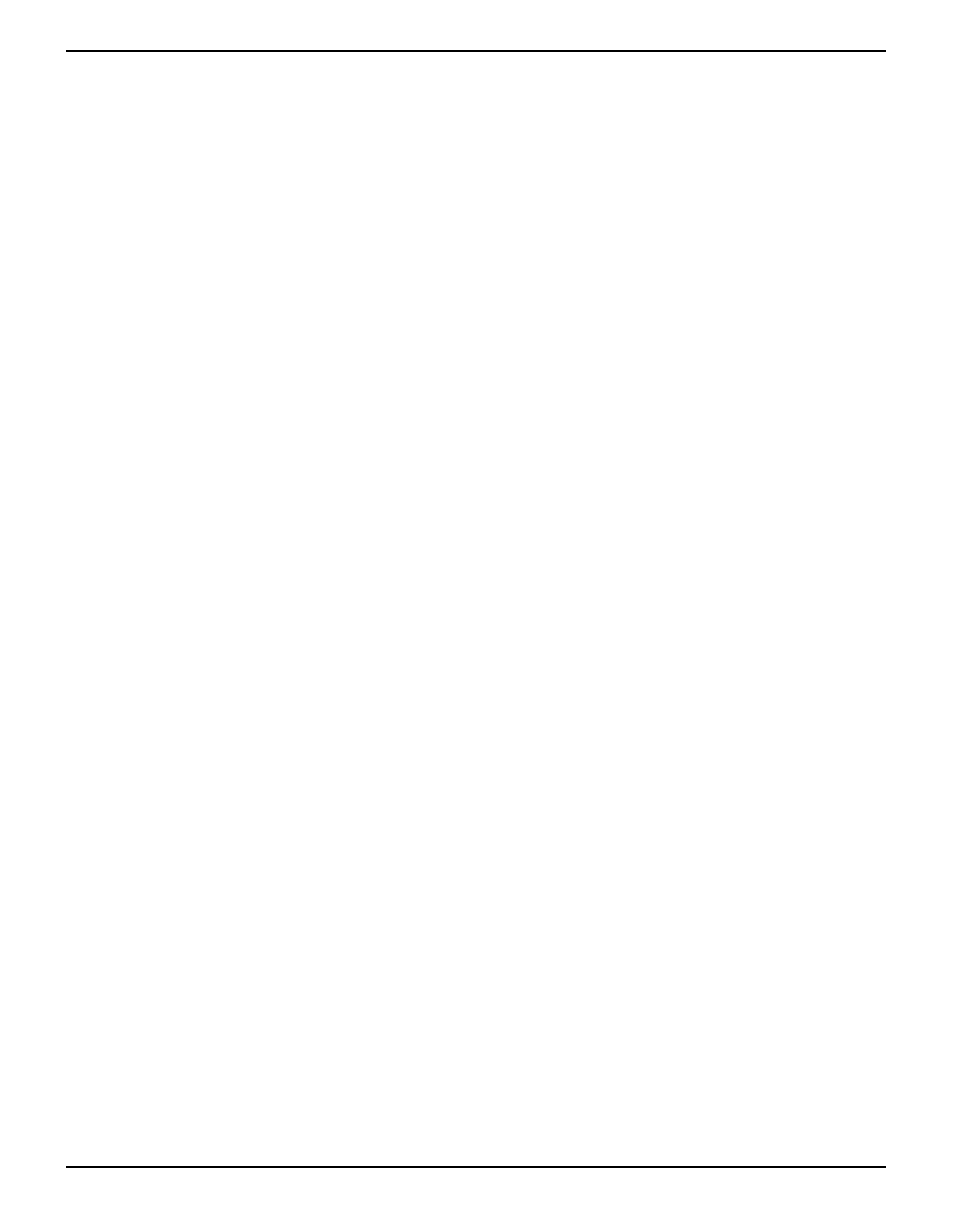
Operation
Chapter 3
SMART-AG User Manual Rev 5
31
3.1.2
Communicating Using a Remote Terminal
One method of communicating with the receiver is through a remote terminal. The receiver has been
pre-wired to allow proper RS-232 interface with your data terminal. To communicate with the
terminal, the receiver only requires the RX, TX, and GND lines to be used. Request to Send (RTS)/
Clear to Send (CTS) hardware handshaking is not available. Ensure the terminal’s communications
set-up matches the receiver’s RS-232 protocol.
3.1.3
Communicating Using a Personal Computer
An IBM-compatible computer can be set up to emulate a remote terminal as well as provide the added
flexibility of creating multiple-command batch files and data logging storage files. Any standard
communications software package that emulates a terminal can be used to establish bidirectional
communications with the receiver, for example, HyperTerminal or our own graphic user interface
(GUI) program Connect. All data is sent as raw 8-bit binary or ASCII characters.
3.2
Getting Started
Included with your receiver are NovAtel’s Connect and Convert programs. Connect is a windows-
based GUI which allows you to access the receiver's many features without the need for
communications protocol or to write special software. The Convert utility is a windows-based utility
that allows you to convert between file formats, and strips unwanted records for data file compilation.
3.2.1
Starting the Receiver
When first powered, the SMART-AG undergoes a complete self-test. If an error condition is detected
during a self-test, the self-test status word changes. This self-test status word can be viewed in the
header of any data output log. Refer to the chapter on Messages in the OEMV Family Firmware
Reference Manual for header information. If a persistent error develops, please contact your local
NovAtel dealer first. If the problem is still unresolved, please contact NovAtel directly through any of
the methods listed in the Customer Service section on Page 15.
3.2.2
Communicating with the Receiver Using Connect
Launch the Connect program and select Device | Open from its main menu. The Open Configuration
window appears. Figure 8, below, shows an Open Configuration window with two possible
configurations already set up. Your configurations may be different or you may have none at all, in
which case, the Open Configuration window is empty.
