Alarm clock – Kyocera Lingo M1000 User Manual
Page 59
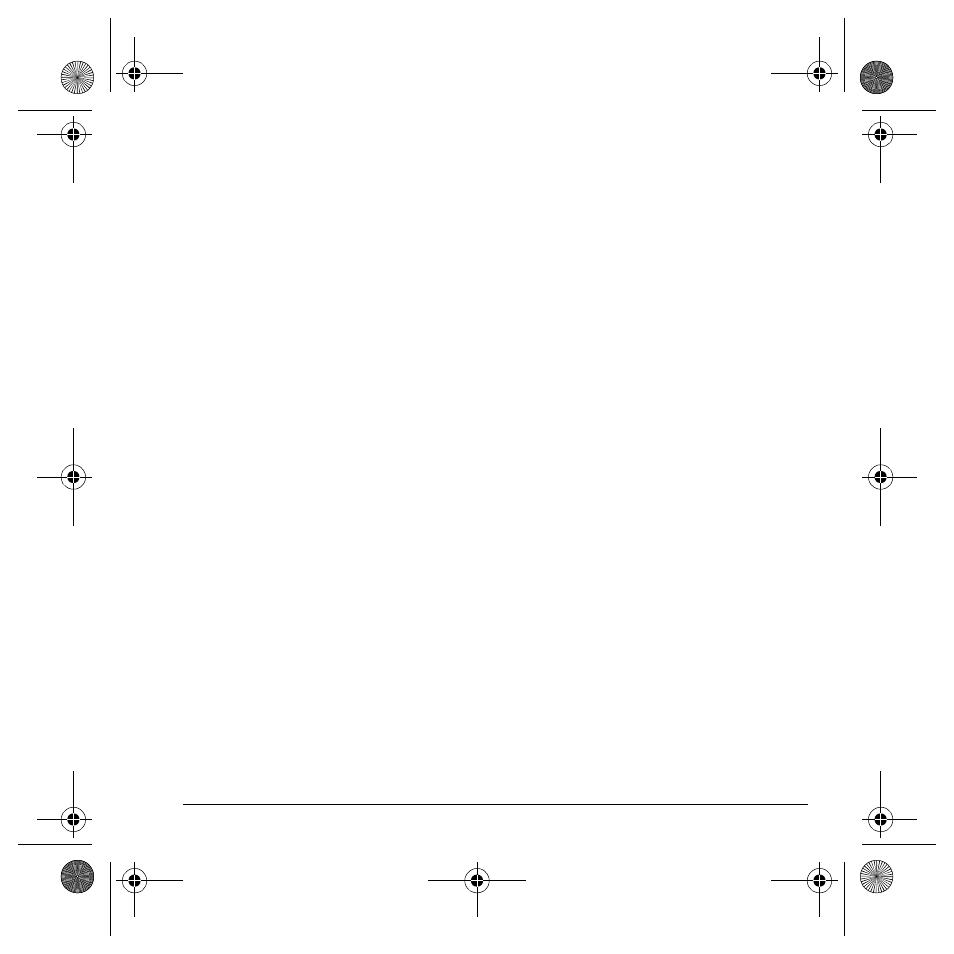
User Guide
51
View by list
1. Select
Menu
>
Tools & Games
>
Scheduler
>
View All Events
.
2. At the event list, highlight a event.
3. Select
View
to see the event detail or one the
of the following:
– Select
Options
>
Sort by Time
to sort
events by time.
– Select
Options
>
Sort by Type
to sort
events by type.
– Select
Options
>
Sort by Priority
to sort
events by priority.
Modify an event
You can modify existing events. From the event
detail screen, you can select
OK
to return to the
previous screen or
Options
and one the
following:
•
Edit
to change the event.
•
Erase
to erase the event.
•
Send
to create a text message containing the
event.
•
Copy
to copy the event.
Scheduler settings
You can change the default settings of your
scheduler. Select
Menu
>
Tools & Games
>
Scheduler
>
Settings
and one the following:
•
Scheduler Hours
to change the work day.
•
Auto Delete
to select when events are
automatically deleted.
•
Priority
to select the priority given to
new events.
•
Reminder
to select the reminder given to
new events.
•
Reminder Sound
to select the sound alert
given to new event reminders.
•
Silent Mode
to select whether phone is in
silent mode during the duration of new events.
Alarm Clock
You can set up to four alerts with your phone’s
three alarm clocks and one quick alarm.
Note: The alert occurs only if the phone is on.
Use alarm clocks
1. Select
Menu
>
Tools & Games
>
Alarm Clock
.
2. Highlight one of the alarms and select
Set
.
3. At the Time field, press
OK
to change the time.
– Scroll left or right to move between hour,
minute and AM/PM fields.
– Scroll up or down to change hour, minute
and AM/PM.
Press
OK
to save time and move to the
next field.
4. At the Alarm Sound field, press
OK
and select
a sound from the list.
5. At the Recurring Alarm field, press
OK
and
select an option from the list.
6. At the Note field, enter a note and press
OK
.
7. Select
Save
.
82-G1934-1EN.book Page 51 Sunday, October 14, 2007 6:19 PM
