Erasing messages – Kyocera Lingo M1000 User Manual
Page 46
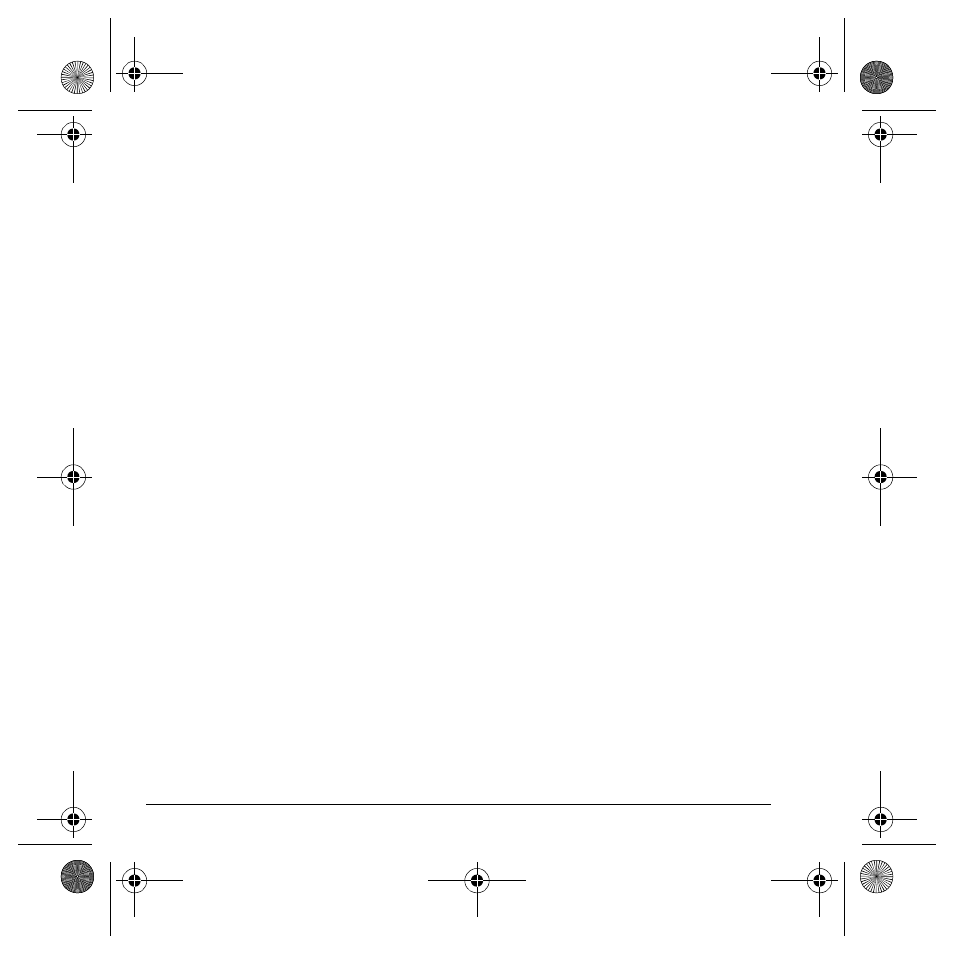
38
Erasing messages
View a multimedia message
When a multimedia message is received, the
message icon appears at the top of your screen.
The message icon flashes if the message is urgent.
All notifications or messages are stored in the
Inbox regardless of your
Auto Retrieve
settings.
1.
Select
Menu
>
Messages
>
Inbox
.
2.
Select
View
to read a message. If the
message is long, scroll down to view the
entire message.
3.
Select
Reply
to create a response message or
Options
and one of the following:
–
Mute/Unmute
enables or disables
silencing the message.
–
Reply All
creates a response message to
all recipients.
–
Forward
forwards the message without
showing the original address, graphic,
sound, and text fields.
–
Call
calls the message sender.
–
Save QuickText
saves the text in the
message to the QuickText list.
–
Save Address
extracts email addresses,
phone numbers, and/or URLs from the
sender information and message body.
–
Save Message
saves the message to the
Saved Folder.
–
Message Info
displays the message
information (priority, sender,
subject, time sent and received,
and message size).
–
Recipients
displays all the addressees
present in the "To" and "CC" fields.
–
Replay
plays the message again from
the beginning.
–
Save Picture
saves the picture embedded
in the message.
–
Save Sound
saves the sound embedded
in the message.
–
Lock/Unlock Msg
disallows or allows
erasing the message accidentally.
–
Erase
deletes the message.
–
Done
exits the message.
Note: The options available to you may vary.
Check with your service provider.
Erasing messages
It is a good idea to erase old messages to free up
memory in your phone.
You can erase messages and pages as you send or
read them, erasing them one at a time, or erasing
them all at once.
82-G1934-1EN.book Page 38 Sunday, October 14, 2007 6:19 PM
