Kyocera Lingo M1000 User Manual
Page 58
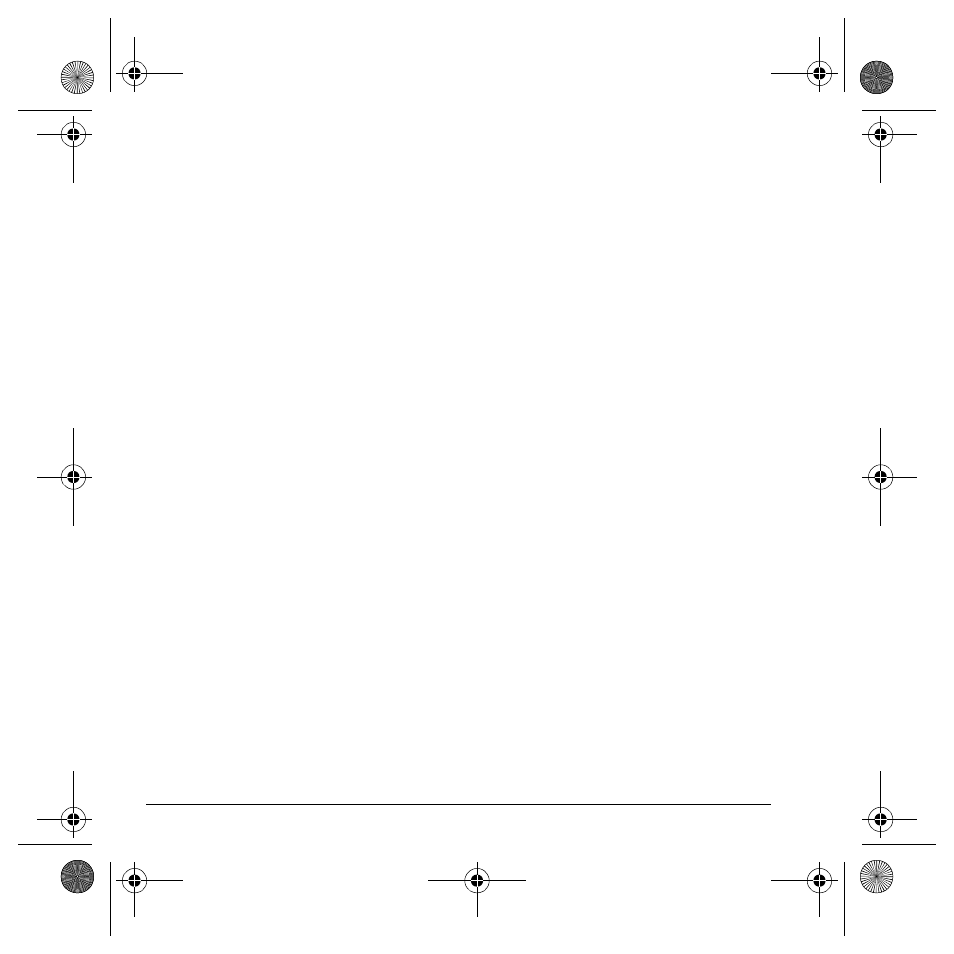
50
Scheduler
5. At the Time field, press
OK
to change the time.
– Scroll left or right to move between hour,
minute and AM/PM fields.
– Scroll up or down to change hour,
minute and AM/PM.
Press
OK
to save time and move to the
next field.
6.
At the Duration field, press
OK
to change
the duration.
– Scroll left or right to move between hour
and minute fields.
– Scroll up or down to change hour
and minute.
Press
OK
to save duration and move to the
next field.
7.
At the Priority field, press
OK
and select a
priority from the list.
8.
At the Reminder field, press
OK
and select a
reminder from the list.
9.
At the Reminder Sound field, press
OK
and
select a reminder sound from the list.
10. At the Silent Mode field, press
OK
and select
a Silent Mode setting.
11. At the Recurring Event field, press
OK
and
select an option from the list.
12. Select
Save
.
View events
You can view the events saved to the scheduler.
View by date
1.
Select
Menu
>
Tools & Games
>
Scheduler
and one of the following:
–
View Month
to see the current month.
Days with events are highlighted. Scroll
through the calendar and press
OK
to
select a date.
–
View Day
to see the current date. Scroll
right or left to move to another date.
–
Go to Date
to select a specific date.
Scroll left or right to move between
month, day, and year fields. Scroll up or
down to change month, day, and year.
Press
OK
to select the date.
2.
At the day view, do one of the following:
– Highlight an existing event and press the
OK
key to view the event detail.
– Highlight a time and select
Add New
to
create a new event.
– Select
Options
>
Go to Today
to return
to the current date.
– Select
Options
>
Go to Date
to select a
specific date.
– Select
Options
>
Erase all Events
to
erase all event for that date.
82-G1934-1EN.book Page 50 Sunday, October 14, 2007 6:19 PM
