Kyocera Lingo M1000 User Manual
Page 45
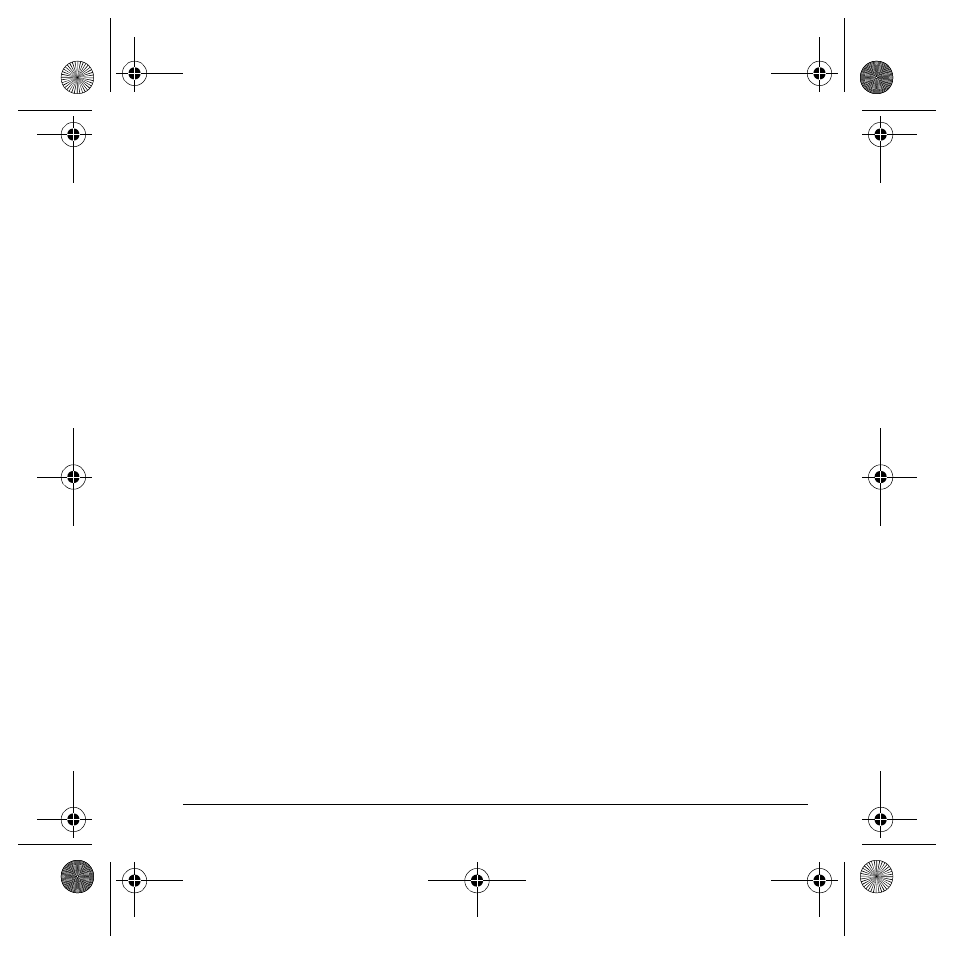
User Guide
37
Use multimedia message options
When you are ready to send a multimedia
message, you have several options for how and
when you want it received.
1. While composing your message, select
Options
and one of the following:
–
Insert Contacts
adds contacts to your
message.
–
Quick Text
adds prewritten text to your
message.
–
Save QuickText
saves your message as
prewritten text.
–
Preview Message
plays your message.
–
Save Message
saves the message to the
draft folder.
–
Add Address
adds additional recipients to
your message.
–
Message priority
labels the message
as urgent.
2. After setting options, press the
Back
key to
return to the message window if necessary.
3. Complete your message.
4. Select
Send
.
Retrieve a multimedia message
There are two modes for receiving a multimedia
message on your phone: Auto Retrieve (default)
and Prompt.
Auto retrieve mode
When a message is received, it is automatically
downloaded onto your phone. A notification
appears when a new message has been
downloaded to your phone. Select one of
the following:
•
View
opens the message.
•
Later
saves the message for you to view later.
Note: If a message is received during a call, the
phone downloads the message approximately one
minute after the last key is pressed.
Prompt mode
When a multimedia message is received, it is not
automatically downloaded onto your phone.
A notification appears when a new message
is available for download. Select one of
the following:
•
Yes
downloads and opens the message.
•
Erase
deletes the message.
•
Retrieve Later
sends the message to the
Inbox for you to download and view later.
Note: If a multimedia message is received during
a call, the phone displays a notification after the
call ends.
82-G1934-1EN.book Page 37 Sunday, October 14, 2007 6:19 PM
