Scheduler – Kyocera Lingo M1000 User Manual
Page 57
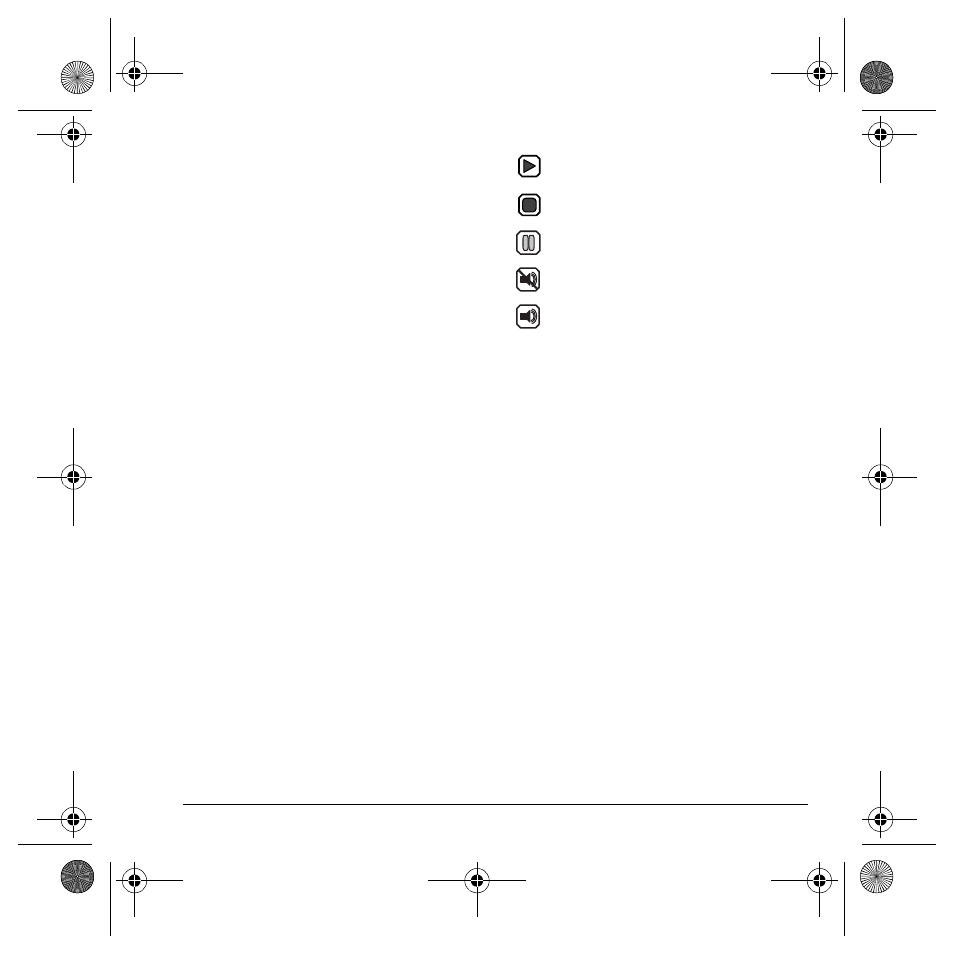
User Guide
49
2.
Record your voice memo. Select
Stop
when
you are done.
3.
Select
Save
to save your memo.
If you receive an incoming call while recording a
memo, the memo is saved and the incoming call
screen appears.
Review voice memos
To play and use voice memos:
1.
Select
Menu
>
Tools & Games
>
Voice Memo
>
Recorded Memos
.
2.
At the file list, highlight a file.
3.
Select
Send
to create a message with the
memo attached or select
Options
and one of
the following:
–
Play
to hear the memo.
–
Record new
to record a new voice
memo.
–
Erase
to erase the memo.
–
Lock/Unlock
disables or enables
accidental erasing of the voice memo.
–
Rename
to rename the sound.
–
Details
to look at details of the file.
–
Erase All
to erase all memos stored.
Playback tools
When you playback a sound file, use the
Navigation
key to select the playback tools
displayed on the screen.
Scheduler
Use the scheduler to schedule events and set
reminder alerts.
Create an event
1.
Select
Menu
>
Tools & Games
>
Scheduler
>
Add New Event
.
2.
At the Event Name field, enter a name. Scroll
down to move to the next field when done.
3.
At the Type field, press
OK
and scroll
through the list to select a type.
4.
At the Date field, press
OK
to change
the date.
– Scroll left or right to move between
month, day, and year fields.
– Scroll up or down to change month, day,
and year.
Press
OK
to save date and move to the
next field.
Start or continue the file.
Stop the playback.
Pause the playback.
Mute the playback.
Unmute the playback.
82-G1934-1EN.book Page 49 Sunday, October 14, 2007 6:19 PM
